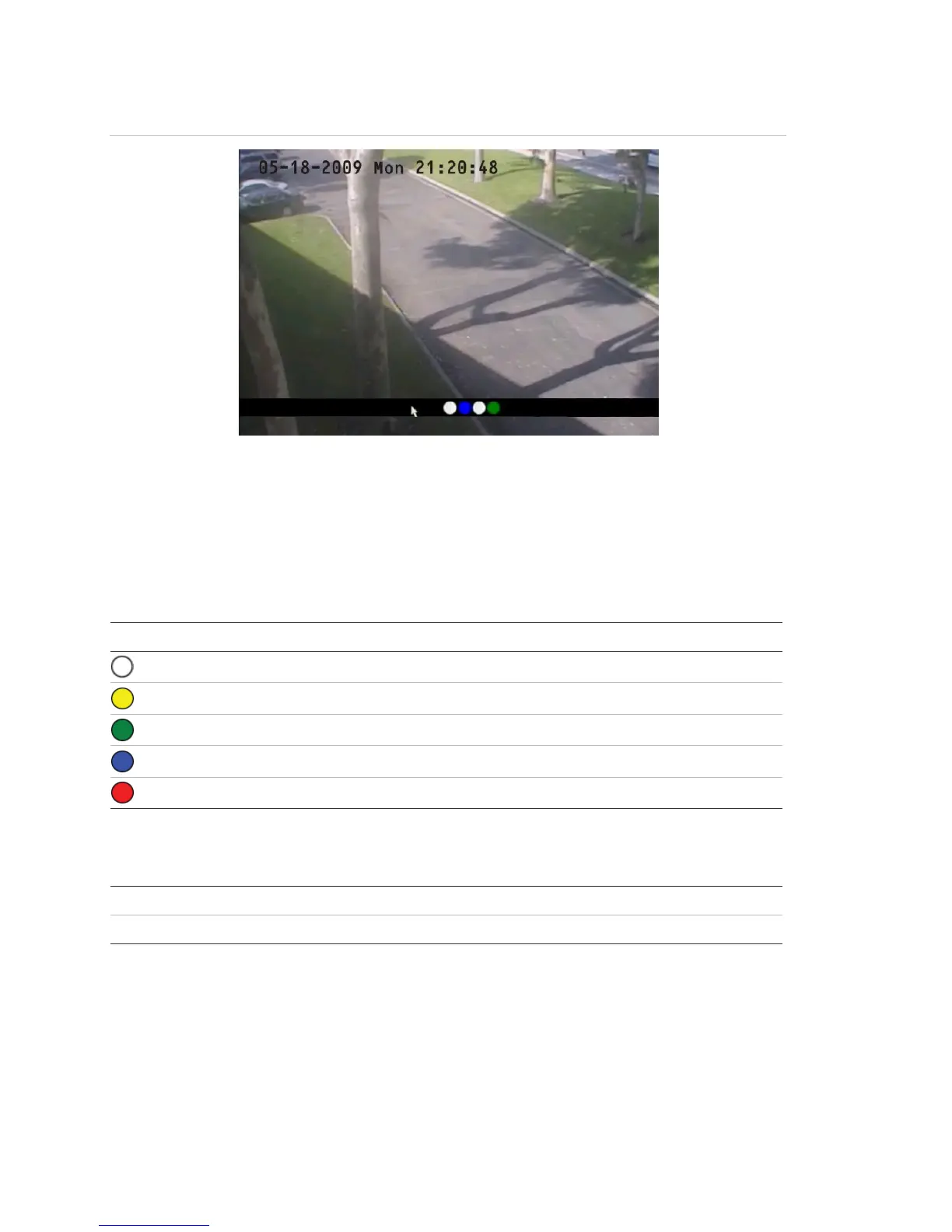Chapter 4: Basic operation
26 TruVision DVR 10 User Manual
Figure 10: Recording status
Camera status
Each icon represents a camera. The icon color shows the camera status. Table 9
below gives the status color code..
Table 9: Camera status
Icon Color Status description
White No video signal
Yellow Standby recording (when recording upon alarm and/or motion)
Green Recording
Blue Motion detection
Red Alarm
Activating/deactivating the on-screen status bar
Mouse Right-click to open the mouse menu, and then click Status Bar.
Front panel/remote control Press # to activate or deactivate the status bar.
Cycling through camera views
Right-click and then click Camera or press the numeric buttons to switch to an
individual camera display. For example, you can press 2 to view the second camera.
