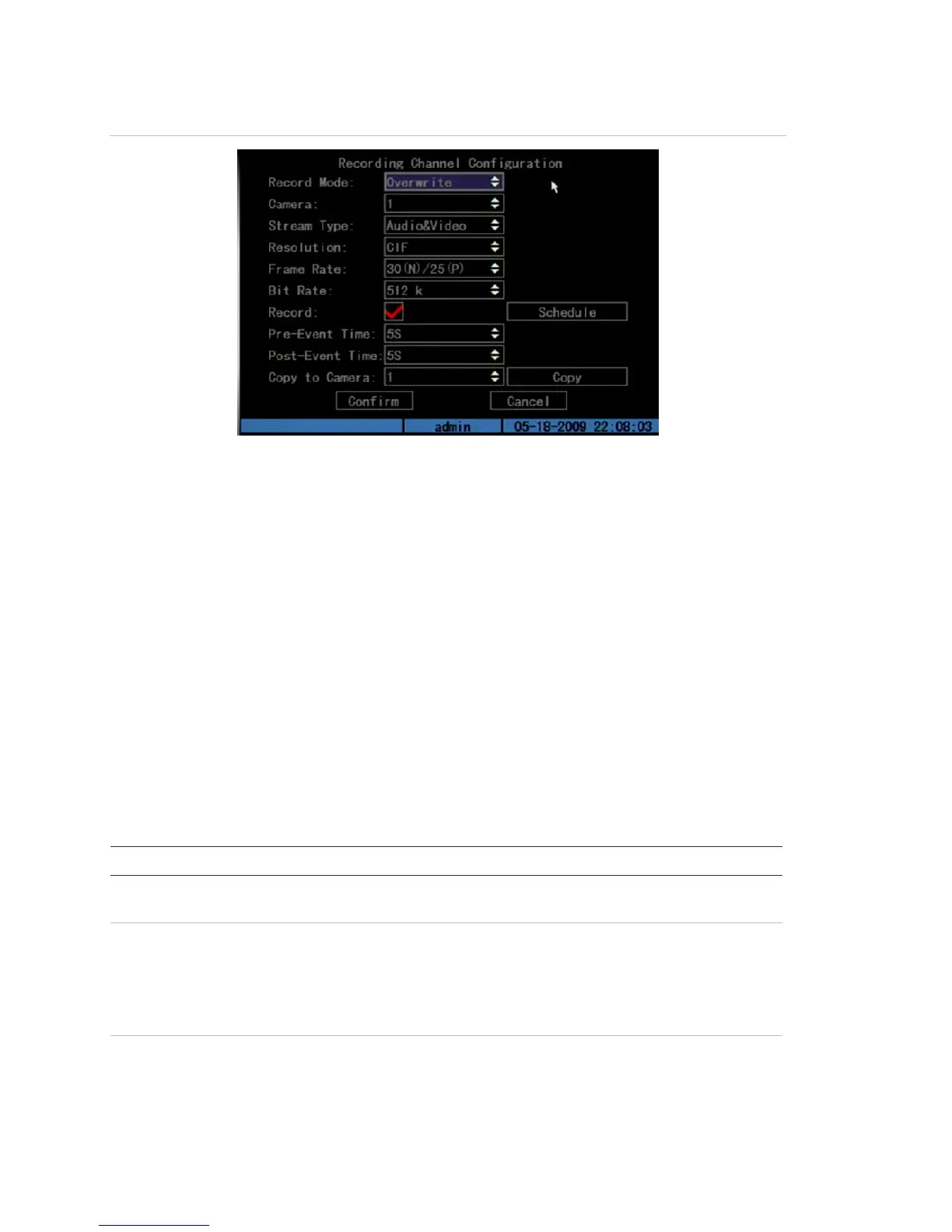Chapter 5: Advanced setup
64 TruVision DVR 10 User Manual
Figure 23: Recording channel configuration
Record mode
This option lets you specify how the TVR 10 responds when the HDD becomes full.
Select Stop Recording to trigger a Hard Disk Full exception. Recording will not
continue if the HDD is full and you have the Stop recording option selected. Select
Overwrite to overwrite the earliest recorded files when the HDD is full to continue
recording.
Camera recording
This option lets you specify the camera for which you want to define the recording
configuration. Use the Up or Down Arrow buttons to select a camera.
Table 17 below lists the recording options you can configure for your camera.
Table 17: Camera recording options
Option Description
Stream Type Specifies the stream type you wish to record. Select Video to record video
stream only. Select Audio&Video to record both video and audio streams.
Resolution Specifies the recording resolution. A higher image resolution provides a higher
image quality but also requires a higher bit rate. The camera resolution ranges
from QCIF (lowest) up to 4CIF (highest).
If you make changes to this option, you must reboot the TVR 10 to implement
the changes.
Bit rate Specifies the maximum bit rate. Recommended bit rate depends on the camera
resolution.
