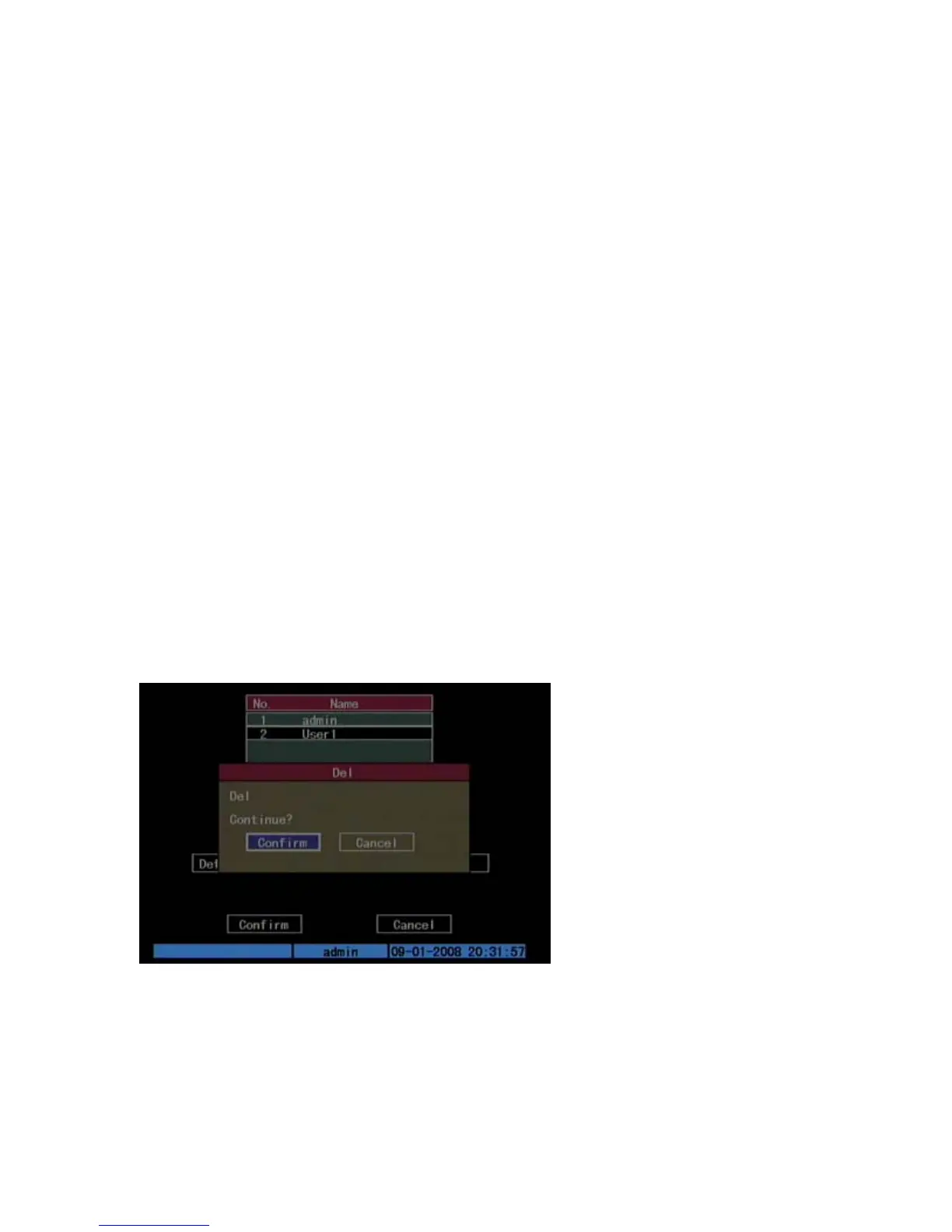Chapter 5: Advanced setup
46 TruVision DVR 10 User Manual
Setting up the MAC address
Setting up a user with a MAC address from the user’s computer prohibits access to
the TVR 10 from other computers.
To set up a MAC address:
1. At the PC DOS prompt, use the “ipconfig” command to obtain the MAC address of
that PC (in 6 bytes).
2. On the TVR 10 User screen, click Set Privileges to display the Set Privileges screen.
3. Click the MAC address edit box. Use the virtual keyboard with the mouse or the
number buttons on the IR remote control to enter the MAC address. Press ENTER
to accept the entry.
4. Click Confirm to return to the User screen.
5. Click Confirm again to return to the main menu.
Deleting users
Only the system administrator can add or delete users.
To delete a user:
1. On the User screen, select the user you want to delete.
2. Click Del to delete that user. A confirmation dialog displays as shown below.
3. Click Confirm to delete the user and return to the User screen.
4. On the User screen, click Confirm to save the changes and return to the main
menu.
