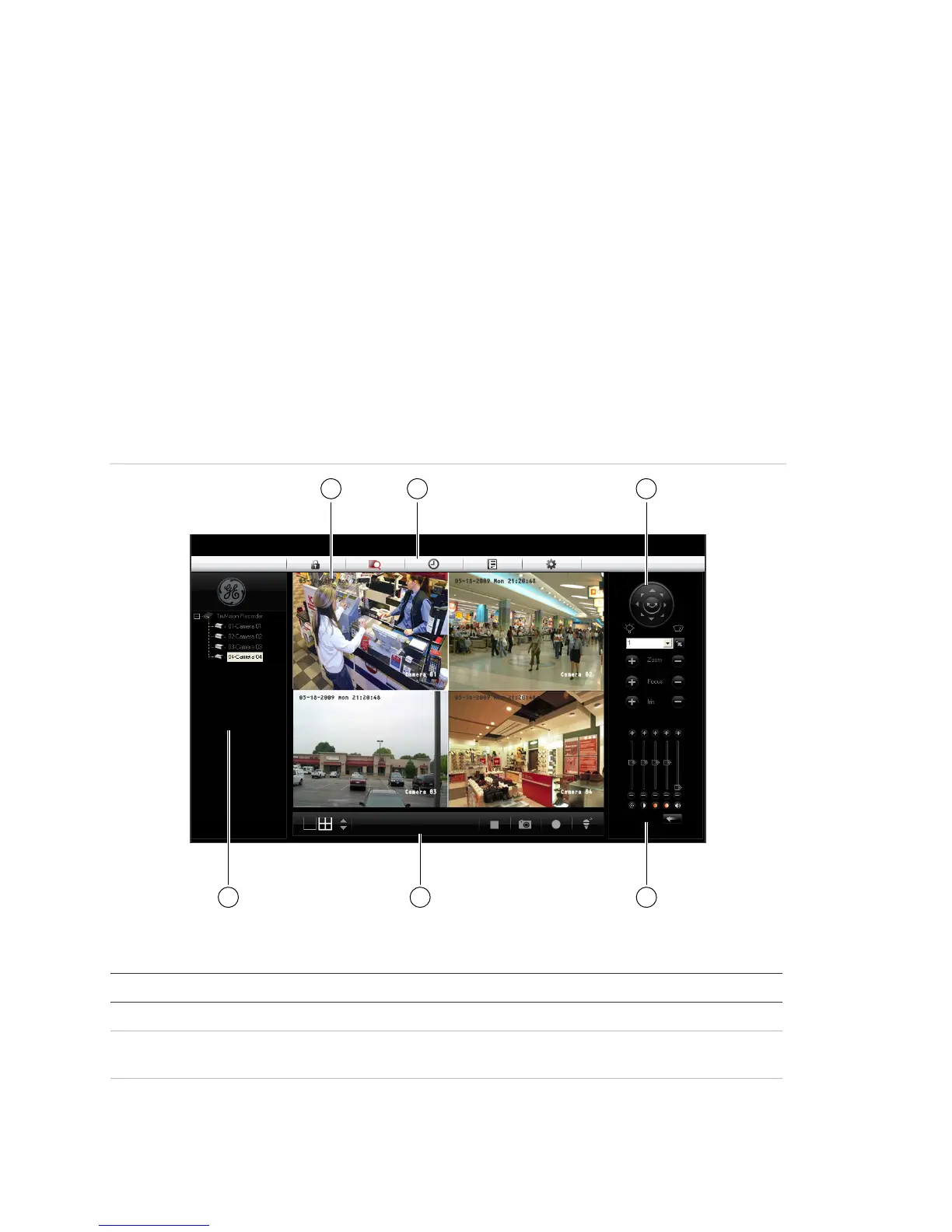Chapter 3: Operating instructions
16 TruVision DVR 10 User Manual
• Check the battery polarity.
• Check the remaining charge in the batteries.
• Check that the IR remote control sensor is not masked.
If the problem still exists, please contact your administrator.
Using the Web browser
The TVR 10 Web browser lets you view, record, and play back videos as well as
manage all aspects of the TVR 10 from any PC connected to your network. The
browser’s easy-to-use controls give you quick access to all TVR 10 functions.
Figure 6: TVR 10 Web browser
1 2 3
4 5 6
Table 5: Web browser interface layout
Item Name Description
1 Viewer View live or playback video.
2 Navigation bar Logs you out of the interface. Accesses live or playback video.
Displays the TVR 10 logs. Configures the unit remotely.
3 PTZ control Controls the PTZ functions of camera in live mode.
