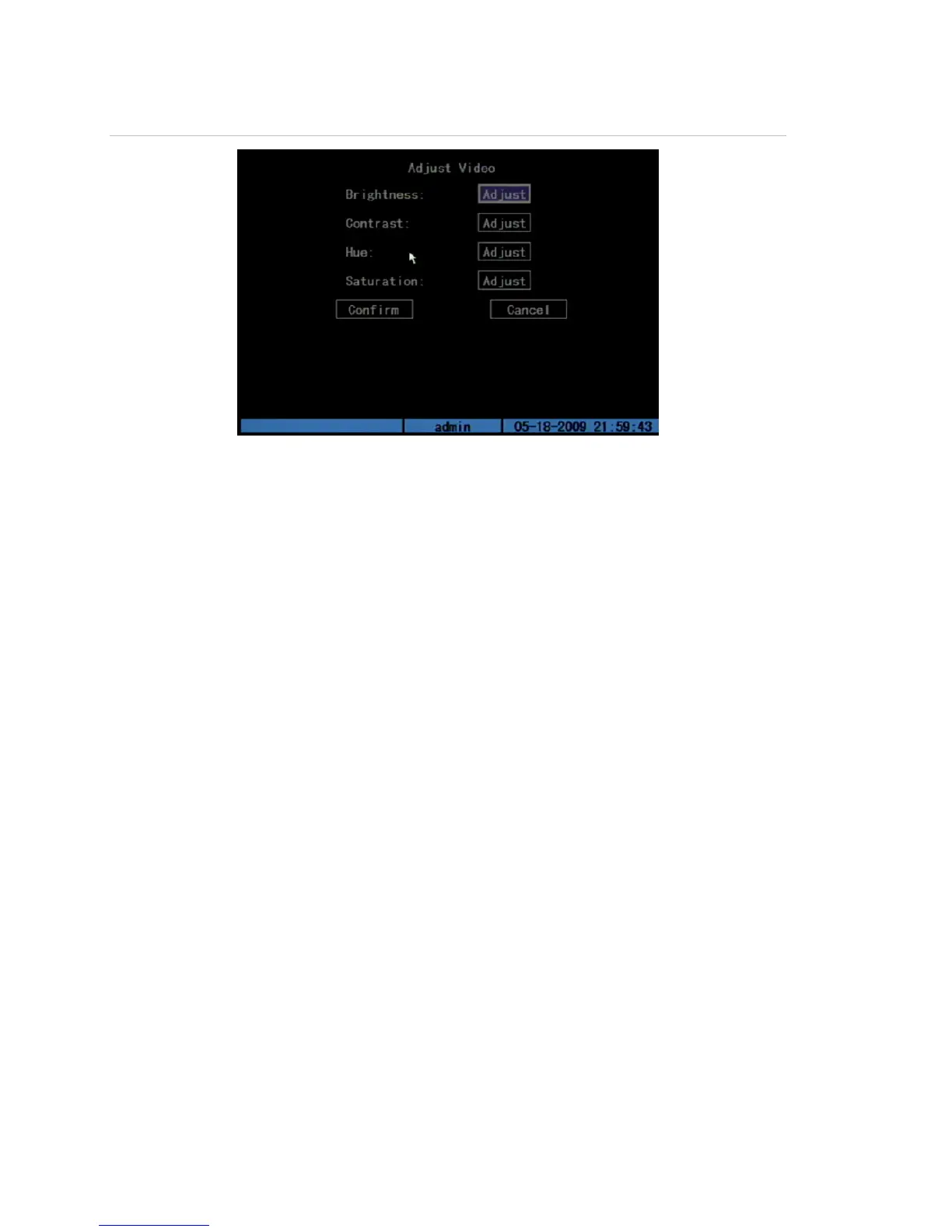Chapter 5: Advanced setup
50 TruVision DVR 10 User Manual
Figure 17: Adjust video screen
To adjust the video image:
1. Display the Camera Configuration screen and select a camera.
2. Click the Adjust Video Setup button to display the Adjust Video screen.
3. Make the appropriate video image adjustments.
You can adjust the video image’s brightness, contrast, hue, and saturation by
clicking the corresponding Adjust button. Click the corresponding Adjust button to
display the Adjust screen. The screen displays the camera view with a scroll bar at
the bottom of the screen. Use the scroll mouse button or the Up or Down Arrow
buttons in the interface to make your adjustments. As you make your
adjustments, the camera view displays the corresponding adjustment.
4. When satisfied, click anywhere in the screen to return to the Adjust Video screen.
5. Click Confirm to save your changes.
Privacy masking
The TVR 10 lets you define an area on screen that can remain hidden from view. For
example, you can choose to block the view of a camera when overlooking residential
premises. This hidden area is referred to as privacy masking. Privacy masking cannot
be viewed live or recorded, and appears as a blank screen on display.
Figure 18 on page 51 provides an example of the privacy masking function.
