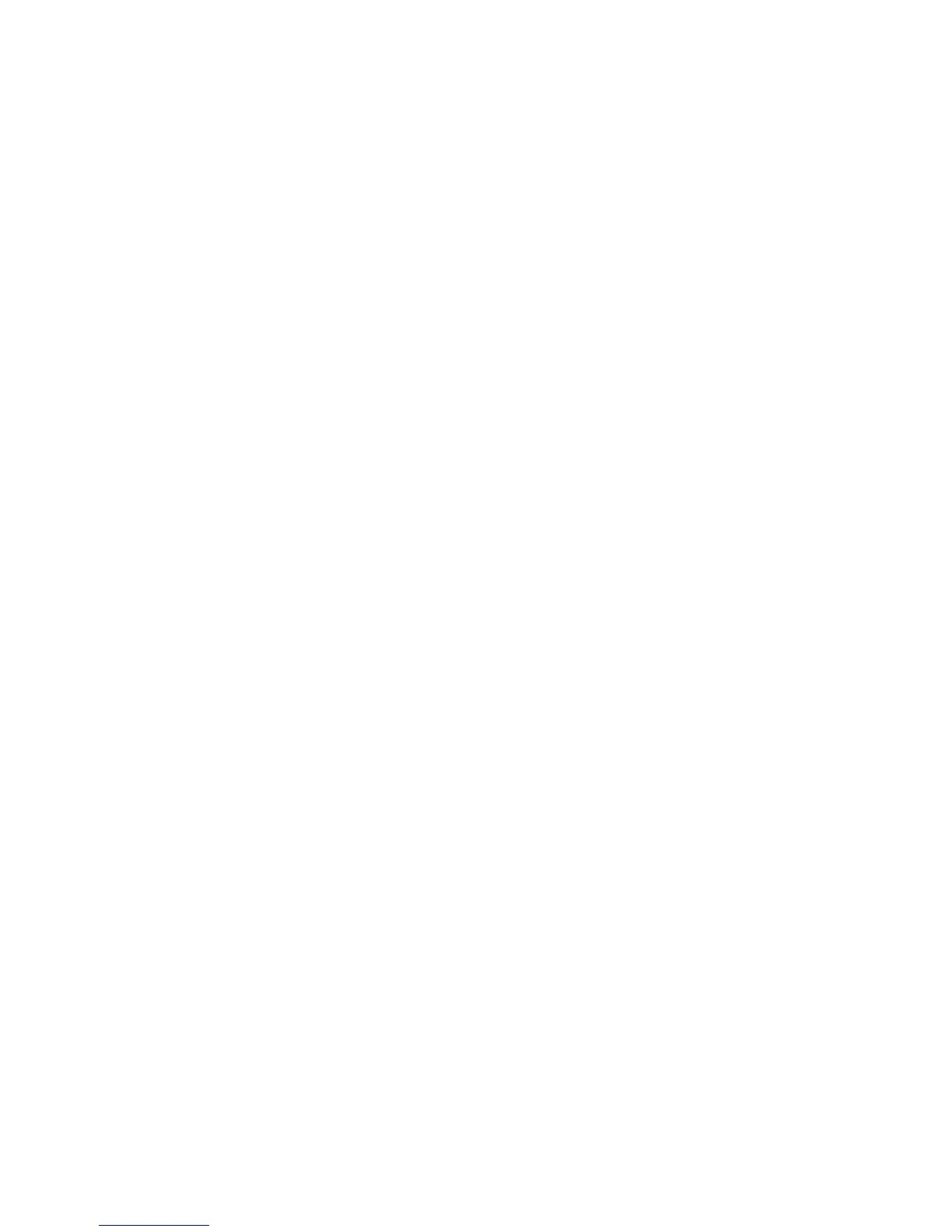Chapter 3: Operating instructions
TruVision DVR 10 User Manual 23
Use the numeric buttons on the remote control to enter characters. Press the
numeric buttons repeatedly to cycle through different characters available for
that button. The character format and type depends on the value you selected in
step 2. Use the Left or Right Arrow buttons to move the cursor within the edit box.
Use the DEL button in the remote control to delete the character left of the cursor.
4. Press OK to accept the value you’ve entered, or ESC to exit from the edit box
without saving any changes you’ve made.
Exiting the main menu
Right-click and then click Camera or Multiview to exit the main menu and return to
live mode. Press ESC on the front panel or remote control to exit the main menu and
return to live mode.
