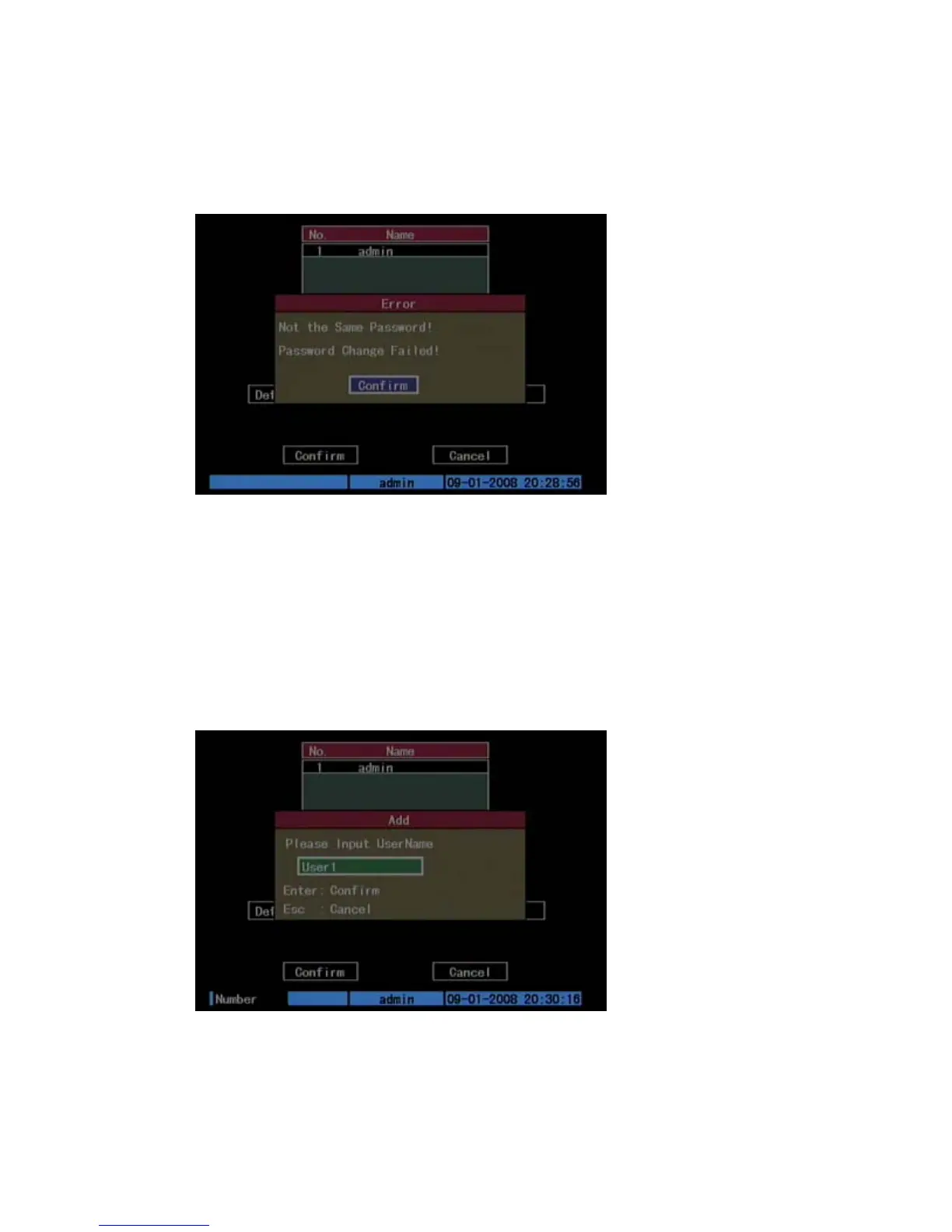Chapter 5: Advanced setup
TruVision DVR 10 User Manual 43
If the initial and verify passwords entered are identical, the password is saved and
becomes effective immediately. However, if both passwords do not match, a
warning message appears as shown in the figure below. Press ENTER to confirm
and you are returned to the password edit box to the new password again.
Adding a new user
Only the system administrator can add or delete users. Up to 15 users can be
created.
To add a new user:
1. Click User on the main menu to display the User screen.
2. Click Add to display the Add screen as shown in the figure below.
3. Enter a new user name using alphanumeric characters.
4. Click Confirm (or press ENTER) to confirm. The User screen displays with the new
user name listed.
