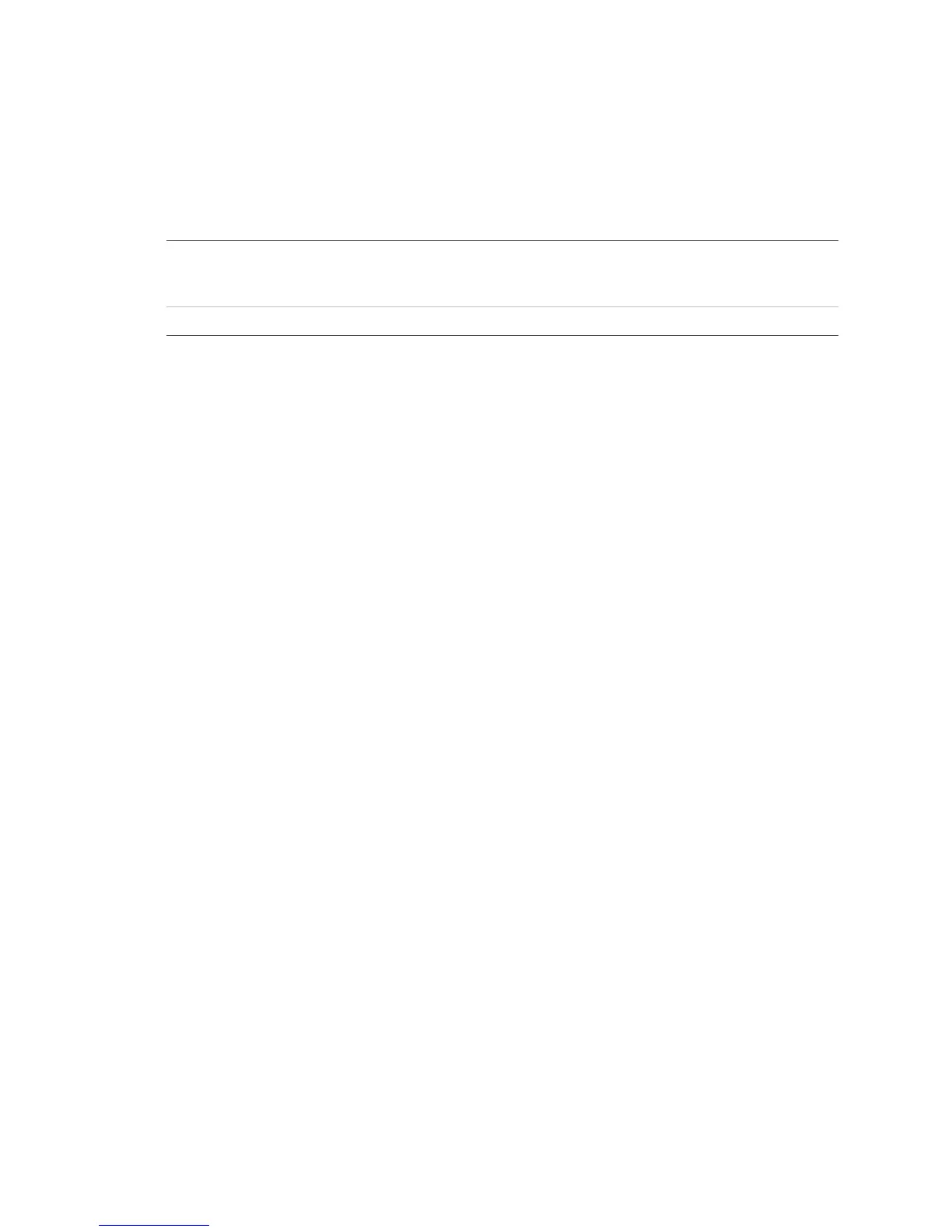Chapter 4: Basic operation
TruVision DVR 10 User Manual 27
Press DISP to manually toggle through single camera and four-screen views . The
single camera display reverts back to camera 1 when switching to single view. You
can set the auto live mode on the Display menu.
Viewing in multiscreen
Mouse Right-click to open the mouse menu, and then click Multi Screen.
Select the desired display layout. You can select either a four-
screen or single screen view.
Front panel/remote control Press DISP to switch to multiscreen display viewing.
Connecting the spot monitor
To connect the spot monitor:
1. Connect Video out 2 with the spot monitor by a cable.
2. While in live mode, right-click and click Spot Channel.
3. You now have access to the secondary monitor.
Note: Make sure that there is video signal input; otherwise the spot monitor will
only show a blue screen.
Logging on
The TVR 10 is shipped with one predefined user for the system administrator. The
default system administrator log on uses “admin” as a user name with a password of
1234. You can modify the admin password but not the admin user name. We
recommend that you change the admin password once you have completed the
installation and setup to protect against unauthorized access. The administrator can
create up to 15 users and define their privileges. For more information, see “
User
settings” on page 41.
