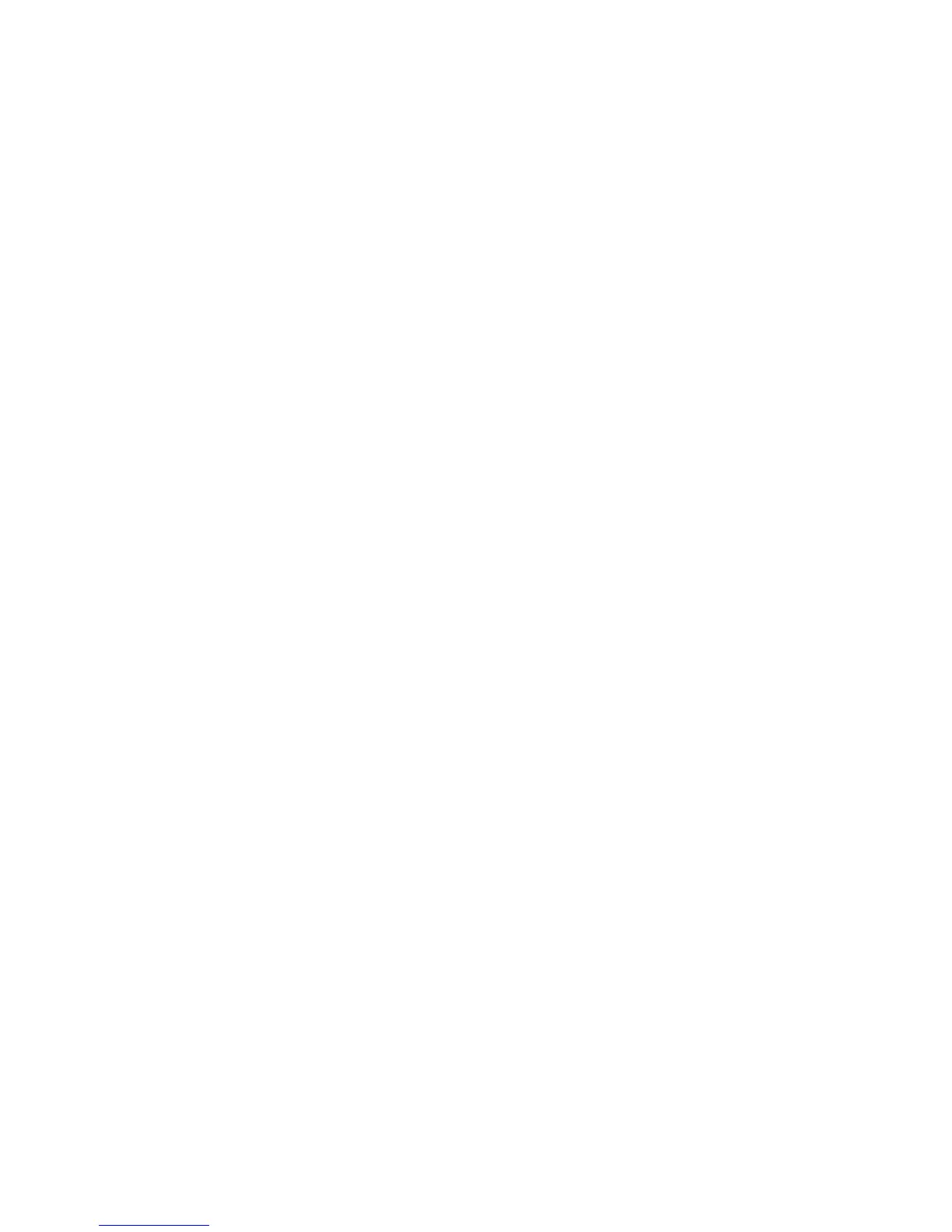TruVision DVR 10 User Manual 83
Chapter 6
Utilities settings
The Utilities Configuration screen lets you configure the following system settings:
• Modify system information
• View logs
• Acknowledge an alarm
• Manage HDD
• Upgrade the firmware
• Restore factory defaults
• Reboot the TVR 10
• Power off
Modifying the device name
The system information provides reference information about your TVR 10 such as
the unit name, serial number, firmware version, and device model. Only the unit name
can be modified in the system information. The unit name provides a description of
the device for reference.
To modify the device’s unit name:
1. Click Utilities on the main menu to display the System Configuration screen.
2. Click System Information on the Utilities Configuration screen. The System Info
dialog screen displays as shown in the figure below.
