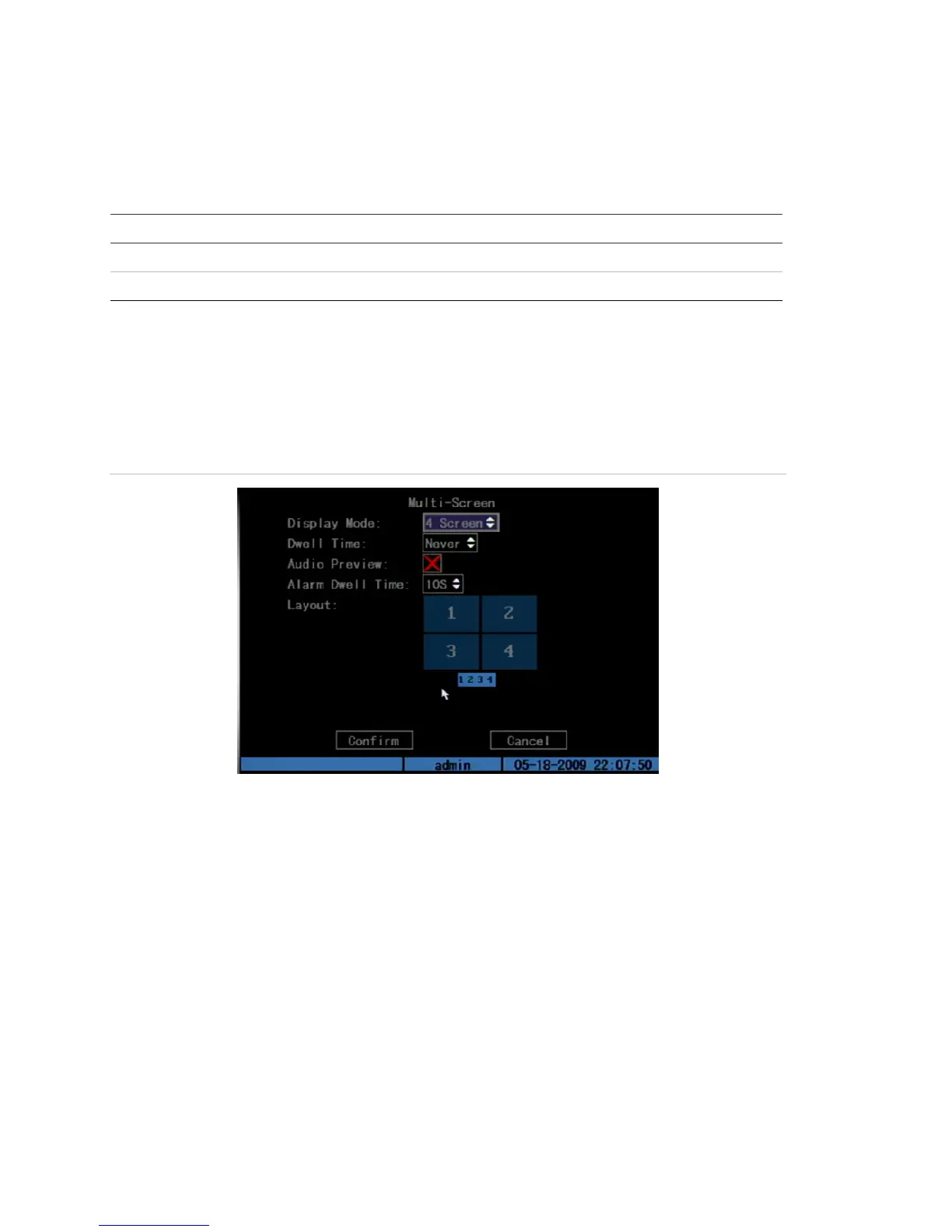Chapter 5: Advanced setup
62 TruVision DVR 10 User Manual
Multi-screen layout
When you turn on the TVR 10, the system automatically enters into the live mode. Use
the following buttons to toggle between different display options:
Button Function
DISP Toggles between a single screen display to a four screen display
Numeric buttons (1-4) Switch between cameras on a single screen
The Multi-Screen screen, displayed in Figure 22 below, lets you configure the display
properties when in live mode. To display the Multi-Screen screen, click Display on the
main menu, and then click Multi-Screen. Click Confirm to save your changes and
return to the Display Configuration screen.
Figure 22: Multi-screen screen
Display mode
The Display Mode list box lets you specify how many screens appear during live
mode. Use the Up or Down Arrow buttons to select between options. You can select a
single screen or four screens.
Dwell time
The Dwell time list box lets you specify amount of time a screen is displayed before
moving into a different screen. Use the Up or Down Arrow buttons to select one of the
following options:
• 5 seconds
• 10 seconds
• 20 seconds
