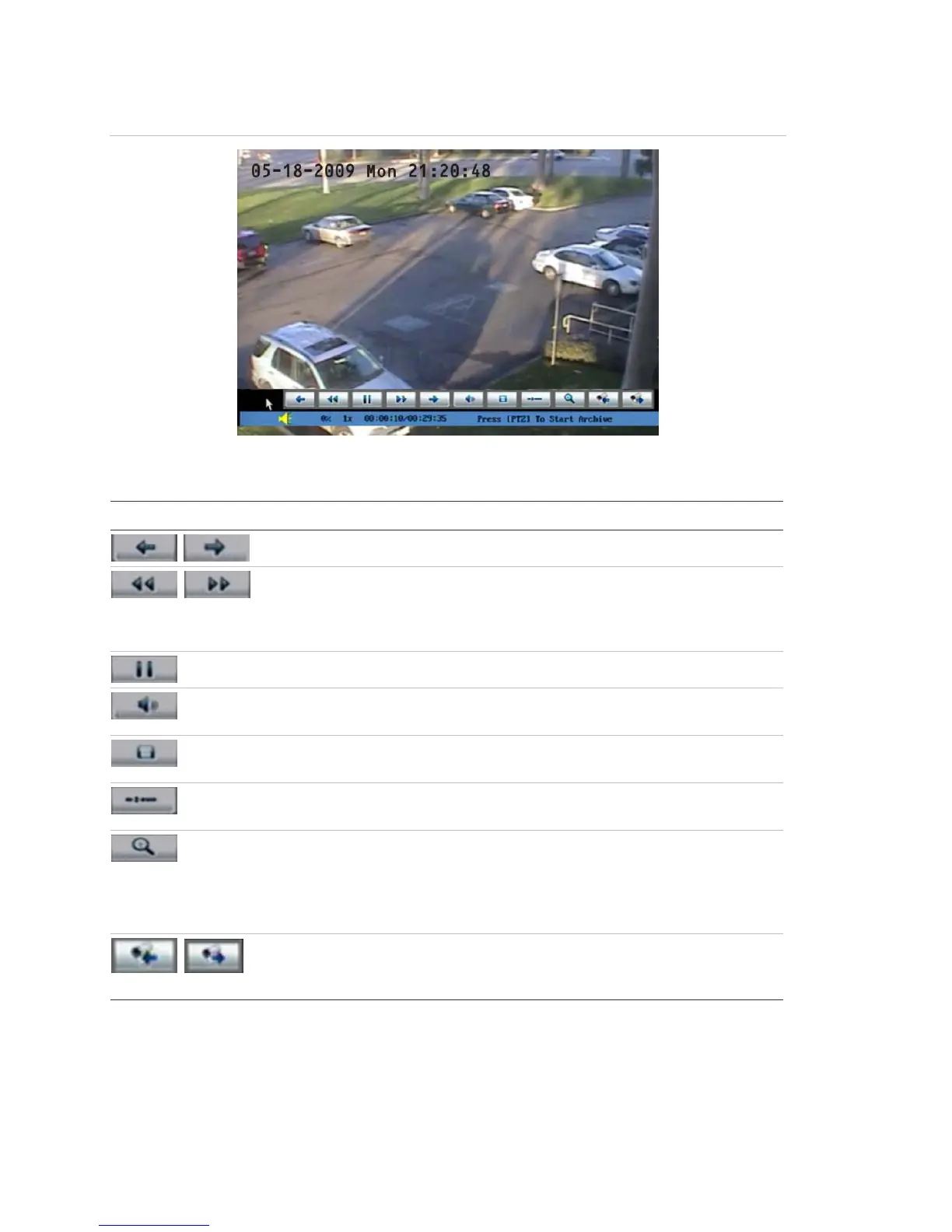Chapter 4: Basic operation
36 TruVision DVR 10 User Manual
Figure 15: Playback control interface
Table 14: Playback control bar description
Control Name Description
Skip reverse/forward Skips backward or forward 3% each time.
Fast forward/ Slow
forward
Adjusts the play speed: Normal speed is “1x.” Use
the Up Arrow button to increase play speed (2X,
4X). Use the Down Arrow button to decrease play
speed (1/2X, 1/4X, 1/8X and single)
Pause Pauses the video.
Audio Toggles between mute and sound. Click once to
mute the video. Click again to recover the sound.
Copy Copies a video segment. Click once to start the
copy. Click again to stop.
Hide Status Hides the control bar. Right-click your mouse and
click display to display the control bar again.
Search Triggers a rectangle area on the screen to zoom
into. Use the left mouse button to drag a rectangle
around the area, and then double-click to zoom
into that area. Click again to return to the
playback interface.
Toggle camera Switches to the next or previous playback
cameras. These options are irrelevant if you only
recorded using one camera at that time.
