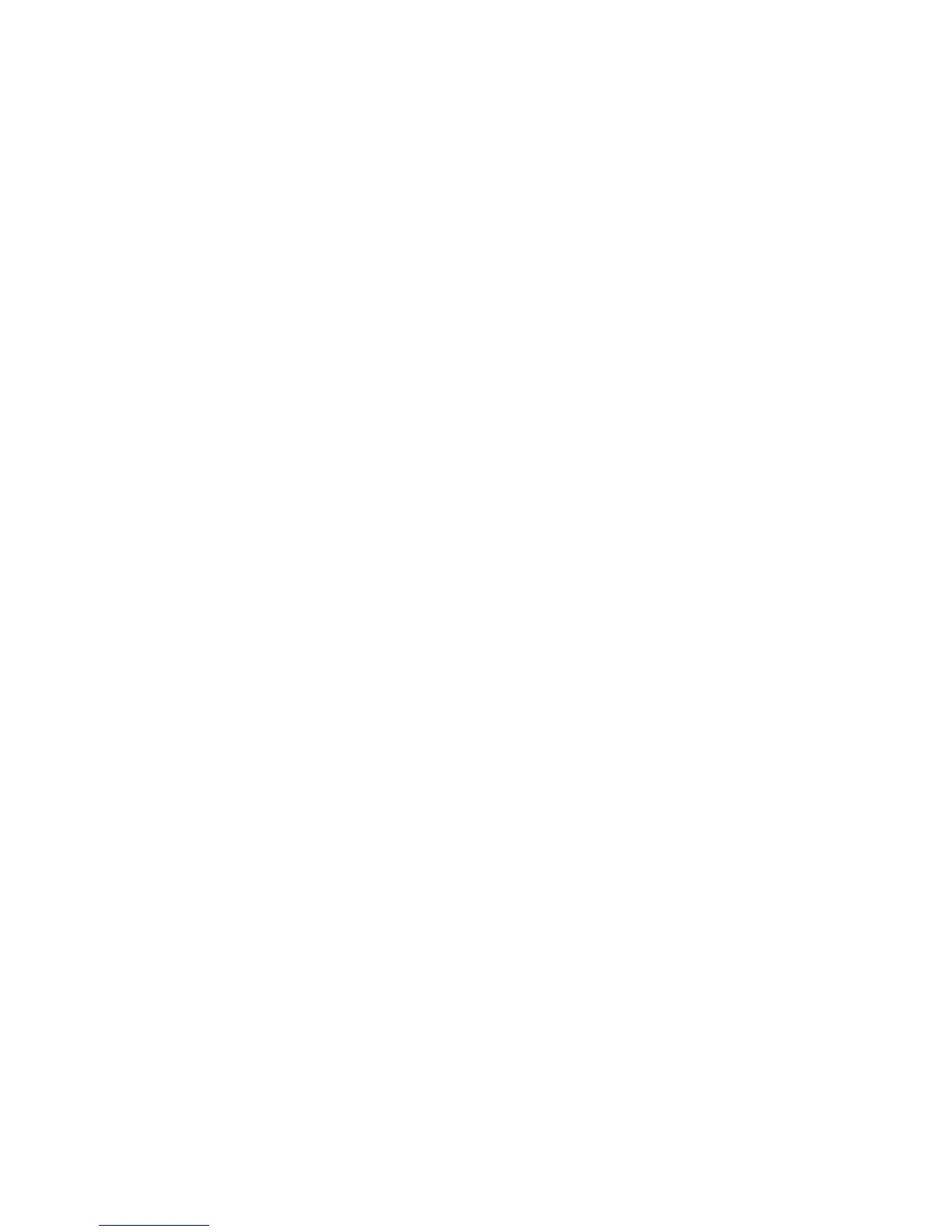Chapter 5: Advanced setup
66 TruVision DVR 10 User Manual
To define a recording schedule:
1. Display the Schedule screen.
On the Recording Channel Configuration screen, click Record to enable recording.
Then click Schedule to display the Schedule screen.
2. Select a day of the week for which you want to set the recording schedule.
Select a day of the week using the Day list box to define specific periods for
recording during that day. If you want to the TVR 10 to record the entire day,
check All Day to enable All Day recording.
3. Set the start and end time for recording.
Click the Start Time edit box and enter a time you want the TVR 10 to begin
recording. Click the End Time edit box option to specify an end time.
4. Select a recording type.
Select one of the recording types:
• Always
• Motion
• Alarm
• Motion or alarm
• Motion and alarm
• Command
If you checked the All Day recording check box, this box is automatically set to
Always. To be able to search for motion detection video, select Motion, Motion or
Alarm, or Motion and Alarm in this box. For more information, see “Searching for
motion detection video”
on page 34.
5. Repeat steps 3 to 4 for additional periods.
Note: The four daily time periods cannot overlap.
6. Set the schedule periods for the other days of the week as required.
Use the Copy To option to copy the scheduled periods to another day of the week.
7. Save your changes
Click Confirm to return to the Recording screen. Click Confirm again to save your
changes and return to the main menu.
Notes
• The TVR 10 will prompt you to reboot in order for the schedule to take effect.
