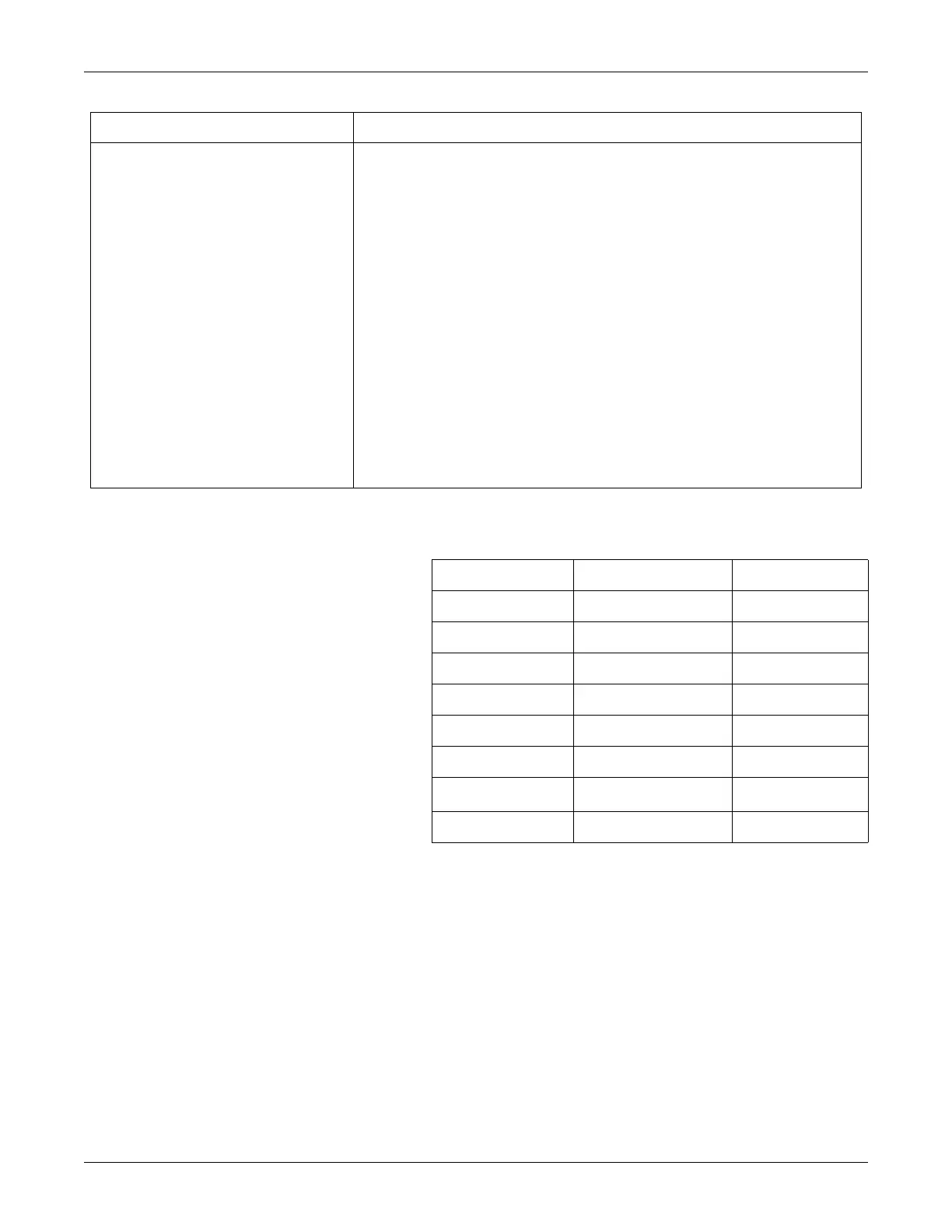5-36 250cx Series Maternal/Fetal Monitor Revision C
2036947-001
Troubleshooting: FAQs
How do I check the settings of the Main
CPU Board dip switch SW1 without
opening the unit?
1. Enter the Install Options Screen 1. (“How do I access the service setup /
install options screens?” on page 5-27.)
2. In the Install Options Screen 1, rotate the Trim Knob to highlight the Te st softkey at
the bottom of the display below the menu bar. This opens the Diagnostic Control
screen.
3. At the bottom of the Diagnostic Control screen, the field SW1 appears followed by a
total of 8 ones and zeros. These represent the state of the dip switch settings on the
motherboard. The dip switch positions are left to right, Switch 8 to Switch 1.
A 1 indicates the switch is open (Off), and the associated signal is enabled.
A 0 indicates the switch is closed (On), and the associated signal is disabled.
4. The eight switches are defined as in the following table.
5. On the line immediately below the dip switch settings, the current configuration is
interpreted as text information. For instance, when the dip switch settings indicate
11101100, the configuration line will read “MECG MSpO
2
NIBP CORO “to
indicate that MECG, MSpO
2
and NIBP are enabled, and that the J102 outputs
voltage levels are set to the Corometrics Analog Interface Standard.
6. To exit the Service mode following the instructions at the top of Page 16.
Question Answer
Switch Positions Description Text Interpretation
SW1 Factory Test TEST or <blank>
SW2 J102 Outputs CORO or <blank>
SW3 Unused <blank>
SW4 Clock Speed 16/20 MHz NIBP or <blank>
SW5 Unused <blank>
SW6 NBP Option NBP or <blank>
SW7 MSpO
2
Option MSpO
2
or
<blank>
SW8 MECG Option MECG or <blank>
