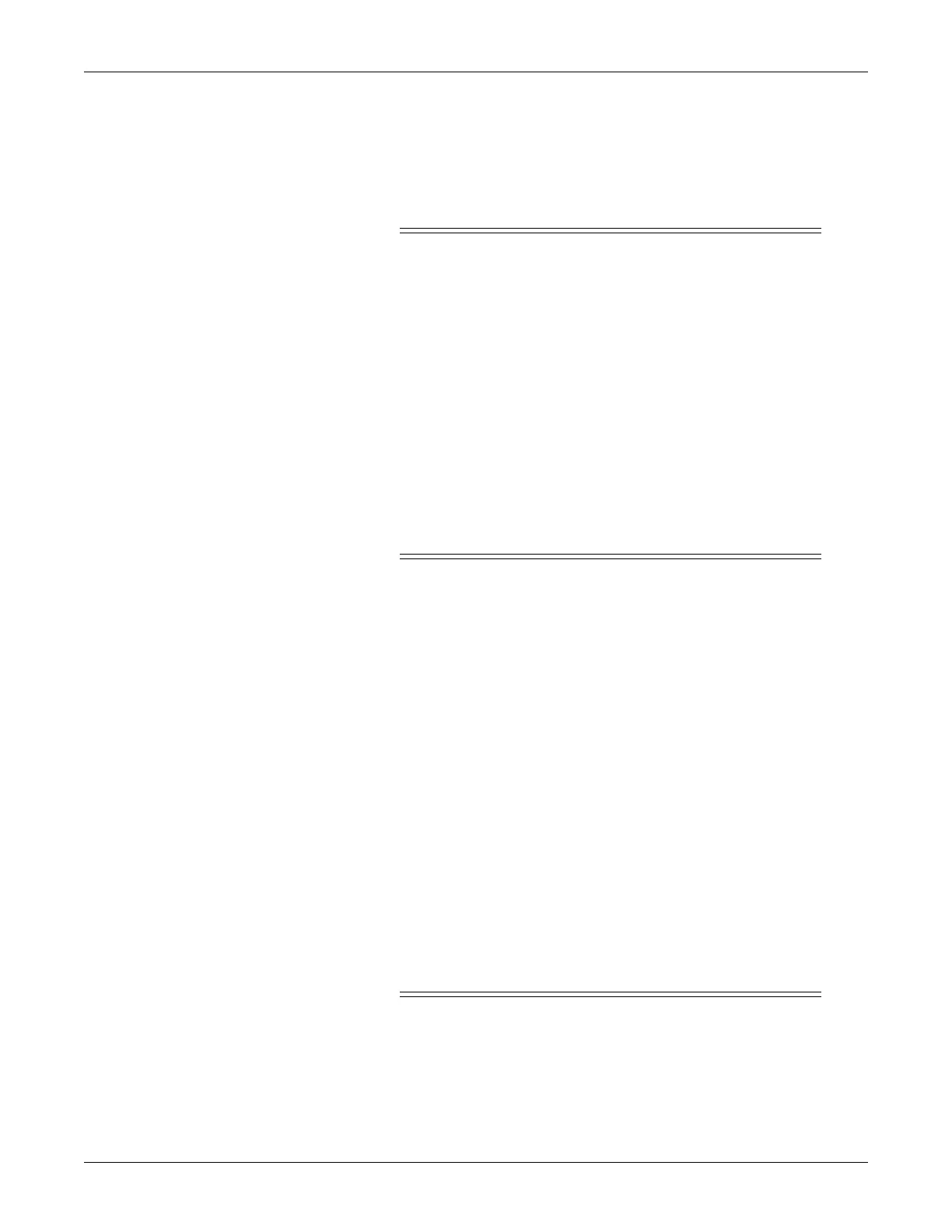Revision C 250cx Series Maternal/Fetal Monitor 3-9
2036947-001
Installation: Setup
Setup
Loading Strip Chart Recorder Paper
CAUTIONS
LOADING PAPER—The instructions for loading paper into the
250cx Series Monitor are different than the instructions for
loading paper into other Corometrics monitors. Improper loading
can cause paper jams. Follow the instructions carefully.
PAPER TYPE—Do not use non-Corometrics paper or paper
designed for use with other Corometrics monitors. Using the
wrong paper may produce inferior print quality; could result in
permanent damage to the recorder’s print head; and may void your
warranty. Refer to Chapter 6, “Parts List, Drawings, and
Replacement” for parts information.
STORAGE/TRANSPORT—Paper should be installed in the
monitor’s strip chart recorder at all times. This reduces particle
build-up on the printhead and facilitates opening the recorder
door.
If paper is loaded incorrectly:
the recorder will not print;
the Record indicator flashes on and off every second;
three short chimes sound every 3 seconds at a fixed volume of 6; and the
message PAPER INCORRECTLY LOADED, RELOAD WITH BLACK SQUARES
DOWN is displayed overlaying any waveform in the maternal waveform area.
You may temporarily silence a paper-load–error condition by pressing the Alarm
Silence button. The audio alarm will be re-issued if the paper-load–error condition
continues after the specified silence period (re-alarm time). The re-alarm time is
adjustable from the password-protected Install Options Screen 2. For further
information, refer to Chapter 11, “Alarms” in the Corometrics 250cx Series
Operator’s Manual.
The monitor also alerts you when paper is running low and when the recorder is
completely out of paper.
To install Corometrics strip chart paper in the 250cx Series Monitor, follow these
steps:
CAUTION
LOADING PAPER—Paper loading instructions for the 250cx
Series Monitor are different than other Corometrics Monitors.
Improper loading can cause paper jams. Follow the instructions
carefully.
