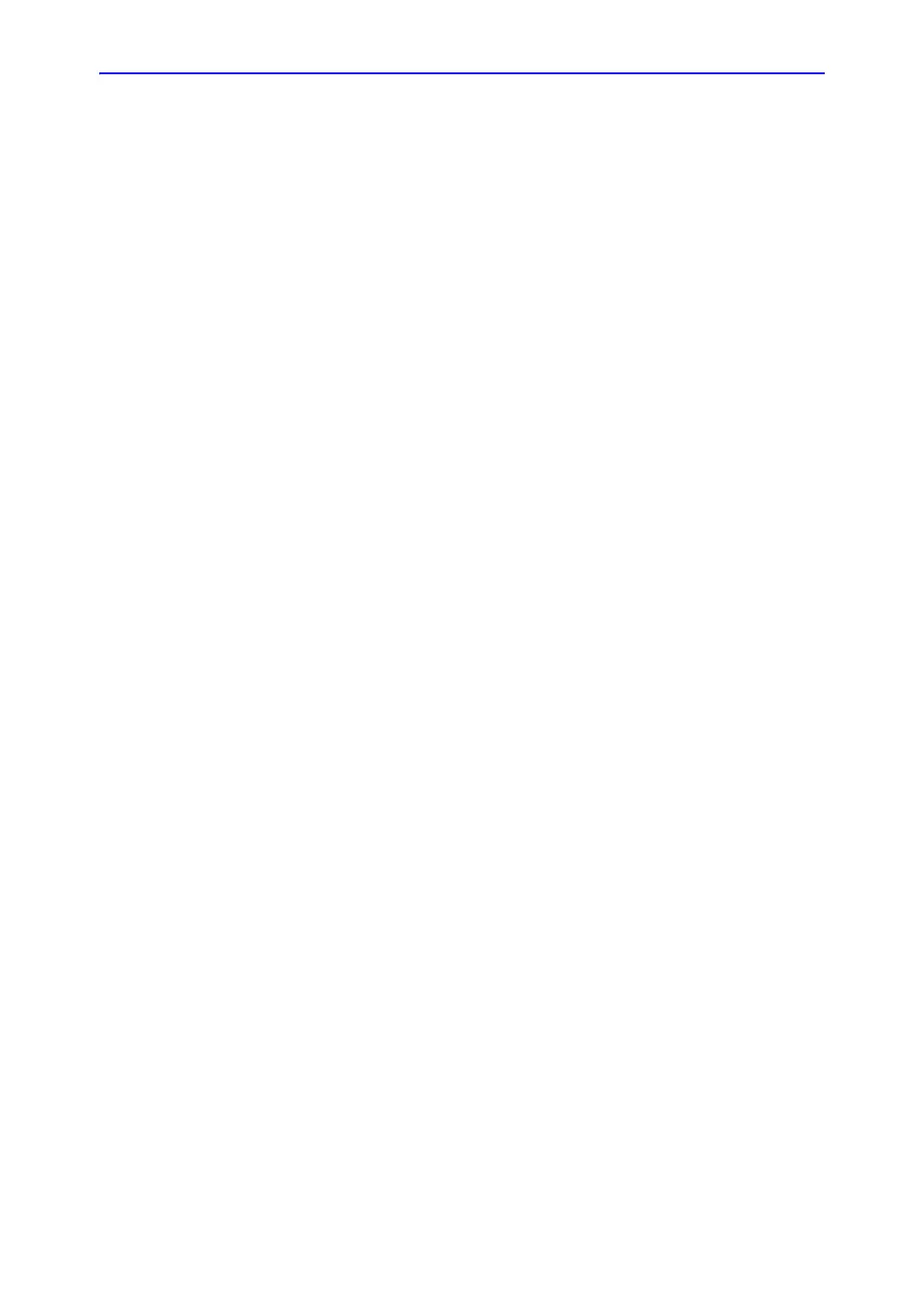Beginning an Exam
LOGIQ E9
–
User Guide
1-69
Direction 5454884-100 English
Rev. 1
Patient Screen (continued)
Enter Patient Data with the alphanumeric keyboard.
To navigate through the Patient Entry menu, use the Tab key or
Trackball and Set to move and fix the cursor.
Image Management
• Patient–Provides a search and creation of patient. (currently
selected)
• Image History–Provides a list of images per exam for the
currently selected patient.
• Active Images–Provides preview of the currently selected
exam and Compare Assistant.
• Data Transfer–Provides an interface to handle patient data
from a remote device.
Function Selection
• New Patient–Used to clear patient entry screen in order to
input a new patient’s data into the database.
• Register–Used to enter new patient information into the
database prior to the exam.
NOTE: If you are using the auto-generate Patient ID feature, do not
select Register. It is always a good practice to Register all
patients.
• Details–Select the Details box to activate/deactivate the
exam details. Exam details include Indications, Comments,
Admission Number, Performing Physician’s Telephone
Number, Referring Physician’s Telephone Number, Operator
Telephone Number, and Exam Description.
NOTE: The Exam Description pull-down selection is used as the
DICOM identifier.
