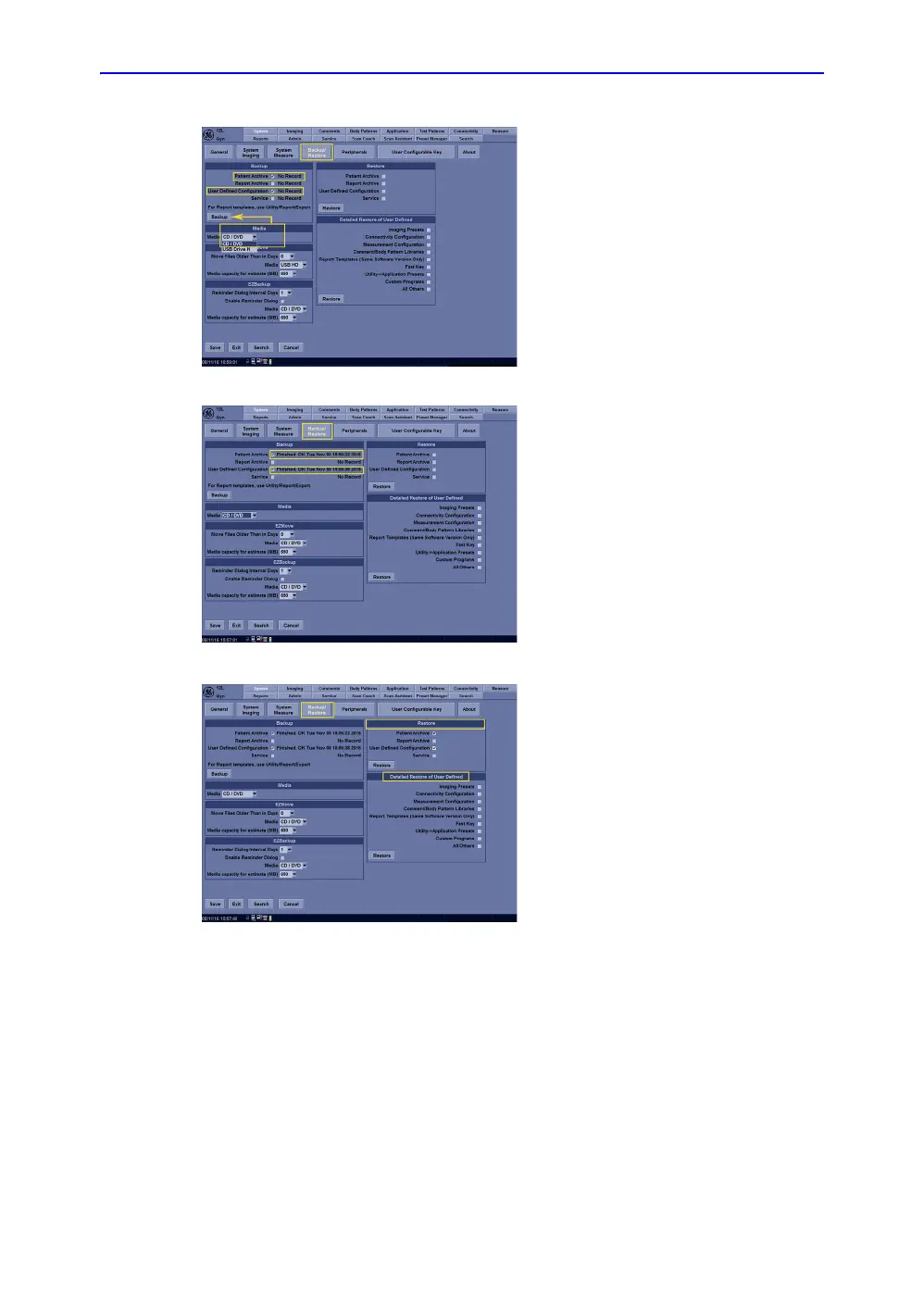Onboard Help
LOGIQ V2/LOGIQ V1 – User Guide 6-37
Direction 5610736-100 Rev. 9
Figure 6-26. Back-Up/Restore the Database
2/4 Press Utility on control panel, and
then select the System tab. Next
select the Backup/Restore tab. Click
to select the item(s) to be backed-up.
For example Patient Archive & User
Defined Configuration have been
selected. In the Media category,
select the media which you’ve
connected with the system. For this
example we have selected a formatted
CD/DVD disk connected to the device.
Click Backup to start process.
3/4 A notification displays next to items
selected confirming date/time of
successful backup.
4/4 To restore backup information, make
sure the media with backup
information is connected to the
system. Press Utility on Control panel.
Next select the System tab, and click
to select the Backup/Restore tab.
Click to select the items to be restored
under the Restore or Detailed
Restore of User Defined categories.
Press Restore to start the process.
