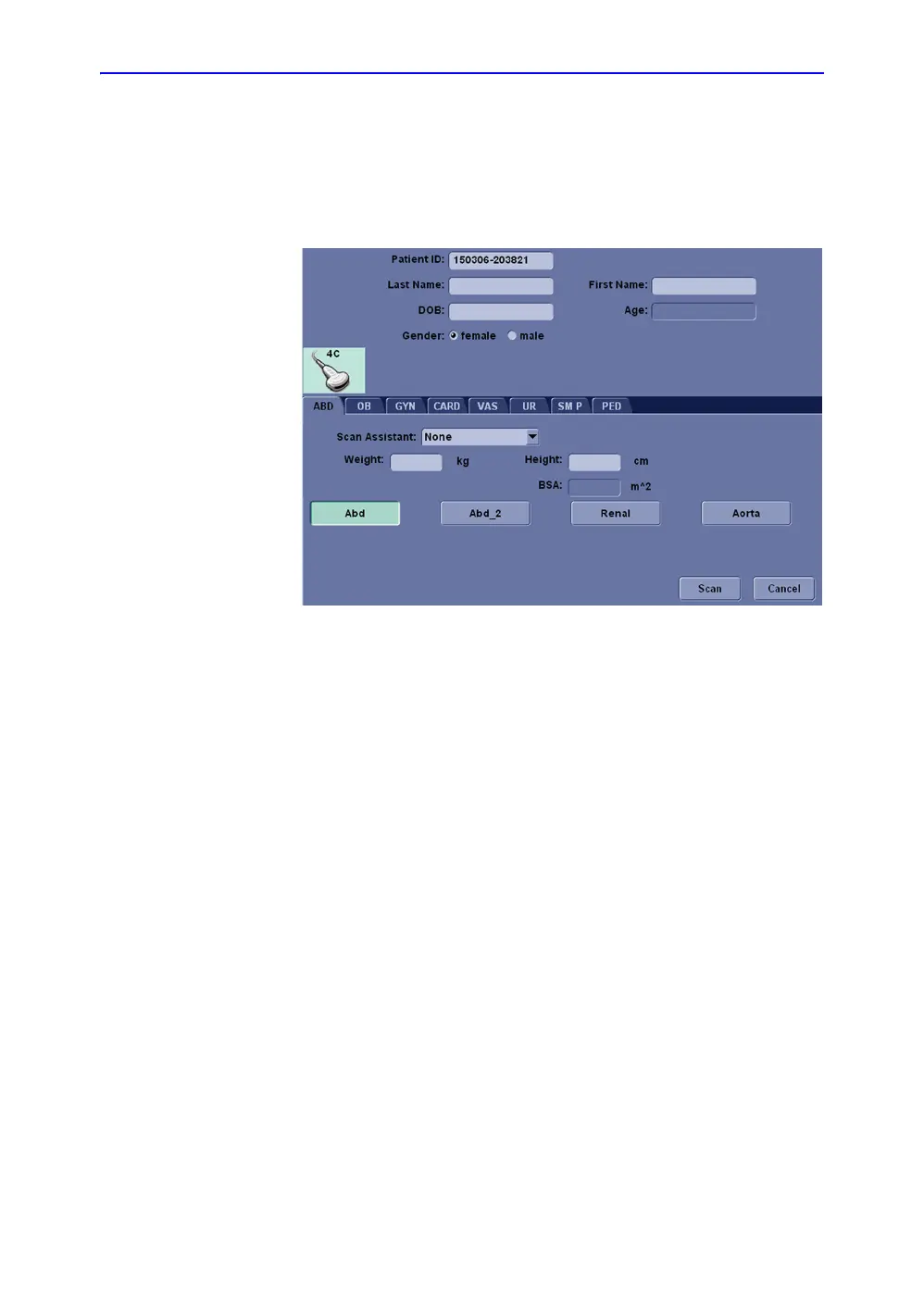Getting Started
1-64 LOGIQ V2/LOGIQ V1 – User Guide
Direction 5610736-100
Rev. 9
Patient Screen (For R1.0.x)
When starting a new patient’s exam, ensure you do the
following:
1. Select Patient on the control panel.
Figure 1-45. Create a new patient
2. Patient ID will be generated automatically by the system.
The operator is able to edit the Patient ID and fill in other
patient information.
3. Select the probe and application.
4. Select Scan to start scanning.
5. Perform the exam.
If the patient information needs to change while scanning,
select Patient again. If the probe or preset needs to change
while scanning, select Preset again.
6. Press Store key to store the static image or cineloop saved
in the exam to the clipboard.
7. When the scanning is complete, select End Exam on the
control panel to end current patient. The system
permanently stores all images of the current patient.
The system creates the new patient and the new folder to
store all images in the archive screen.
