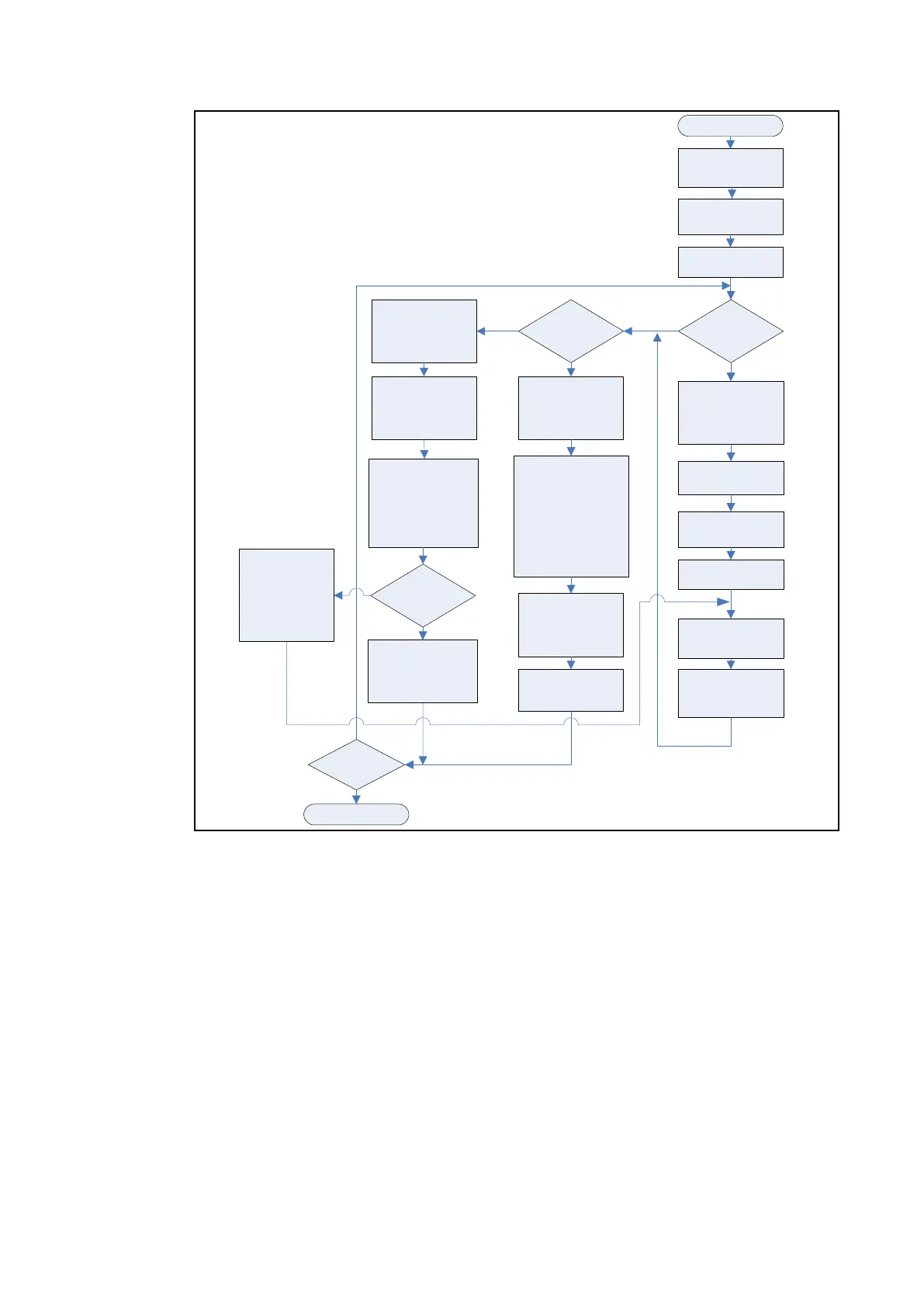MiCOM P40 Agile P442, P444
(GS) 3-
Start
Online or offline?
Open system or
open file?
Online
Offline
Open
system
Open file
Click System
Explorer tile then
New System tile or
Open System tile
In System Explorer
pane, right click
system and add
Substation, Voltage
Level, Bay, and
Device
Click Device
Configuration tile then
Px40 tile
Select tile depending on
file type: settings, PSL,
61850, DNP3,
disturbance record,
Courier, UCA2
GOOSE or events
Open existing file or
Open default file
Edit and Save
Start S1 Agile
Connect correct cable
between PC and IED
front panel.
Click Quick Connect
tile
Open system or
create new system
From menu bar
Select View > System
Explorer
Right click Device
Connections
subfolder to create
new connections
V01802
Start Data Model
Manager
Download data
models
Select IED type
Select front, rear or
Ethernet port
Check connection
parameters then click
Finish
Right click Device type
subfolders to view
properties and add or
extract files
Need new
connections?
Setting
complete?
Stop
Yes
No
Yes
No
Figure 9: Flowchart showing how S1 Agile can be used to set up and save a
protection system offline or online.
1.10.1.1 Quick System Guide
S1 Agile allows you to create a model of a protection system which simulates a real-world
protection system. You can add substations, bays, voltage levels and devices to the system.
First you need to download the data models for the devices in the system. Then you can
either create a new system or open an existing system.
You can connect to an IED either directly through the front port or to an IED in the system
model. You canthen send or extract settings. You can also extract a PSL, DNP3, Events or
Disturbance Record file.
If there is no default system, use Quick Connect to automatically create one. If a system is
no longer needed, right-click it and select Delete to permanently delete it.
Systems are not opened automatically. To change this, select Options then Preferences
then check the checkbox Reopen last System at start-up.
1.10.1.2 Download Data Models
1. Close S1 Agile and run the Data Model Manager.
