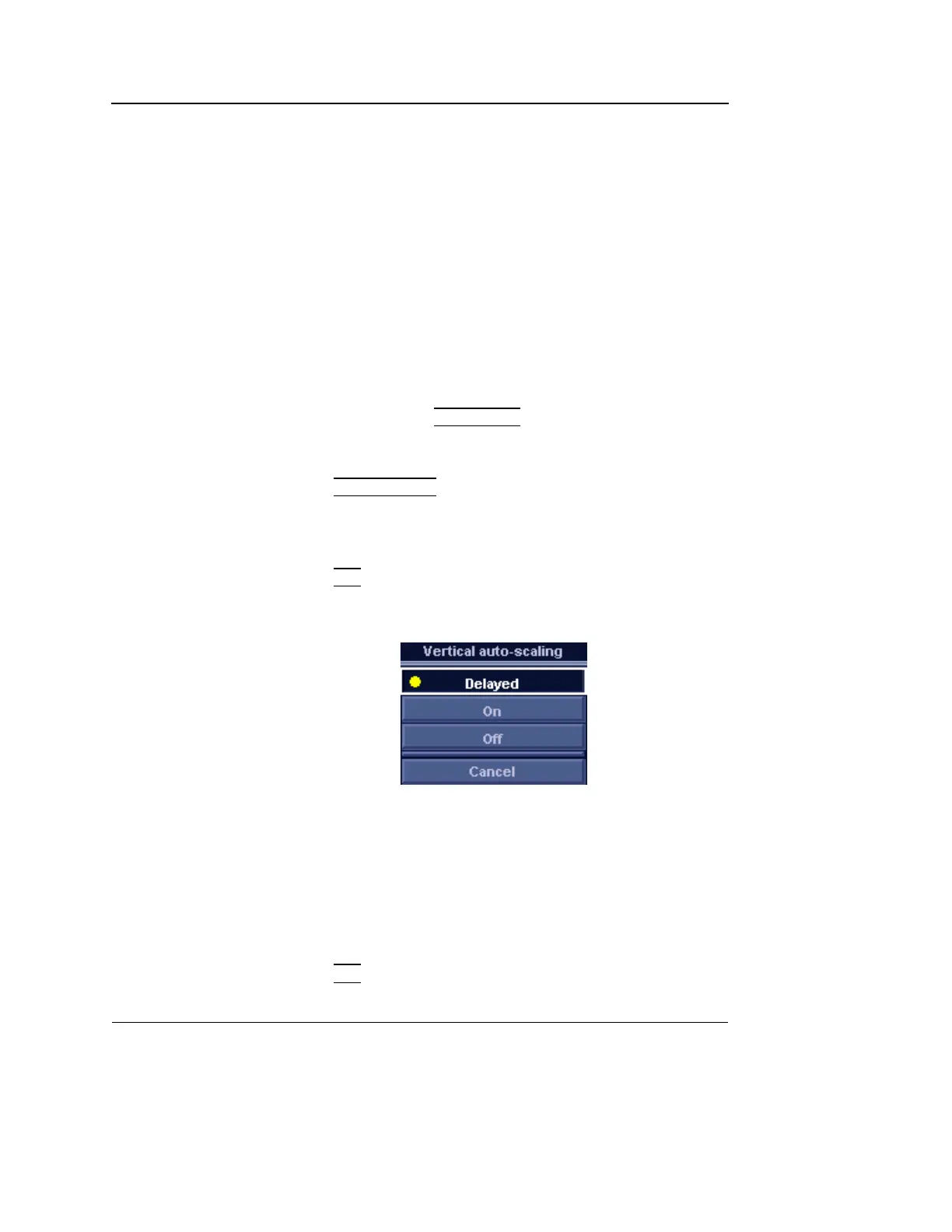Quantitative Analysis
394 Vivid S5/Vivid S6 User Manual
R2424458-100 Rev. 2
Optimizing the trace display
Optimizing the Y-axis
Auto-scaling
The system can be configured to display the full unit range or a
range according to the maximum and minimum values of the
displayed trace(s) (auto-scaling function). In addition, the
auto-scaling function can be set to be live update (updates
while the sample area is moved) or delayed (updated when the
sample area is anchored).
Setting the auto-scaling function
1. If necessary, press
TRACKBALL until the QA trackball
assignment is selected.
2. Trackball to the Analysis window.
3. Press
UPDATE MENU in the trackball area on the control
panel.
The System menu is displayed.
4. Trackball to Vertical auto-scaling.
5. Press
SET.
The Vertical autoscaling menu is displayed.
Figure 8-5: The Vertical Auto-scaling menu
6. Trackball to the desired option:
• Delayed: autoscaling takes place after anchoring the
sample area.
• On: autoscaling while moving the sample area.
• Off: displays full scale.
7. Press
SET.
