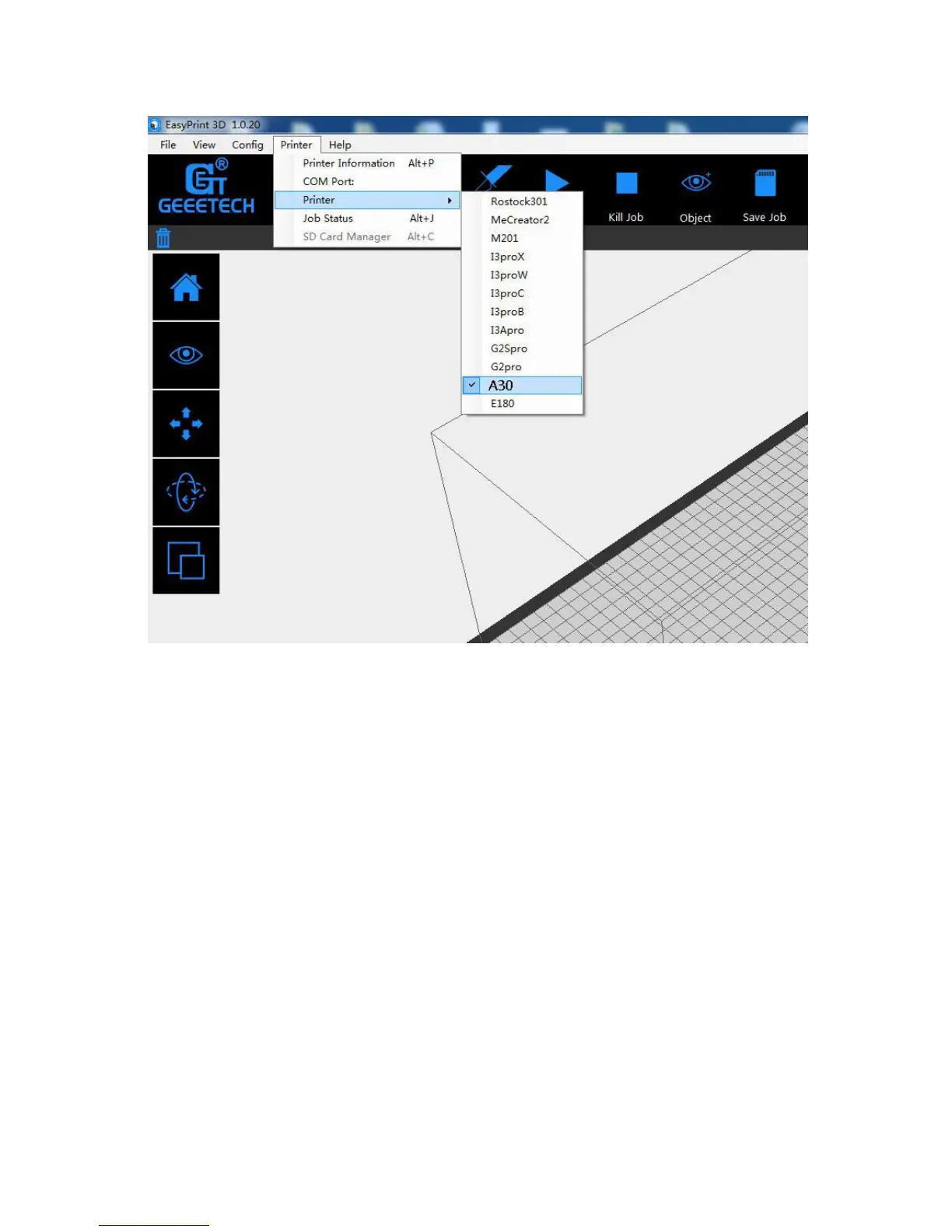24
4. Click the [connect] button on the top right to connect Geeetech A30 with your
computer. At this time, you could observe the real-time status of the Geeetech A30 on the
bottom of EasyPrint 3D.
Now we‘ve completed the preparatory job before printing. In the next part, we will load
and slice a 3D model and begin to print.
4.1.2 Slice and Print
The file format of the model file for 3D printer is usually .stl. Geeetech A30 supports the
following file format: STL, G-code. You can download models on the internet for printing.
Of course you can also design some creative models by yourselves. Here we print a small
dragon.
1) First, start the EasyPrint 3D and long-press the left mouse button to drag the .stl file
to the virtual build platform. When the file is placed in the build volume and closely attached
to the platform, the model is red. The model turns green in reverse.