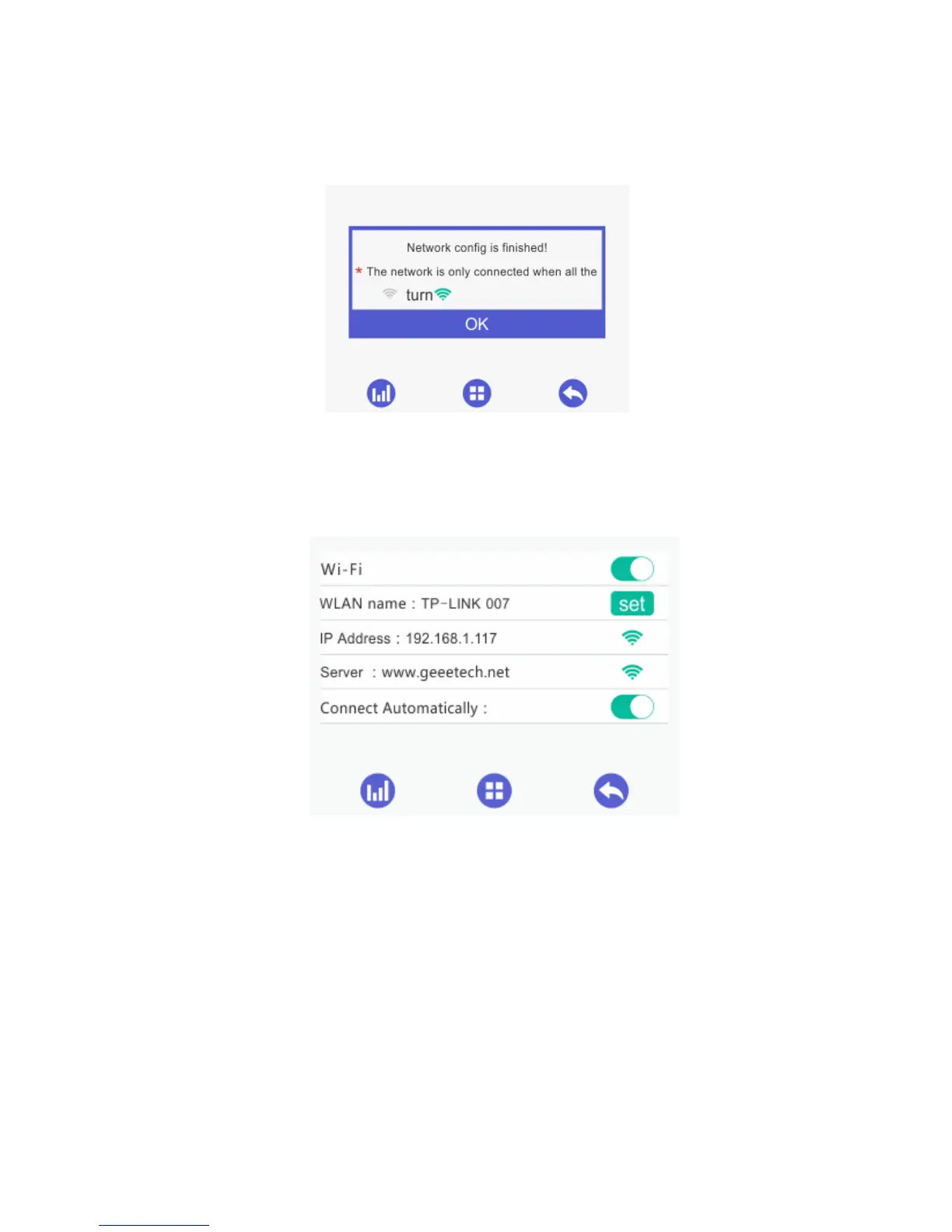44
Step 8. Then on the printer the interface returns back to the control panel. You can see
the prompt, as shown in the picture below.
Click the button“OK”on control panel, the interface will skip to Wi-Fi interface.
The Wi-Fi icon will turn green on Wi-Fi interface. Meanwhile, SSID, IP Address and
Server on this interface will display the relevant information, as shown in the picture below.
Step 9. Go back to the App, click [OK] to enter the home page. The status on the
homepage displays that the printer is on-line. Till here, the configuration between App and
the printer is finished. Now you can print and control the printing via App.