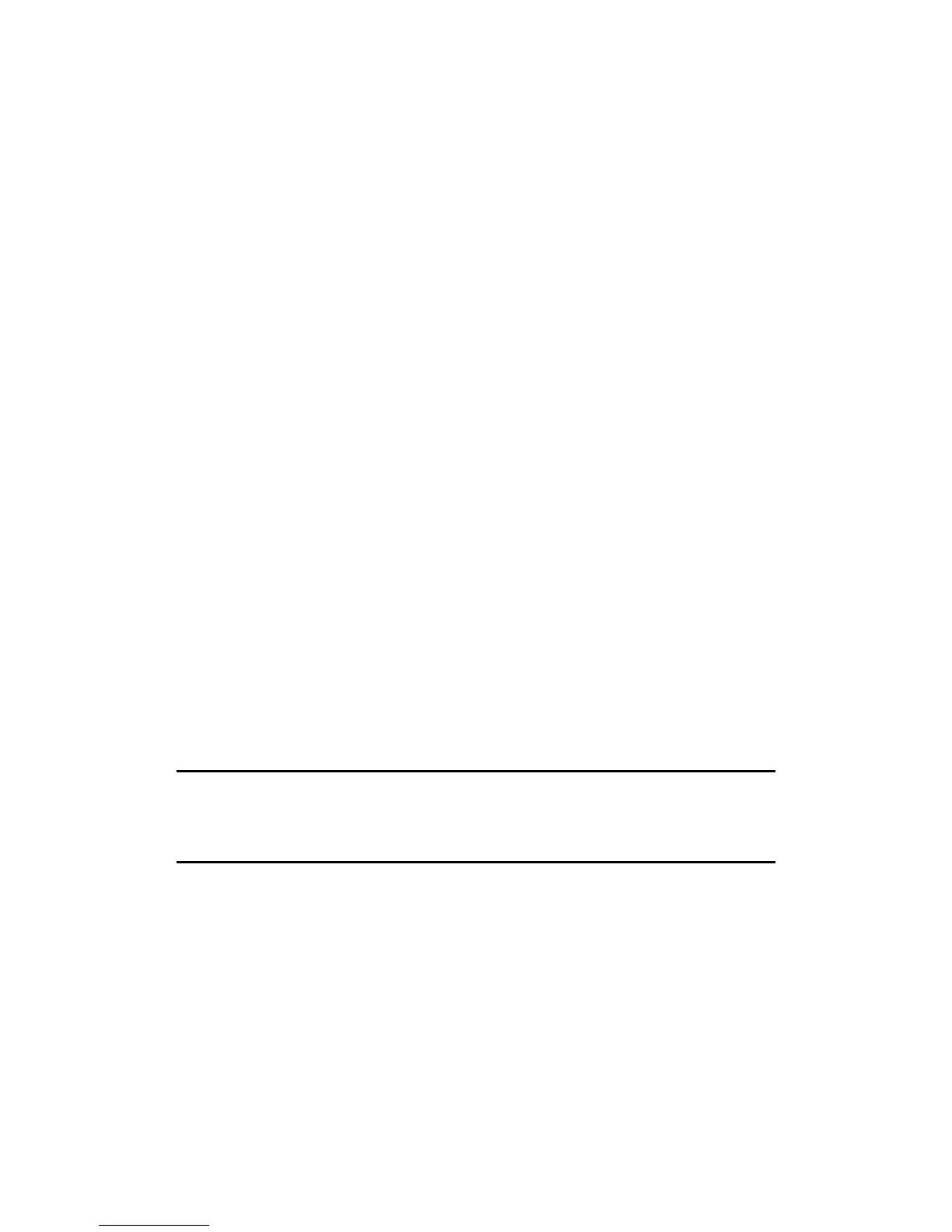G-858BP Backpack Mag Operators Manual
DELETE DATA BETWEEN THESE POSITIONS
This function deletes data back to the prior mark. You will then be positioned at that previous mark.
DELETE LINE
This will delete an entire line of data. It will delete the line you are currently on, or, if the current line
has no data in it, it will delete the previous line.
Examples - Recovering From Common Mistakes:
Mistakenly pressing MARK instead of END LINE at the end of a line.
First, press END LINE to halt the data acquisition. Press MENU, then highlight EDIT LINE AND
MARK and press ENTER to bring up the Edit menu, shown above. Highlight DELETE BETWEEN
THESE TWO POSITIONS and press ENTER. Finally, press ESC twice to return to the Acquisition
Display. Then press MAP to review where data is still stored on the system, and to make sure the cursor is
positioned correctly. You may need to use the arrow keys to place the cursor at the beginning of the
desired line.
Mistakenly pressing END LINE instead of MARK in the middle of a line.
This case actually does not require any data or positions to be deleted. In mapped mode, all that is
necessary is that you properly re-position the cursor and continue taking data. After accidentally pressing
the END LINE key, press MAP to bring up the Map Display. Then, use the arrow keys to position the
cursor at the mark position where you pressed the END LINE key. This position will be at the exact end of
the last data segment. Next, press ESC twice to move to the Acquisition Display. Now, walk back to
where you pressed the END LINE key. Press MARK and start walking. Continue the line normally.
Summary
Data editing in mapped mode is somewhat different than in simple survey mode. In mapped
mode, you should visualize the survey area using the map, delete line segments or lines, then reposition the
cursor where you want to go next.
To move from the Edit Menu to the Map Display, press ESC twice, then MAP. To go back to the
Edit Manu, press ESC, then MENU, make sure EDIT LINE AND MARK is highlighted (it should be) and
press ENTER.
Note: It is strongly suggested that after each segment or line is deleted you
bring up the map to see where you now are. Also, don’t forget to check to see
where the cursor has been positioned, and its direction, after the deletions are
finished.
Defining a Physical Area
In the explanation above, we touched only very briefly on defining the map. This section will more
clearly explain how to define the map display so that it corresponds to the mental picture you have of the
actual survey site.
Normal Orientation
The easiest way to keep the coordinate system clear is to define the Y axis to be the direction along
which you are walking, and the X axis perpendicular to that. Then the coordinates will be displayed on the
G-858BP in the way most people are used to seeing x and y axes, with the y axis being vertical, and the x
horizontal. An example of this set up is shown below.
56