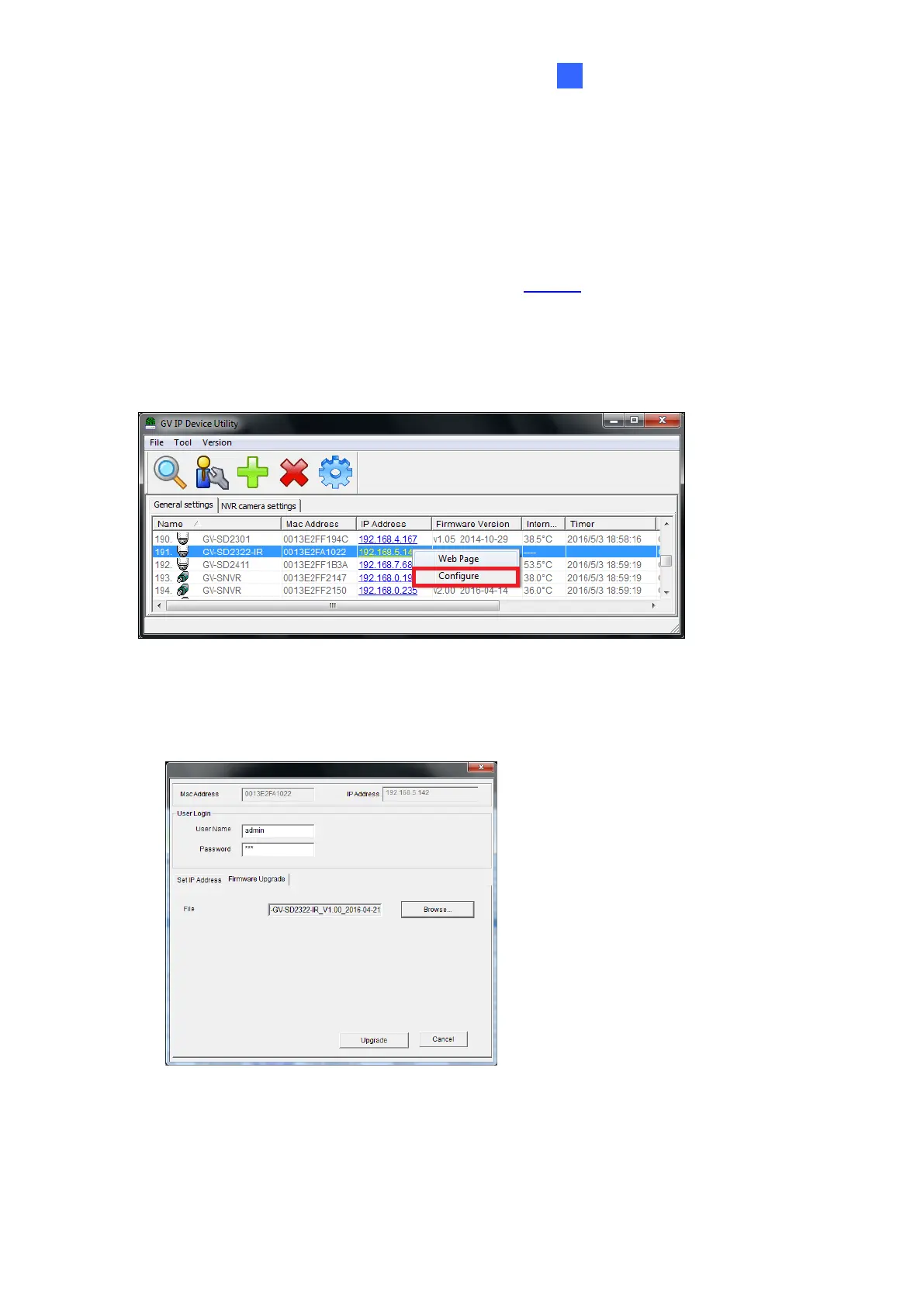6.1.2 Using the GV-IP Device Utility
You can upgrade the camera firmware using the GV-IP Device Utility. Note the computer
used to upgrade firmware must be under the same network of the camera.
1. Download GV-IP Device Utility from the company website. Then follow the onscreen
instructions to install the program.
2. Double-click the GV IP Device Utility icon created on your desktop.
3. Click the camera in the list and select Configure.
Figure 6-2
4. Type the camera’s user name and password to login.
5. Click the Firmware Upgrade tab. This dialog box appears.
Figure 6-3
6. Click the Browse button to locate the firmware file (.zip) saved at your local computer.
7. Click Upgrade to start upgrading the firmware.
