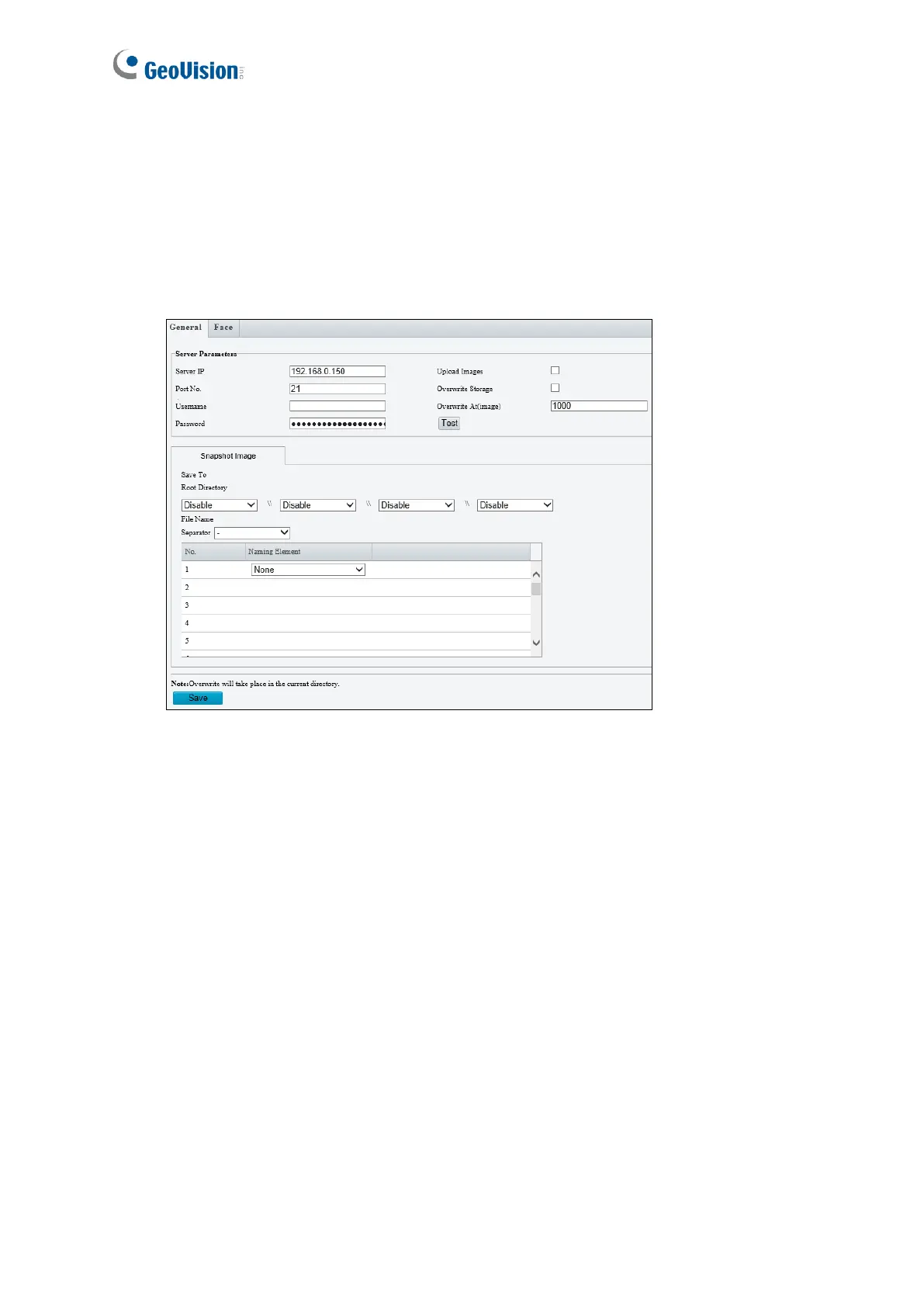4.8.3 FTP
After the configuration of FTP, you will be able to upload snapshots from the camera to the
specified FTP server.
General
Figure 4-66
1. Type the Server IP address.
2. Change the Port No. of the FTP server if needed.
3. Type the Username and Password of the upload account.
4. Enable Upload Images.
Step 5, 6 and 7 are applicable only to GV-SD2722-IR / SD3732-IR:
5. select Overwrite Storage to overwrite the oldest images when the storage is full. You
can set the number of images in Overwrite At (Image). When the defined image
threshold is reached, the oldest images will be overwritten.
6. Save To Root Directory: Select a directory in which to save the images, or select
Custom to name a storage folder on the FTP server.
7. Under File Name, select a Separator and a combination of Naming Element(s) to name
the snapshots captured. A template of the file name is shown.
8. Click Save.
