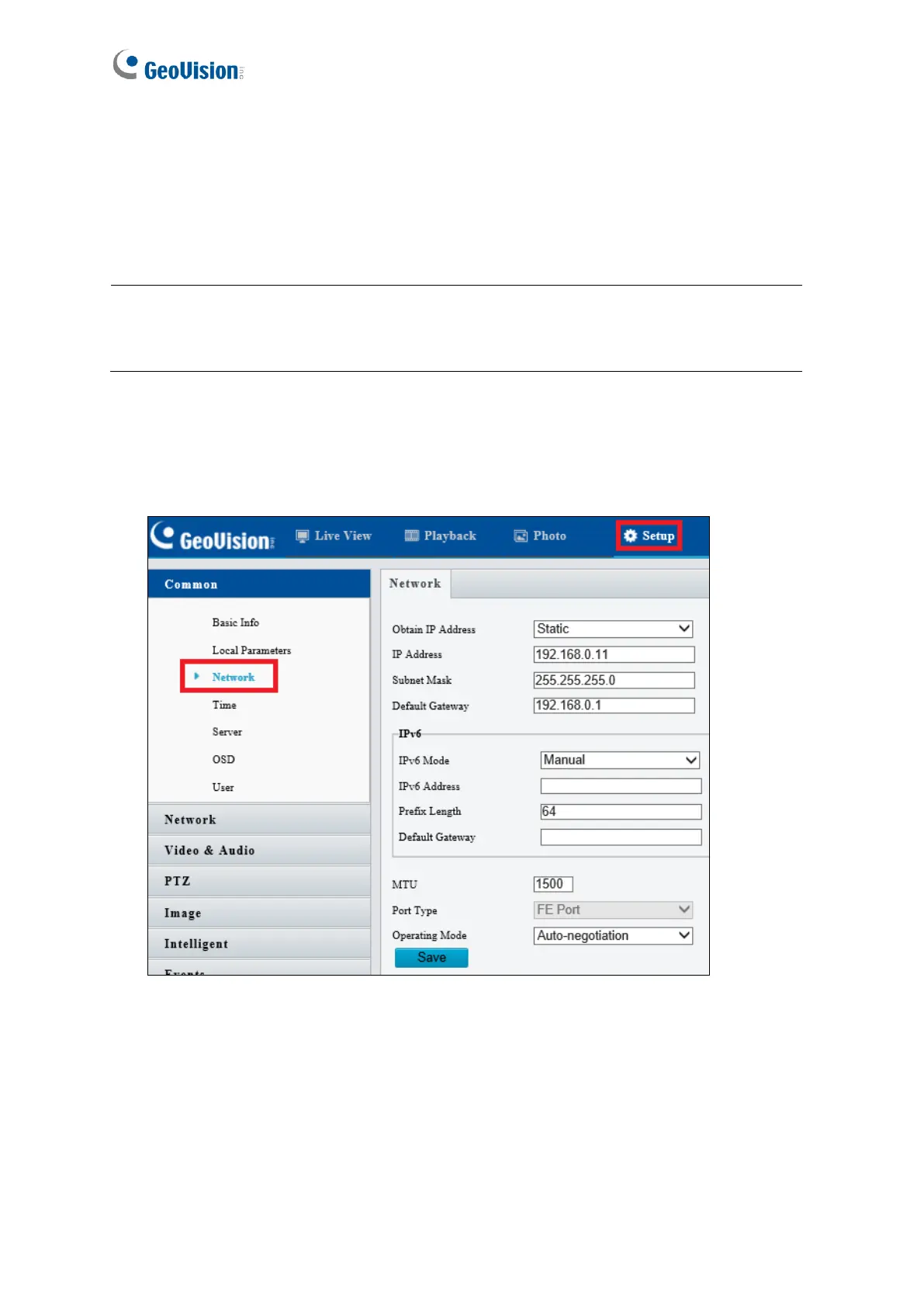2.1.2 Assigning an IP Address
To assign a new static IP address, log in the Web interface to access the network setting
page.
Note: If your router does not support DHCP, the default IP address will be 192.168.0.10.
In this case, it is highly recommended that you modify the IP address to avoid IP address
conflict with other GV-IP devices on the same LAN.
1. Open your web browser, and type the default IP address 192.168.0.10.
2. Type your username and password. Click Login.
3. Click Setup, select Common in the left menu and select Network.
Figure 2-2
4. Select Static from the Obtain IP Address drop-down list.
5. Enter the IP address, subnet mask, and default gateway address. Make sure that the IP
address of the camera is unique in the network.
6. Click Save.
