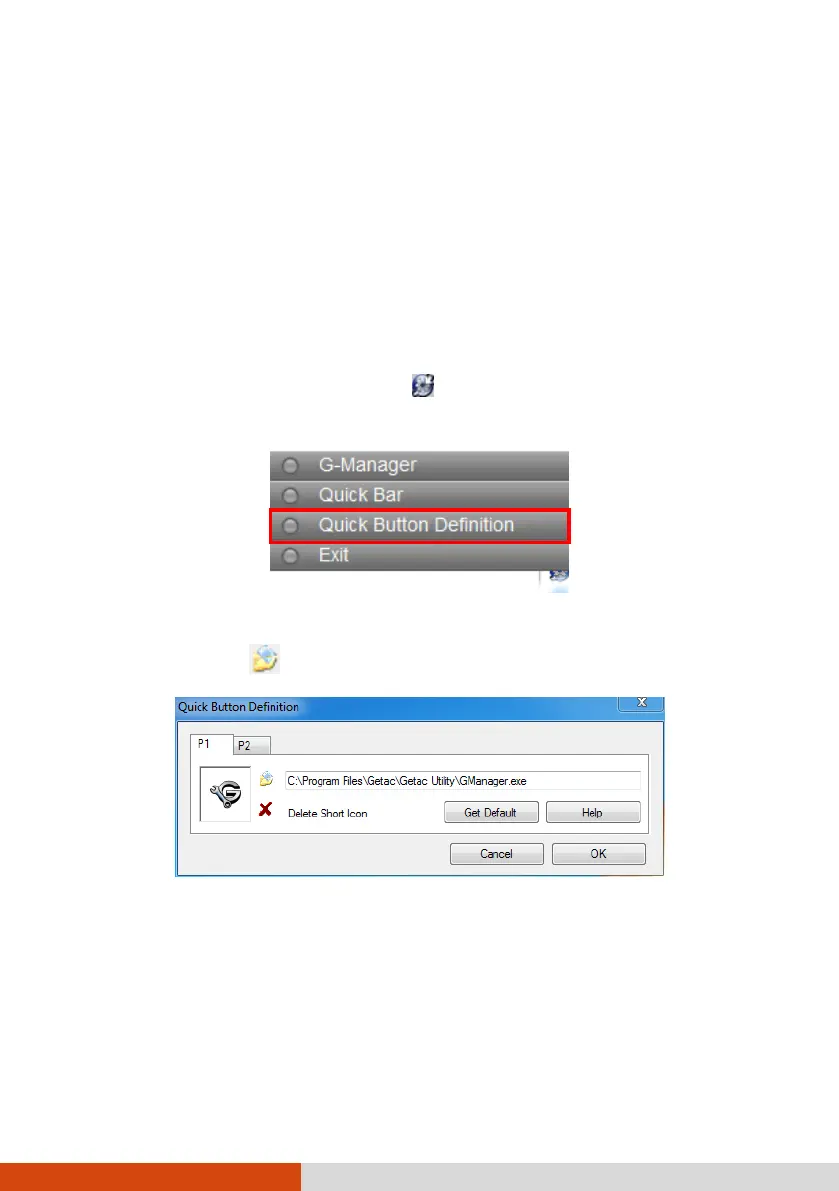Using 6-13
Quick Button Definition Utility
The P1 and P2 buttons have pre-assigned functions. You can re-define the button
following this procedure:
NOTE: If you want to re-define P1, make sure the P1 Function item in the BIOS
Setup Utility is set to Quick Btn (default setting). (See “Advanced Menu” in Chapter
5 for information.)
1. Right-click the Getac utility icon (
) on the Windows taskbar and select
Quick Buttons Definition.
2. The following window appears. Select the button you want to re-define and click
the Open button .