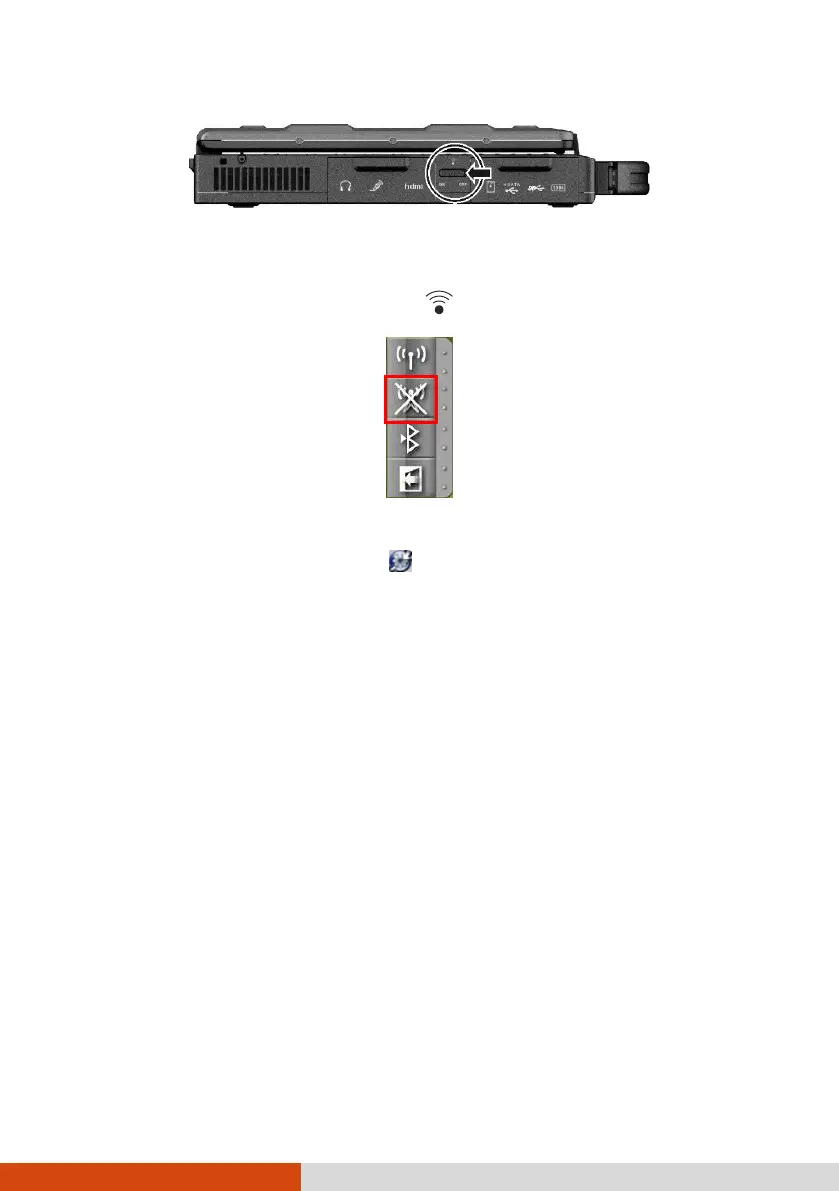2-30 Operating Your Computer
2. To turn on the WWAN radio, click the WWAN button in the Quick Bar as shown
below (an X over the button means the radio is currently off.) When the WWAN
radio is on, the WWAN indicator (
) glows in green.
NOTE: The Quick Bar appears on Windows desktop by default. If it is not open, you
can right-click the Getac Utility icon ( ) located on Windows taskbar and select
Quick Bar to open it.
To turn off the WWAN radio:
You can turn off the WWAN radio by using the Quick Bar or WWAN utility.
If you want to turn off all wireless radio, slide the RF switch to the OFF position.
Setting up a WWAN Connection
To set up a WWAN connection for the first time, follow these steps:
1. Make sure that the SIM card is inserted and the WWAN function is enabled
(as described above).