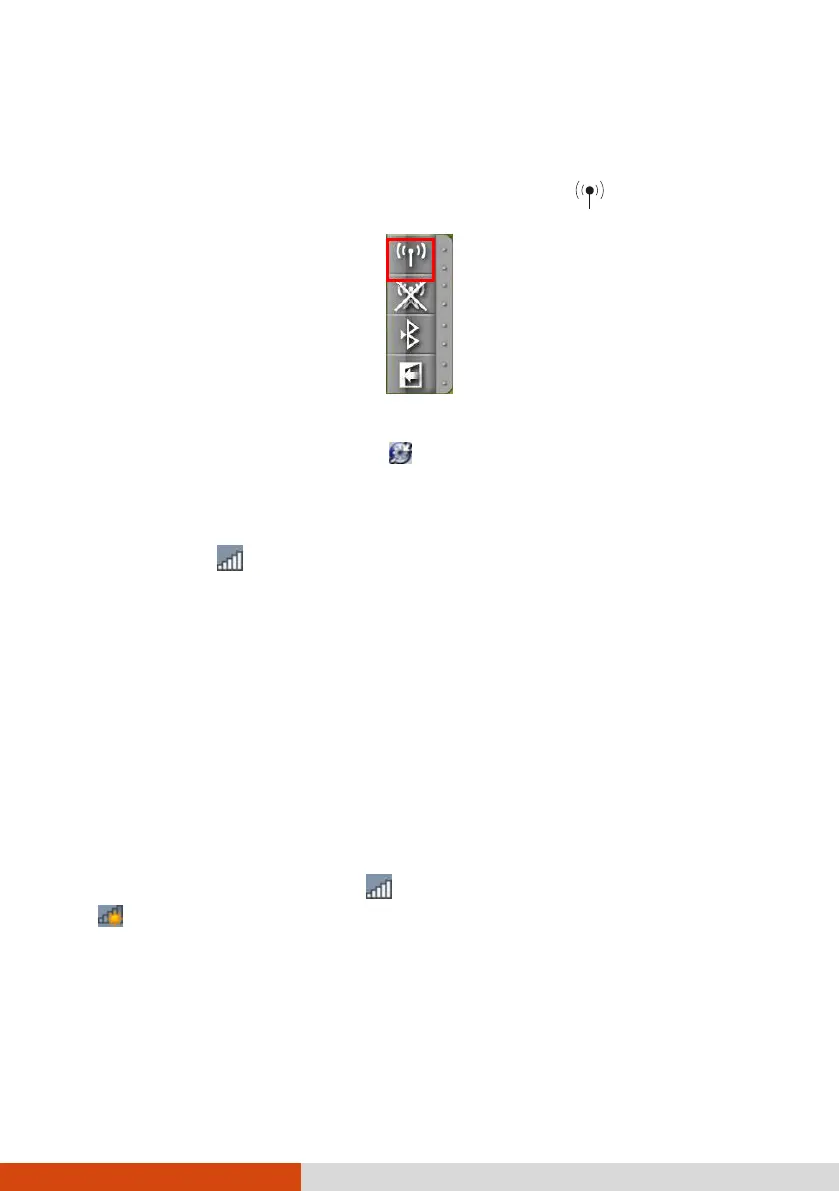Operating Your Computer 2-21
2. To turn on the WLAN radio, press Fn+F1 or click the WLAN button in the Quick
Bar as shown below (an X over the button means the radio is currently off.)
When the WLAN radio is on, the WLAN indicator (
) glows in green.
NOTE: The Quick Bar appears on Windows desktop by default. If it is not open, you
can right-click the Getac Utility icon ( ) located on Windows taskbar and select
Quick Bar to open it.
3. Windows Mobility Center has wireless network turned on by default. The Wireless
Network icon
on the taskbar should appear without a red X. (In case you
have previously turned it off in Windows Mobility Center, be sure to turn it on
when using the function the next time.)
To turn off the WLAN radio:
You can turn off the WLAN radio by pressing Fn+F1 or using the Quick Bar.
If you want to turn off all wireless radio, slide the RF switch to the OFF position.
Connecting to a Wireless Network
1. Make sure that the WLAN function is enabled (as described above).
2. Tap the Wireless Network icon on the taskbar. (An orange light in the icon
indicates connections are available.)
3. In the list of available wireless networks, tap a network, and then tap Connect.