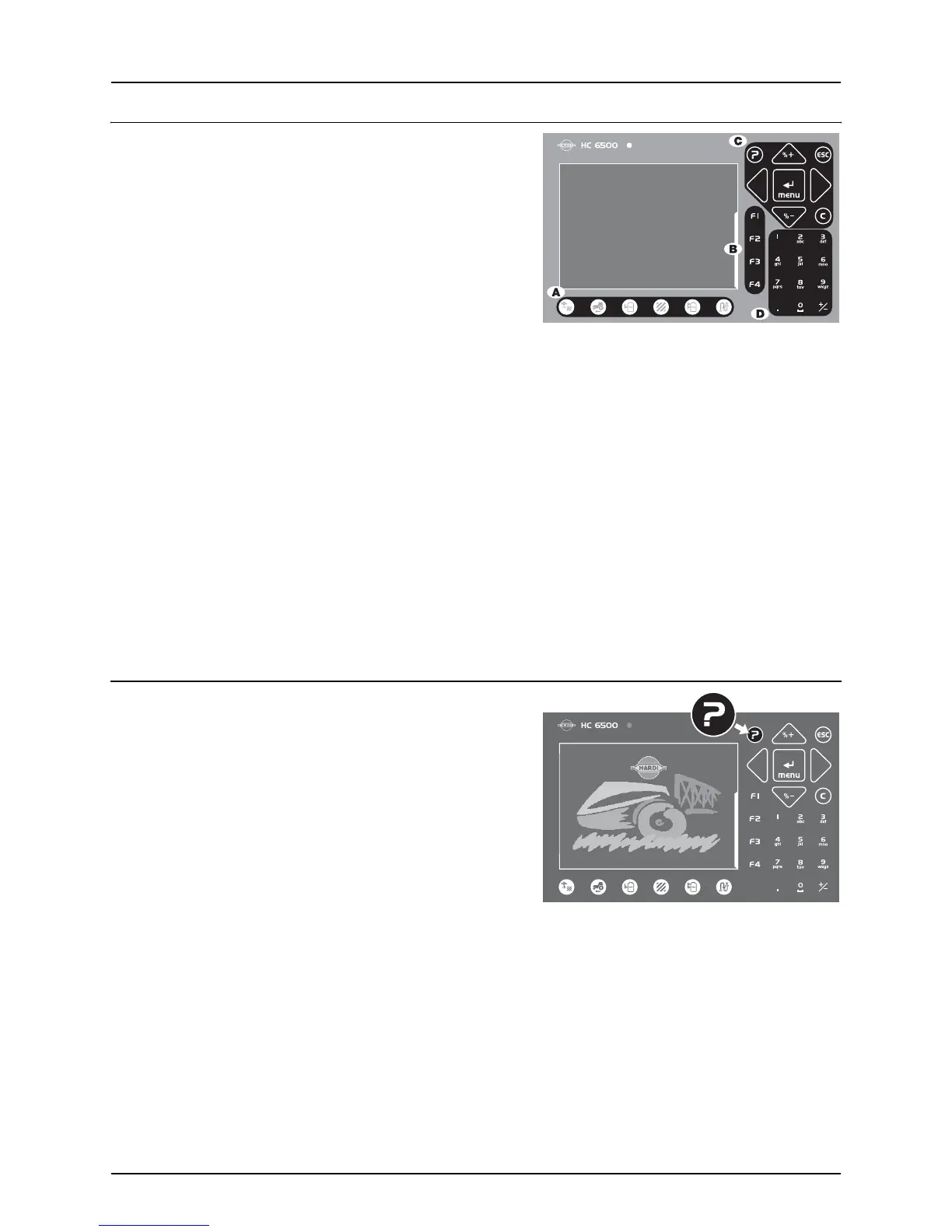3 - Description
3.5
Keys
General key description
A. Preset keys:
Vital information while spraying is quick and easy to access. With just
one preset key press, information is shown in the lower left corner of
display. Pressing the same button twice will show graphic information
of the same readout on volume rate and speed.
B. Soft keys:
Soft keys control optional features. Pressing a soft key will activate it.
When any of the 4 soft keys (F1, F2, F3 or F4) are pressed, the soft key
menu appears in the “large right” area. The number of levels in the soft
key menu system depends on the number of functions.
C. Navigation keys:
The navigation keys are initially used for set up in the menu system by
coding in values. The navigation keys can change the volume rate in a
set percentage or fixed volume rate.
| is used to clear a value or register.
~ is used to escape back to your working screen.
© Is used if you have questions about the menu you are in. A short
help text will appear.
D. Numeric keys:
These are very much like a mobile phone. It is very easy to enter text like
a field name. They are also used to key in a value or directly access a
menu.
The numeric keys are used when a name or a number is keyed in.
Help key
The help key is always active. It is the operator’s built-in quick guide and
instruction manual. After the help key has been activated, an
explanation of any control key or switch is shown on a full screen.
Furthermore, if a message, warning or service reminder appears, more
details are found by pressing the help key. This will free the operator
from finding details in the instruction manual.
Press © to activate help text.
Press © to leave help function.
