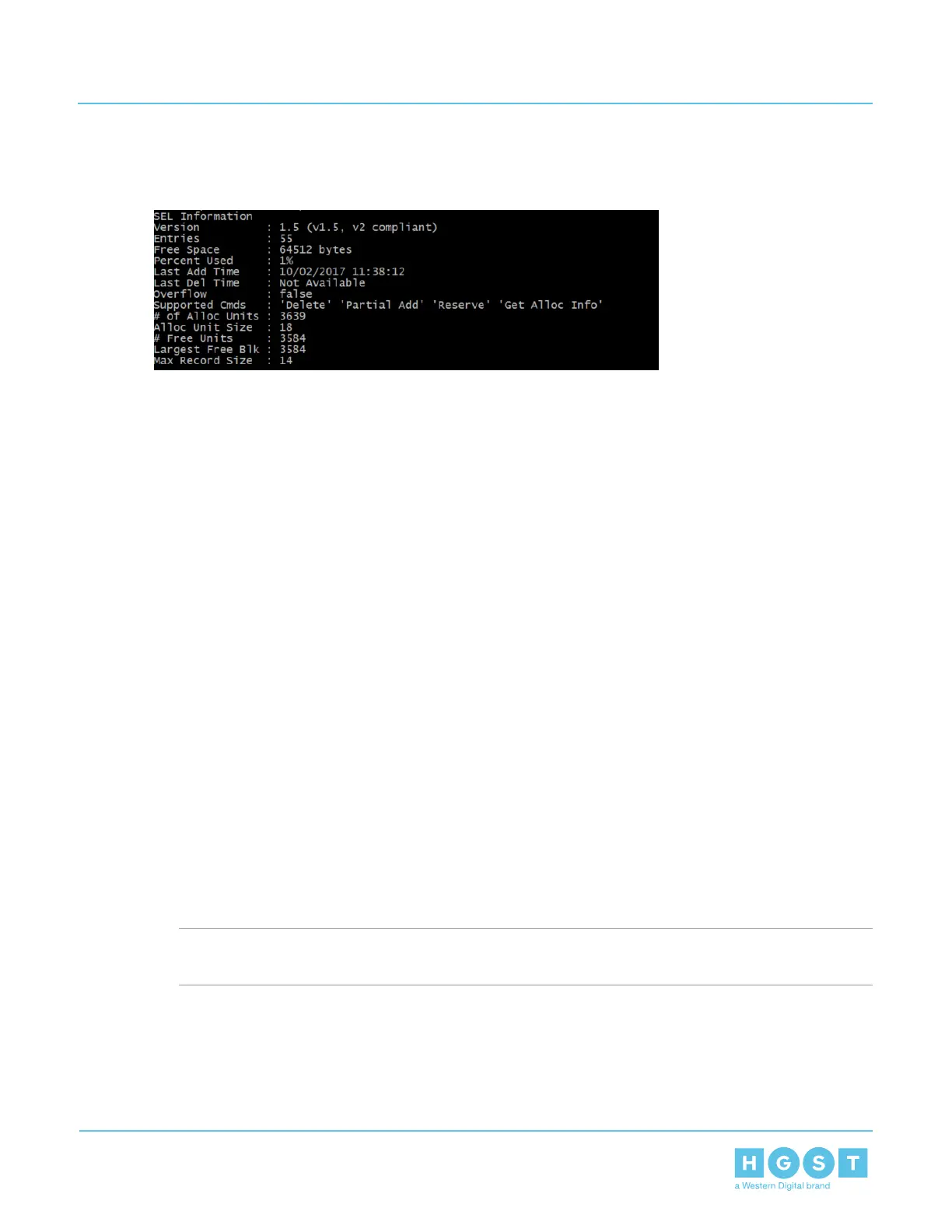The system event logs will be displayed.
Figure 248: Event Logs
4.4.1.5 Power Off/Reset the Compute Canister using IPMItool
1. Launch a Terminal by clicking Applications > Accessories > Terminal.
The Terminal will appear.
2. View the power command options by issuing the command ipmitool –l lan –H <IP ADDRESS> –U
<USERNAME> –P <PASSWORD> power .
The power command options for status, on, off, cycle, reset, and diagnostics will be displayed.
3. View the power status by issuing the command ipmitool –l lan –H <IP ADDRESS> –U <USERNAME>
–P <PASSWORD> power status.
The power status will be displayed with the value of on.
4. Determine if the Compute Canister should be powered off or restarted. Complete only one of the following
steps based on what option is needed.
5. Power off the Compute Canister by issuing the command ipmitool –l lan –H <IP ADDRESS> –U
<USERNAME> –P <PASSWORD> power off.
The Compute Canister will power off.
6. Reset the enclosure by issuing the command ipmitool –l lan –H <IP ADDRESS> –U <USERNAME> –P
<PASSWORD> power reset.
The Compute Canister will power off and restart.
7. (Optional) To power off the entire enclosure, this procedure should be repeated to power off the remaining
Compute Canister.
4.5 CFUFlash Overview
Yet Another Firmware Upgrade Flash (YAFUFlash) is a tool that is used to flash firmware updates onto the
enclosure through the use of a CLI. The firmware updates my be completed using KCS, USB, and LAN
connections through a CLI on a Linux machine.
Important: Each Compute Canister must be fully updated with the latest BIOS and BMC firmware
before updating firmware on the remaining Compute Canister.
4.5.1 Accessing CFUFlash
1. Download the latest version of CFUFlash that supports IPMI standard version 2.0.
2. Unzip the contents of the CFUFlash to the laptop being used.
3. Launch a Terminal by clicking Applications > Accessories > Terminal.
156
4 System Management
User Guide 4.5 CFUFlash Overview
