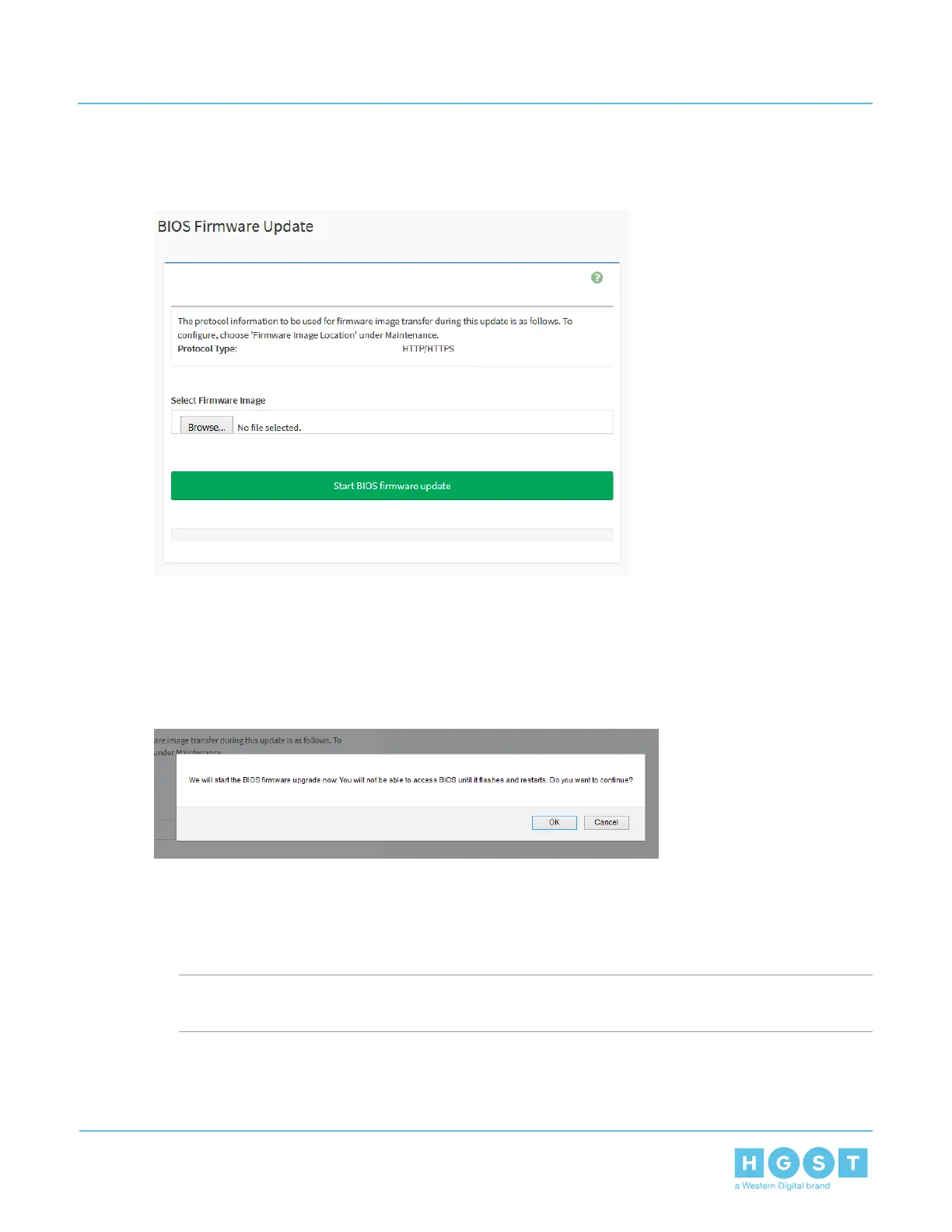4. Browse to the location of the new BIOS Firmware image.
Figure 213: BIOS Firmware Update
5. Select the image and click OK.
The image will appear in the Select Firmware Image section.
6. Click Start BIOS firmware update.
A “Do you want to continue?” message will appear.
Figure 214: Do You Want to Continue?
7. Click OK.
A "Processing…" message will appear and the Uploading status bar in the background will display the
progress of the update. The Web UI session will be ended and the BIOS firmware will be updated.
4.3.6 Updating BMC Firmware in Web UI
Important: The BIOS and BMC updates must all be updated on the first Compute Canister before
completing updates on the second Compute Canister.
1. Download the new BMC image (.ima) to a laptop from the HGST Support website.
2. Log-in to the Web UI.
137
4 System Management
User Guide 4.3 Web UI Overview
