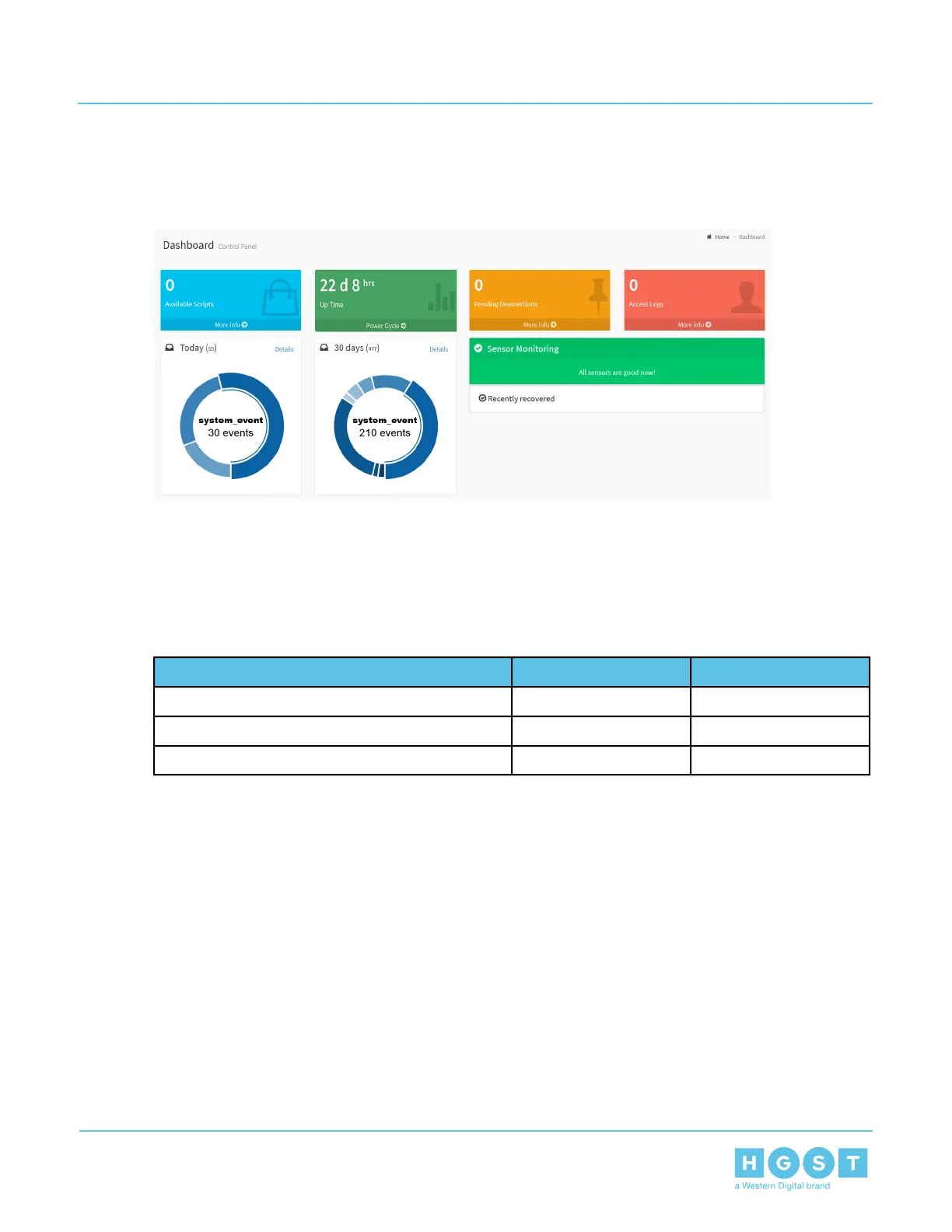buttons allow the user to quickly and easily update the page they are on. The User button provides quick
access to profile settings and a Sign out option.
Figure 201: Main Dashboard
The Main Dashboard displays the Compute Canister's Control Panel with cards that contain diagnostic
information related to the current running conditions. Each diagnostic that is displayed in the Dashboard
Control Panel can be accessed quickly by clicking the cards.
4.3.1 Web UI Supported Browsers
Table 41: Supported Web UI Browsers by Operating System
WindowsLinuxBrowser
YesYes (default)Firefox (version 2.0+)
Yes (default)NoInternet Explorer (version 7+)
YesNoChrome (version 2.0+)
4.3.2 Creating a New User in Web UI
1. Log-in as the Administrator.
a) Open a browser window and navigate to the Compute Canister BMC IP address.
129
4 System Management
User Guide 4.3 Web UI Overview
