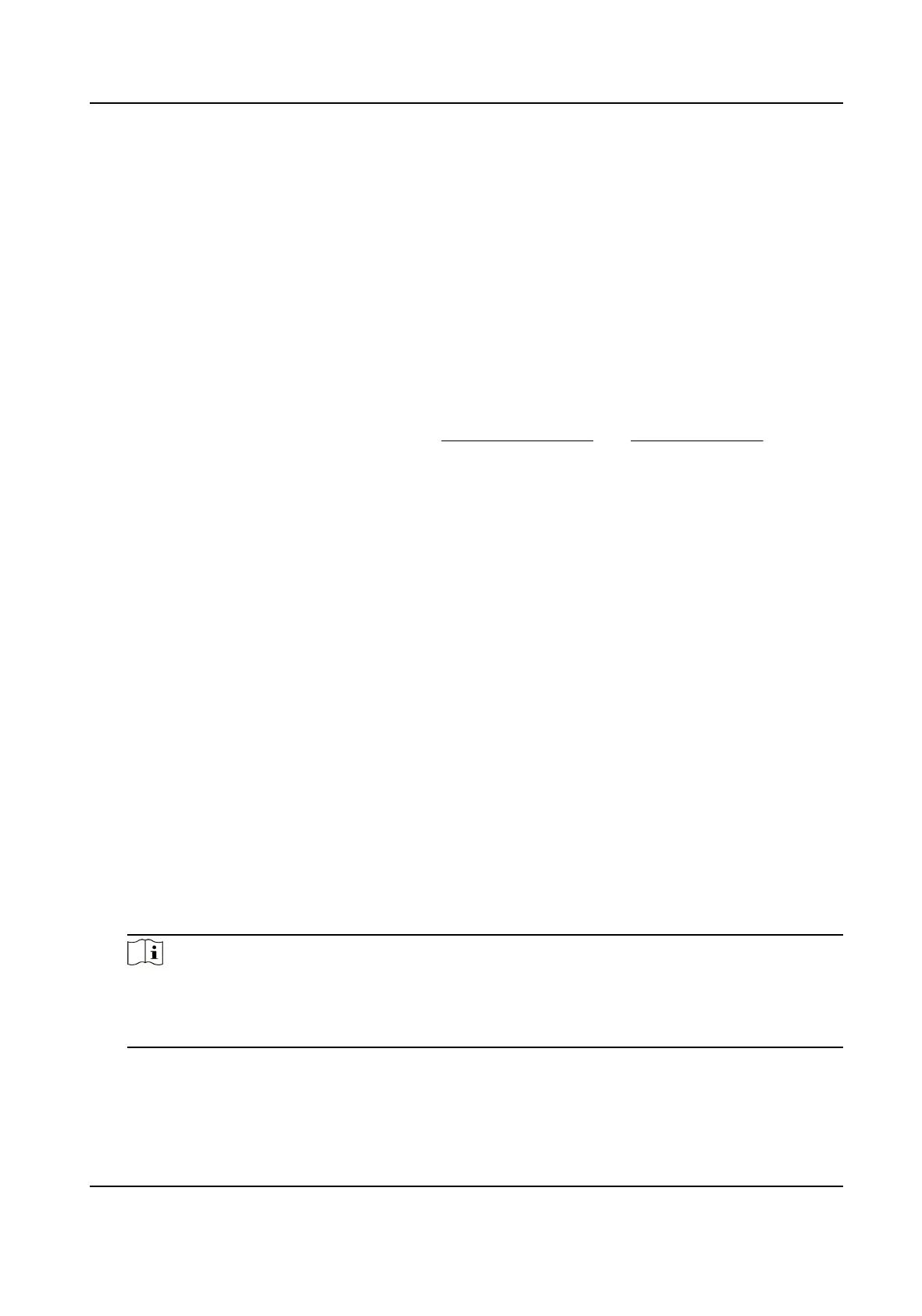Set Illegal Parking Detecon
Illegal parking is the violaon of parking rules, for example, parking in a restricted place. The device
can
automacally detects violaons and captures evidence pictures or you can manually capture
pictures on the live view image.
Set Auto Capture for Illegal Parking
Set the rules for the device to automacally detect illegal parking violaons and capture evidence
pictures.
Before You Start
Set
detecon scenes and detecon areas. See Set Detecon Scene and Set Polygon Area for
details.
Steps
1.
Go to VCA → Intell Trac Event → Common Sengs → Speed Dome Rule Sengs .
2.
Select Enforcement.
3.
Click Illegal Parking
Detecon and check Enable.
4.
Select Arm Polygon.
Illegal parking
detecon takes eect in the selected polygon areas.
5.
Select the car types.
Only selected car types will trigger illegal parking alarms.
6.
Check Illegal Parking License Plate
Recognion.
When an illegal parking event is triggered, the device zooms in to recognize the license plate. If
the License Plate Thumbnail in Advanced sengs is enabled, a picture of the license plate is
uploaded with the alarm message.
7.
Set Parking Tolerance.
When the vehicle stays in the
detecon area longer than the parking tolerance, the device starts
to take evidence pictures.
8.
Set the evidence picture parameters.
1) Set Amount of Pictures.
2) Click Illegal Parking Capture
Sengs, select the Picture Type for each picture and set the
Capture Interval between the pictures.
Note
●
You can select Picture Type as Custom aer you upload the custom picture in VCA → Intell
Trac Event → Advanced Conguraon → Picture .
●
To ensure clear license plate recognion, set at least one Close View picture.
9.
Click Advanced.
No Alarm When Congeson Occurs in Detecon Area
TandemVu PTZ Camera User Manual
21
