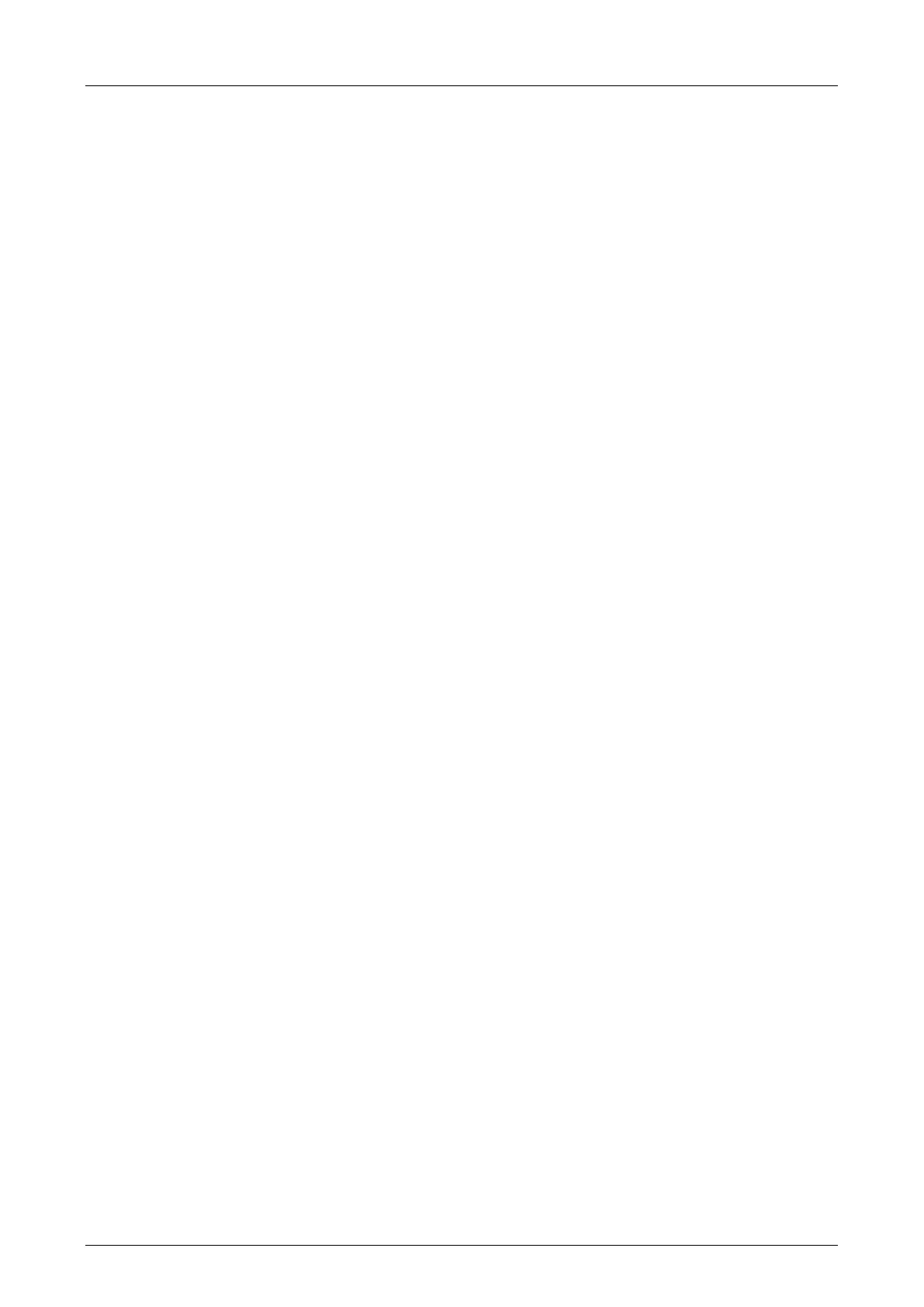7 Start-Up System Manual Compact Systems
Page 82 of 110 HI 800 141 E Rev. 2.02
4. Enter the MAC address valid for the controller in the MAC Address input box and click Set
via MAC.
The connection parameters and the system/rack ID configured in the project are set.
For further details, refer to the ELOP II Factory manual First Steps (HI 800 006 E).
7.7.7 Loading a Resource Configuration after a Reset
If the compact system is switched on with engaged reset key, it restarts and resets the
connections parameters and, with controllers, the user account to the default values. After a
new restart with disengaged reset key, the original values are used.
If the connection parameters were modified in the user program, they can be configured in the
controller or remote I/O such as described in Chapter 7.7.6.
For further information on the reset key, refer to the manual of the corresponding controller and
to the ELOP II Factory manual 'First Steps' (HI 800 006 E).
Loading a Resource with Communication Operating System V10.42 and Higher
After configuring the connection parameters and prior to loading the user program, the default
user (administrator with empty password) must be used in the following cases:
The password for the user account is no longer known.
A new user account should be used in the project.
To set the default user
1. Right-click the resource and select Online -> User Management on the context menu.
2. Click the Connect button to establish the connection.
3. Click the Default Settings button.
The user management contained in the controller is deleted and the Administrator default user
with empty password is set.
The user program can now be loaded into the controller.
User Management with Communication Operating System V6.0 and Higher
To create new users
1. Right-click the required resource and select New -> User Management.
A new element, User Management, is added to the structure tree associated with the
resource.
2. Right-click the user management and select New -> User to create a new user.
A new user has been created.
Right-click the user and select Properties on the context menu to configure the new user (user
name, password, etc.). Additional users are created accordingly.
Upon completion of the code generation, perform a download of the resource configuration to
transfer the new user management to the controller. Afterwards, a user from the new user lists
can log-in to the controller.
7.7.8 Loading a Resource Configuration from the PADT
Before a user program can be loaded with the connection parameters (IP address, subnet mask
and system ID) into the controller, the machine code must have been generated for the
resource, and ´the connection parameters for PADT and resource must be valid.
To load a resource configuration from the PADT
1. Right click the resource and select Online -> Control Panel.
2. Log in to the controller as administrator or at least as user with write access.
3. Load the user program. The controller must be in the STOP state. If required, use the
Resource -> Stop menu functions.