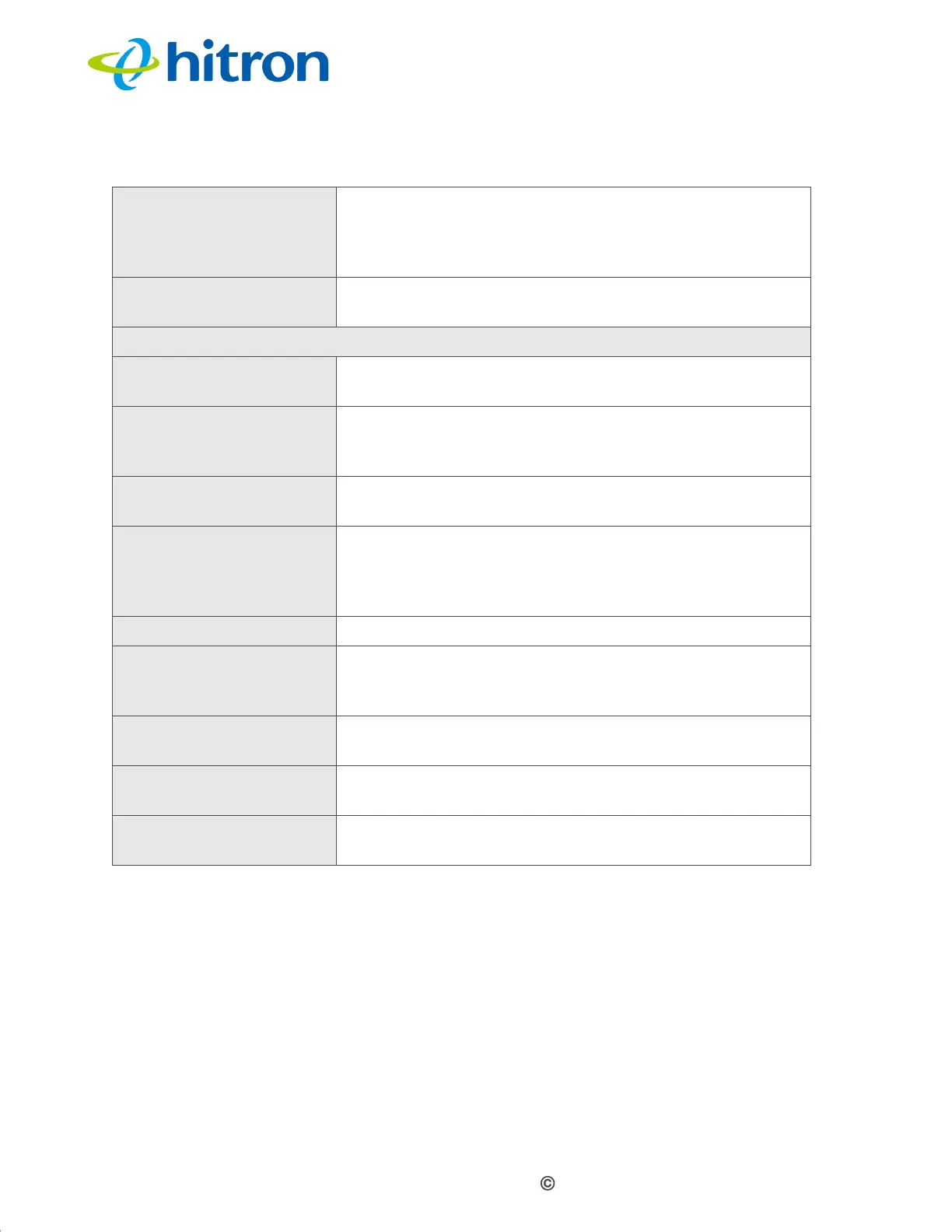Version 1.1, 02/2014. Copyright 2012 Hitron Technologies
102
Version 1.1, 02/2014. Copyright 2014 Hitron Technologies
102
Hitron CGNV4 User’s Guide
6.5.1 Adding or Editing a Keyword Filter Trusted Device
Rule
To add a new trusted device rule, click Add Trusted PC in the Security >
Keyword Filter screen.
To edit an existing trusted device rule, locate the rule in the Security > Keyword
Filter screen and click its Manage button.
The following screen displays.
Blocked Time Use these fields to specify the period during which the
rule should be applied. Enter the start time in the From
fields, using twenty-four hour notation, and enter the
end time in the To fields.
Action Click Add to create a new keyword blocking rule; a new
row of fields display.
Trusted PC List
Host Name This displays the arbitrary name of each trusted PC you
configured.
MAC Address This displays the Media Access Control (MAC) address
of each trusted PC. Every network device has a MAC
address that uniquely identifies it.
Status This displays whether the device is currently trusted
(Enabled) or untrusted (Disabled).
Manage Click Manage to make changes to the trusted device
rule. See Adding or Editing a Keyword Filter Trusted
Device Rule on page 102 for information on the screen
that displays.
Action Click Delete to remove the trusted device rule.
Add Trusted Device Click this to create a new trusted device rule. See
Adding or Editing a Keyword Filter Trusted Device Rule
on page 102 for information on the screen that displays.
Save Changes Click this to save your changes to the fields in this
screen.
Cancel Click this to return the fields in this screen to their last-
saved values without saving your changes.
Help Click this to see information about the fields in this
screen.
Table 38: The Security: Keyword Filter Screen (continued)