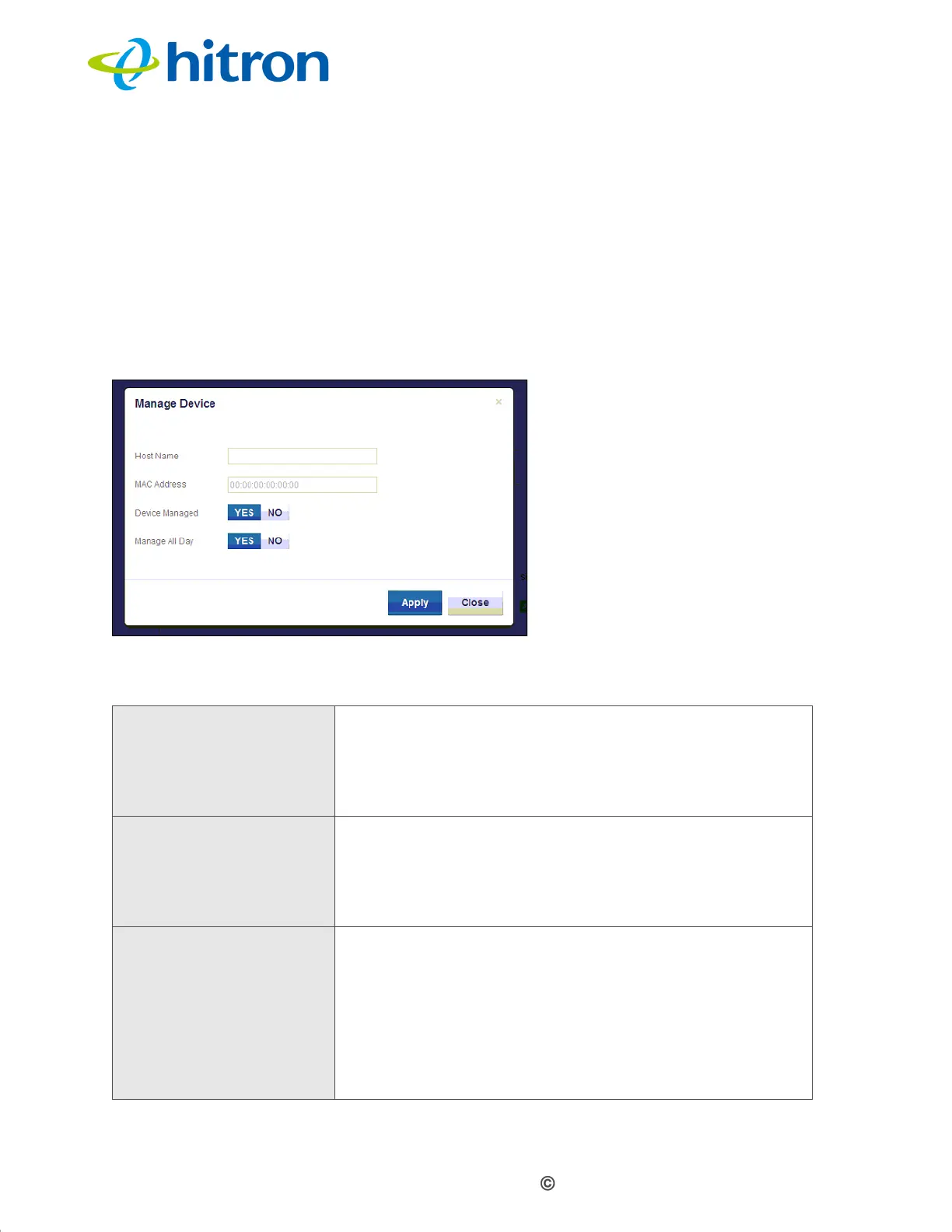Version 1.1, 02/2014. Copyright 2012 Hitron Technologies
99
Version 1.1, 02/2014. Copyright 2014 Hitron Technologies
99
Hitron CGNV4 User’s Guide
6.4.1 Adding or Editing a Managed Device
To add a new managed device, click Add Managed Device in the Security >
Device Filter screen.
To edit an existing managed device, locate the device in the Security > Device
Filter screen and click its Manage button.
The following screen displays.
Figure 38: The Security: Device Filter Add/Edit Screen
The following table describes the labels in this screen.
Table 37: The Security: Device Filter Add/Edit Screen
Host Name If you are managing a device that already connected via
the LAN, this field displays the device’s name.
Alternatively, if you are managing a device that is not
connected via the LAN, you can enter its name here if
you know it.
MAC Address If you are managing a device that already connected via
the LAN, this field displays the device’s MAC (Media
Access Control) address. Alternatively, if you are
managing a device that is not connected via the LAN,
you can enter its MAC address here if you know it.
Device Managed Use this field to define whether the device should have
its access privileges filtered or not.
Click Yes to filter the device’s access privileges.
Click No not to filter the device’s access privileges.
When a device is not being managed, the Manage All
Day field, and related fields, do not display.