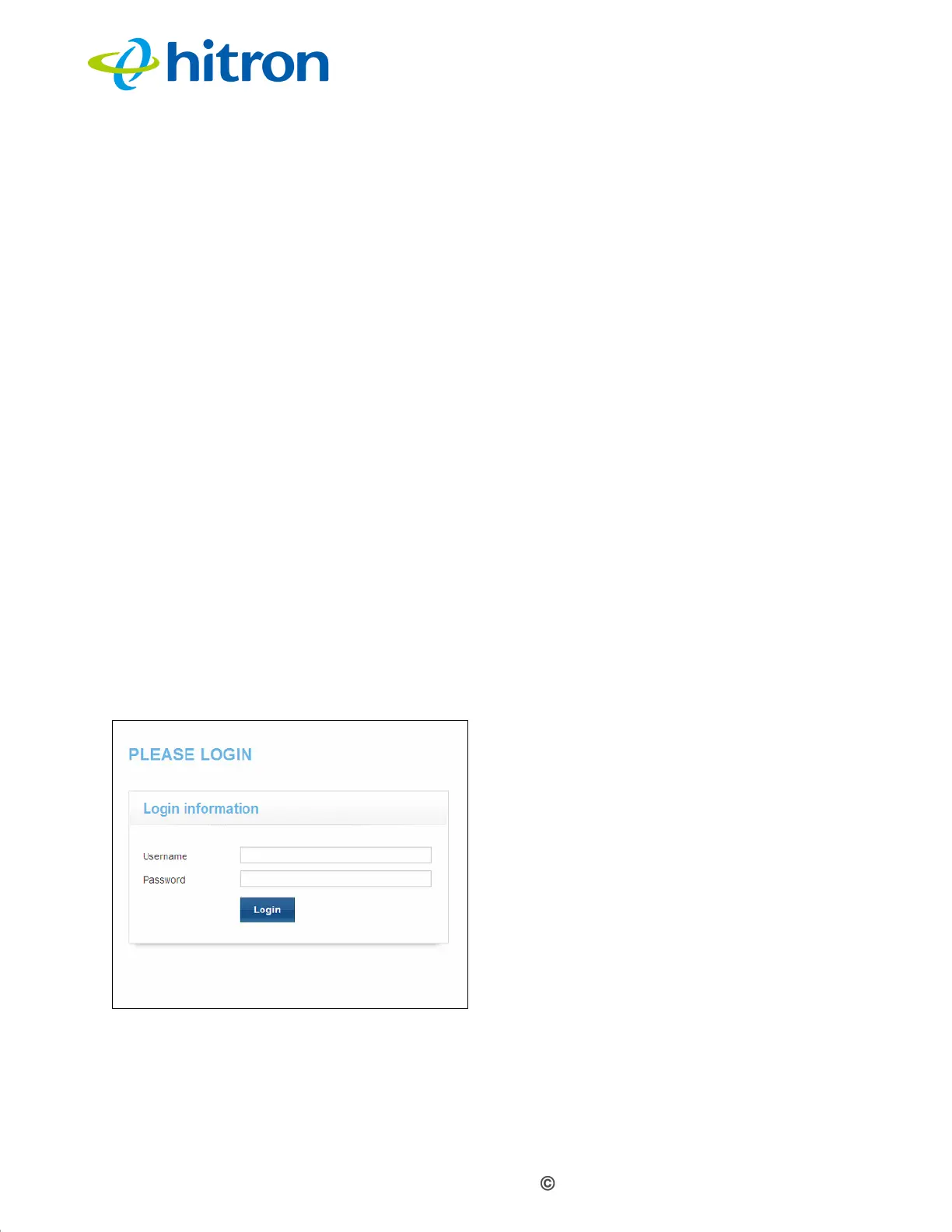Version 1.1, 02/2014. Copyright 2012 Hitron Technologies
23
Version 1.1, 02/2014. Copyright 2014 Hitron Technologies
23
Hitron CGNV4 User’s Guide
NOTE: If your CGNV4 is not using the default IP address, enter an IP address and
subnet mask that places your computer in the same subnet as the CGNV4.
6 Click OK. The Internet Protocol (TCP/IP) window closes. In the Local Area
Connection Properties window, click OK.
Your computer now obtains an IP address from the CGNV4, or uses the IP address
that you specified, and can communicate with the CGNV4.
1.5 Logging in to the CGNV4
Take the following steps to log into the CGNV4’s GUI.
NOTE: You can log into the CGNV4’s GUI via the wireless interface. However, it is
strongly recommended that you configure the CGNV4 via a wired connection
on the LAN.
1 Open a browser window.
2 Enter the CGNV4’s IP address (default 192.168.0.1) in the URL bar. The Login
screen displays.
Figure 5: Login
3 Enter the Username and Password. The default login username is admin, and
the default password is admin.