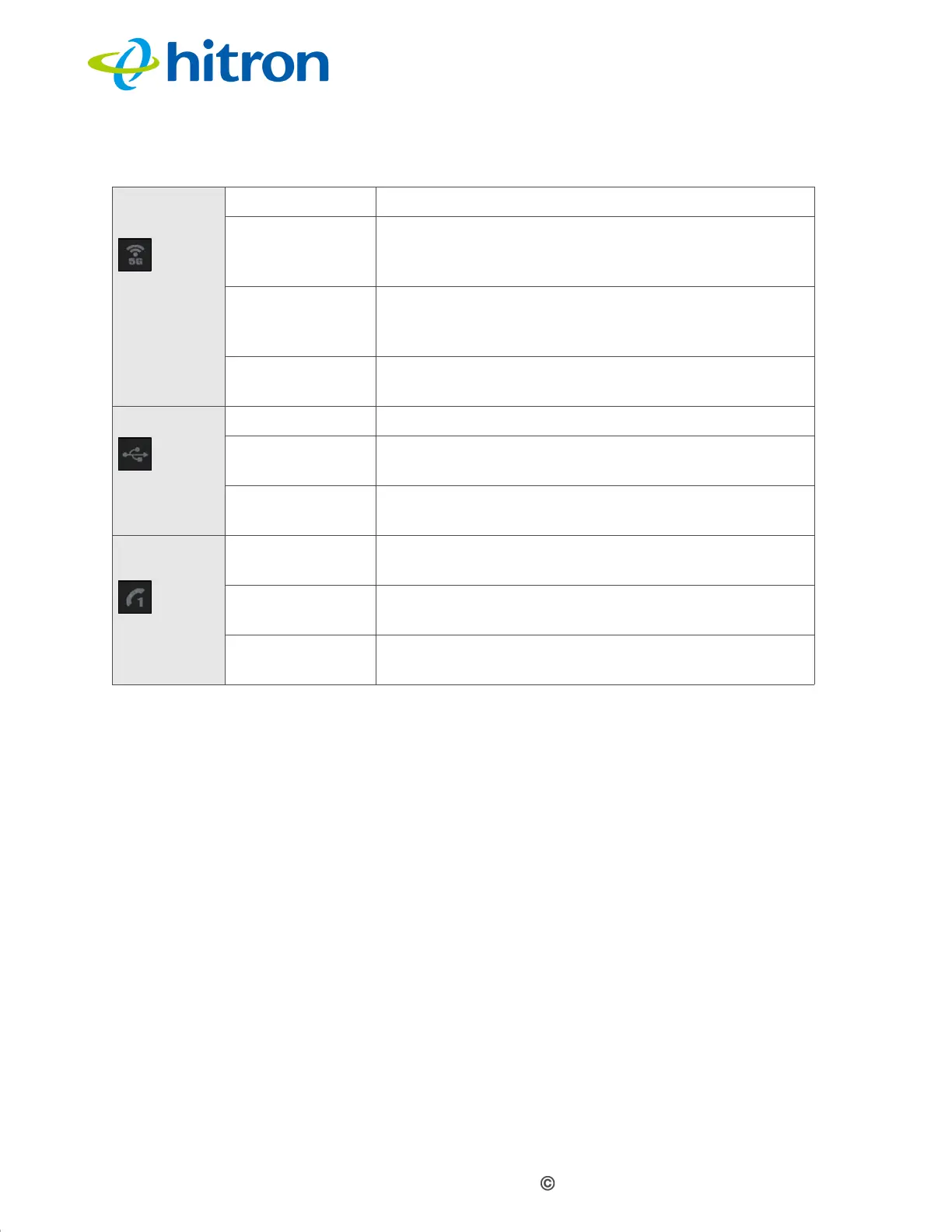Version 1.1, 02/2014. Copyright 2012 Hitron Technologies
21
Version 1.1, 02/2014. Copyright 2014 Hitron Technologies
21
Hitron CGNV4 User’s Guide
1.4 IP Address Setup
Before you log into the CGNV4’s GUI, your computer’s IP address must be in the
same subnet as the CGNV4. This allows your computer to communicate with the
CGNV4.
NOTE: See IP Addresses and Subnets on page 27 for background information.
If your computer is configured to get an IP address automatically, or if you are not
sure, try to log in to the CGNV4 (see GUI Overview on page 24).
If the login screen displays, your computer is already configured correctly.
WIRELESS
(5GHZ)
Off The 5GHz wireless network is not enabled.
Green, steady The 5GHz wireless network is enabled, and no data
is being transmitted or received over the 5GHz
wireless network.
Green, blinking The 5GHz wireless network is enabled, and data is
being transmitted or received over the 5GHz
wireless network.
Bi-color Wi-Fi Protected Setup (WPS) is in operation on the
5GHz wireless network.
USB Off No USB device is connected to a USB port.
Green, steady A USB device is connected to a USB port, and is
not transmitting or receiving data.
Green, blinking A USB device is connected to a USB port, and is
transmitting or receiving data.
Line 1
Line 2
Off No telephone is connected to the relevant Line
port.
Blinking A telephone is connected to the relevant Line port,
and is off-hook.
On A telephone is connected to the relevant Line port,
and is on-hook.
Table 3: LEDs