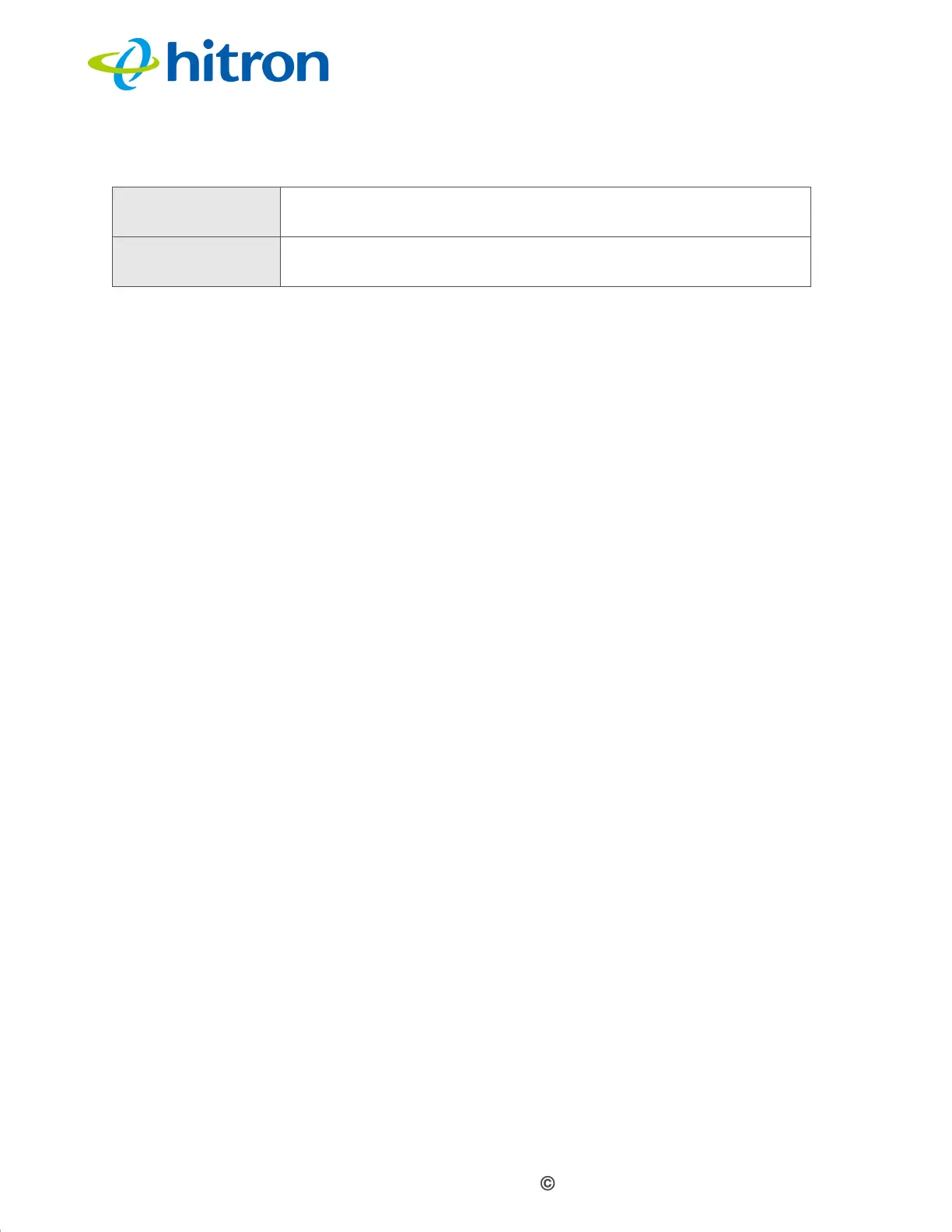Version 1.1, 02/2014. Copyright 2012 Hitron Technologies
25
Version 1.1, 02/2014. Copyright 2014 Hitron Technologies
25
Hitron CGNV4 User’s Guide
1.7 Resetting the CGNV4
When you reset the CGNV4 to its factory defaults, all user-configured settings are
lost, and the CGNV4 is returned to its initial configuration state.
To reset the CGNV4, click Admin > Device Reset. In the screen that displays, click
the Factory Default button.
The CGNV4 turns off and on again, using its factory default settings.
NOTE: Depending on your CGNV4’s previous configuration, you may need to re-
configure your computer’s IP settings; see IP Address Setup on page 21.
Secondary
Navigation Bar
Use this section to move from one related screen to another.
Main Window Use this section to read information about your CGNV4’s
configuration, and make configuration changes.
Table 4: GUI Overview (continued)