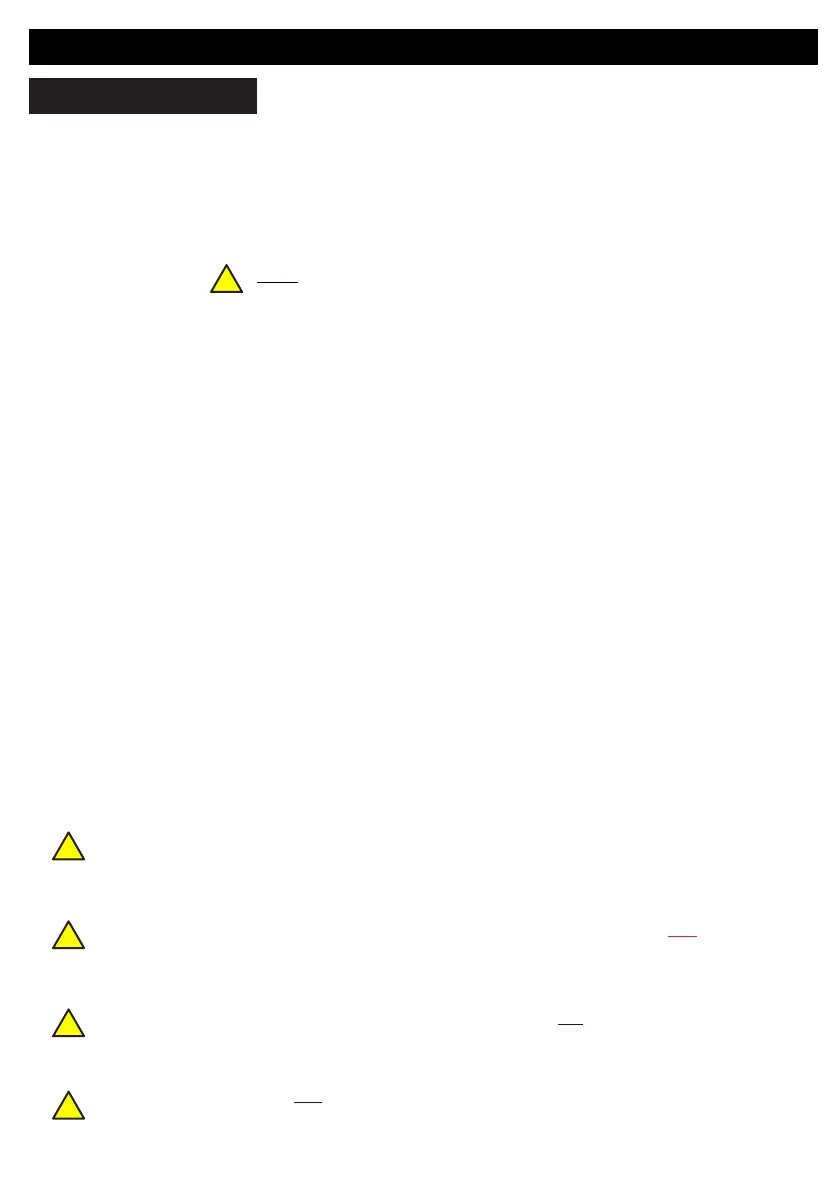78
Default Eng. Code - 4567 Default User Code - 1111 (Irl) 1234 (UK)
Comms Menu - Continued
923 WiFi/Ethernet - contd
4 SCAN FOR WiFi
Go to Scan for WiFi and press YES. The system now
searches for the strongest WiFi signals in your vicinity up to a
maximum of 6 networks. Scroll through the list of networks by
pressing NEXT until you see the one you want to connect to,
then press YES. You will then be prompted to input the security
code of the WiFi hub in question.
Note: You need to be careful at this point since security codes tend to be case
sensitive. You may need to refer to page 8 to see how to input upper and lower
case characters.
Once connected the system will remember the security code.
!
You cannot have the LAN and WiFi cards plugged-in together. You must pick one type of card.
The system can auto-detect which card you are using and present the appropriate menu.
The GSM-WiFi card combines a GSM and WiFi communication path in one unit. In general, the
WiFi path is used most of the time. If the WiFi path in unavailable, the unit switches over to the
GSM path as a backup.
Where you use the GSM-WiFi unit as a traditional dialler (i.e. not IP Monitoring) the signalling
is carried out through the GSM voice channel alone and not the WiFi path.
When using a GSM-WiFi Dual Path unit, make sure to enable both the GSM and WiFi
capabilities of the device
!
!
!
!
