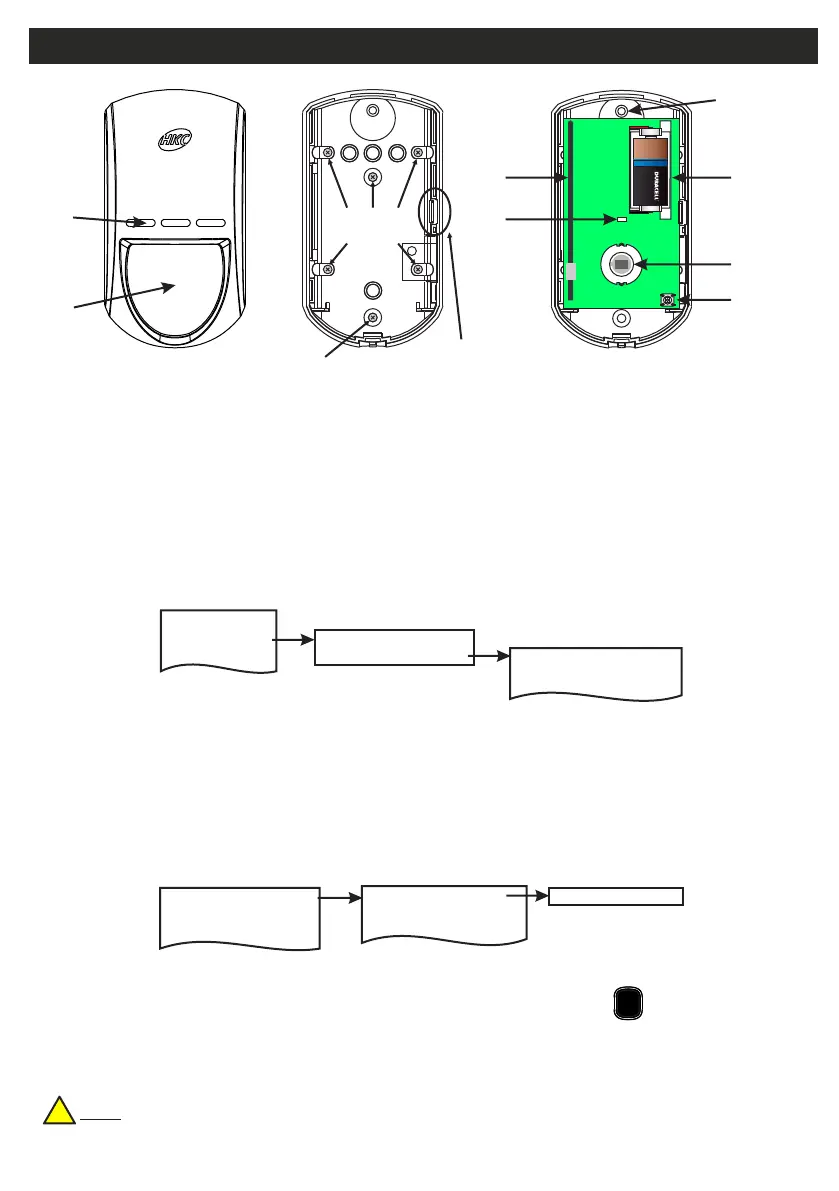Mounting
Holes
Mounting
Hole
Release
Tag for
Circuit
Assembly
RF-PIR
2 Devices Menu
2 Wired Devices Menu
1 Add&Id:RF Zones
2 Add&Id:RF Keyfob
3 Add&Id:RF Echo
1 RF Devices Menu
1 Add & ID RF Devices
Scanning RF Devs
1 Add & ID RF Devices
2 Locate RF Devices
2 Locate RF Devices
3 Remove RF Devices
3 Remove RF Devices
1 Service Menu
3 Zone Menu
• To put an RF-PIR on to a Quantum 70 system go into engineer mode.
• Open the RF-PIR and pull the isolator away from the battery - this powers it up.
• If you have a number of RF-PIRs you can open them too at this stage and remove their isolators.
• Don’t close their lids just yet.
• Select the Devices Menu. Then RF Devs Menu. Next select the Add & Id RF Devs option.
• Next, add and identify the RF-PIR as a zone.
• The system displays Devs Found - 000 when it starts scanning and as it finds its first device the display will
change to Devs Found - 001. When the system has found all its devices, press
• Next, close the devices’ tamper switches by fitting their lids.
• As you close the devices’ tamper switches in sequence. You will hear an audible indication as each device
is identified into the system
Note: The RF-Echo can have a delayed reaction.
PLAY
QUIT
Default Eng. Code - 4567 Default User Code - 1111 (Irl) 1234 (UK)
LED
Diffuser
Custom
Fresnel
Lens
Add & ID on to the System
• 15m Detection
• >4 Years Battery Life
• >400m Line-of-sight Radio Range
• Close-in Detection
• Adjustable Sensitivity
• Noise Immunity
• Temperature Compensation
!
10
Tamper
Switch
For Mounting
Bracket
Battery
LED
Antenna
Pyro
Sensor
+
-
+
ULTRA LITHIUM
