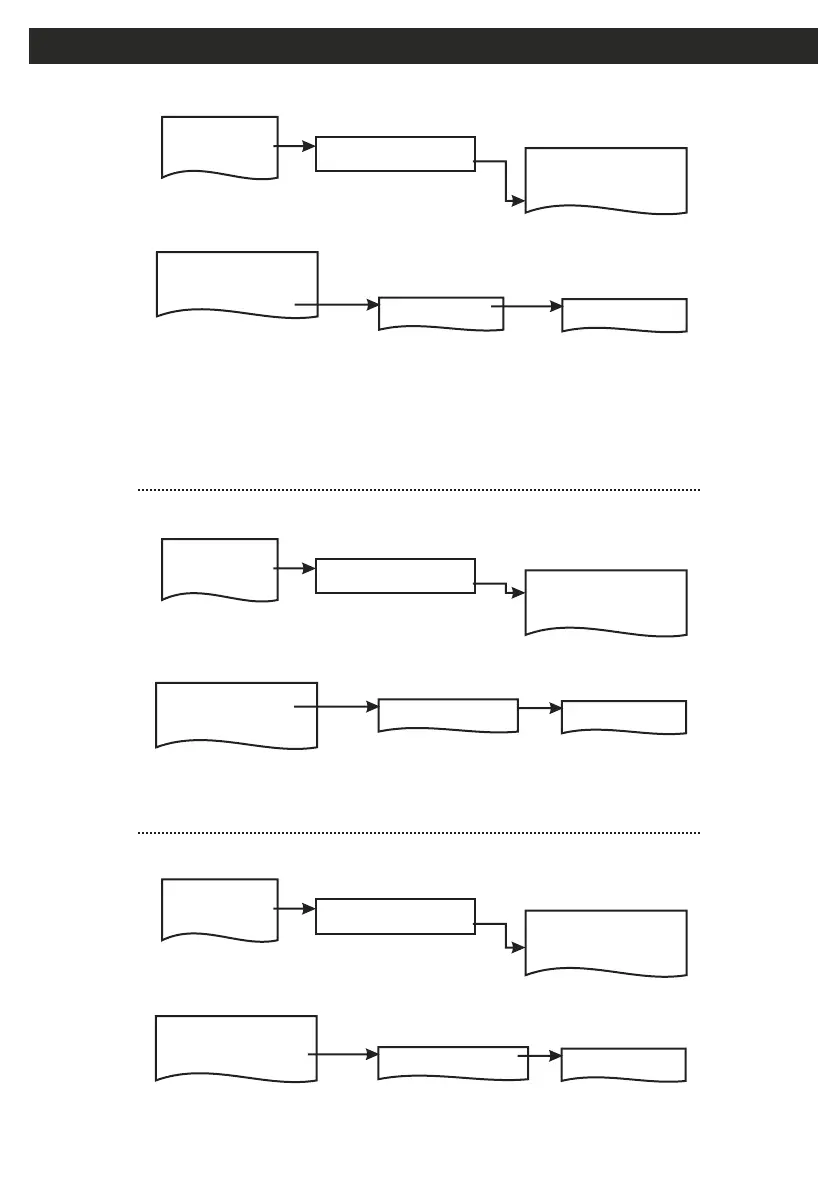RF-PIR - Continued
1 Add & ID RF Devices
1 Add & ID RF Devices
1 Add & ID RF Devices
1 Add & ID RF Devices
1 Add & ID RF Devices
1 Add & ID RF Devices
1 RF Zone Opts
1 Locate: RF Zone
1 Remove: RF Zone
Z01 Zone 1
Z01 Zone 1
Z01 Zone 1
2 RF Keyfob Opts
2 Locate: RF Keyfob
2 Remove: RF Keyfob
Z02 Zone 2
Z02 Zone 2
Z02 Zone 2
2 Locate RF Devices
2 Locate RF Devices
2 Locate RF Devices
2 Locate RF Devices
2 Locate RF Devices
2 Locate RF Devices
3 Remove RF Devices
3 Remove RF Devices
3 Remove RF Devices
3 Remove RF Devices
3 Remove RF Devices
3 Remove RF Devices
4 RF Device Options
4 RF Device Options
4 RF Device Options
4 RF Device Options
4 RF Device Options
4 RF Device Options
• Go to the Devices Menu. Then RF Devs Menu. Next select the RF Device Options.
• Go to the Devices Menu. Then RF Devs Menu. Next select the Locate RF Devices.
• Go to the Devices Menu. Then RF Devs Menu. Next select the Remove RF Devices.
• The RF-PIR’s programmable options can be accessed as follows;
• The RF-PIR can be located as follows;
• The RF-PIR can be removed as follows;
• From there go to RF Zone Opts and then select the RF-PIR number in question.
• You can now select the sensitivity of the RF-PIR i.e. Setting MED is for the medium sensitivity.
• There are three levels: LOW, MED and HI.
• The other option is Mon Sup (Monitored Supervisory signal) is defaulted to YES. When the device is “lost” for
a prolonged period of time, a supervisory alarm is flagged by the panel. This can be turned off by selecting NO.
However, we recommend that this feature is left as YES
• From there go to Locate: RF Zone and then select the RF-PIR number in question.
• The LED on the RF-PIR that you selected will flash on and off every second thus helping you to locate it.
• Also note, opening & closing the tamper switch on a device will locate and display said device at the keypad.
• From there go to Remove: RF Zone and then select the RF-PIR number you want removed. Press YES to
select this device for removal and press YES again to confirm removal.
2 Devices Menu
2 Devices Menu
2 Devices Menu
2 Wired Devices Menu
2 Wired Devices Menu
2 Wired Devices Menu
1 RF Devices Menu
1 RF Devices Menu
1 RF Devices Menu
1 Service Menu
1 Service Menu
1 Service Menu
3 Zone Menu
3 Zone Menu
3 Zone Menu
Default Eng. Code - 4567 Default User Code - 1111 (Irl) 1234 (UK)
11
