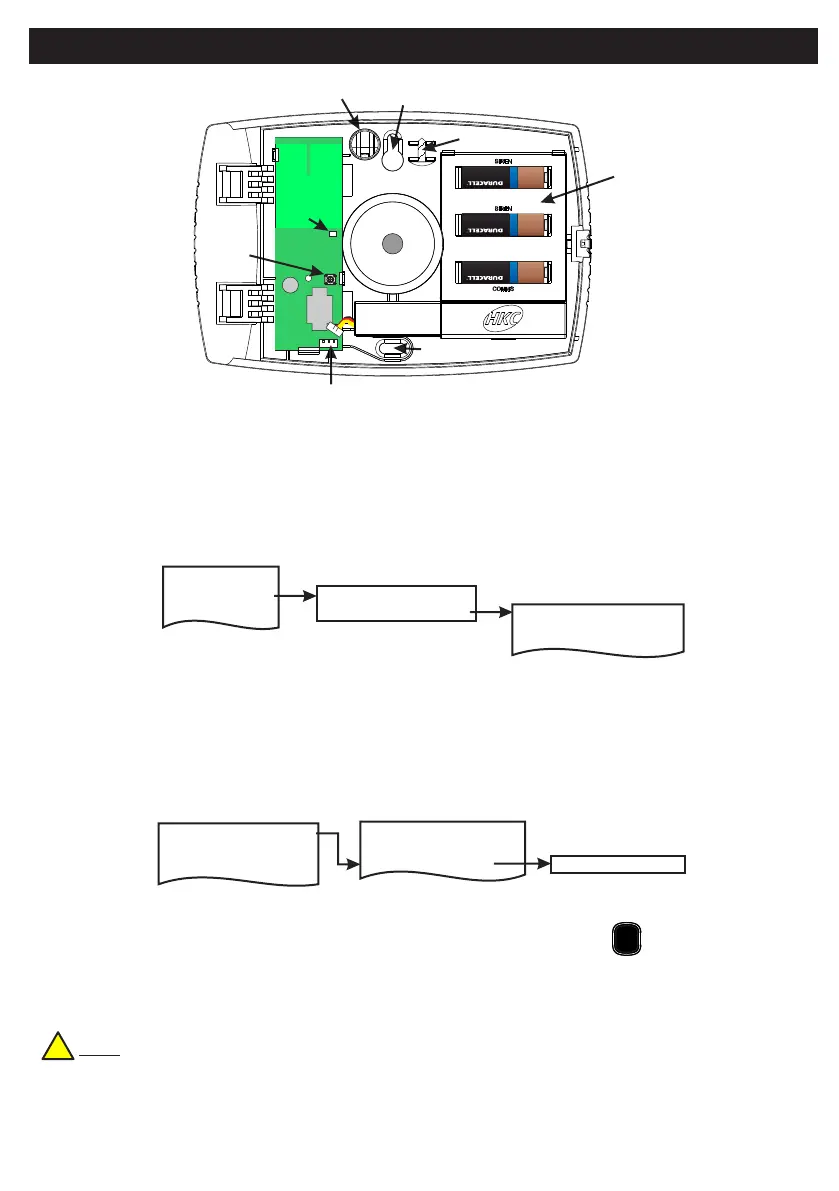RF-ECHO
• >3 Years Battery Life
• >400m Line-of-sight Radio Range
• Adjustable Volume
• Short-circuit J2 to Test Siren
2 Devices Menu
2 Wired Devices Menu
1 Add&Id:RF Zones
2 Add&Id:RF Keyfob
3 Add&Id:RF Echo
1 RF Devices Menu
1 Add & ID RF Devices
Scanning RF Devs
1 Add & ID RF Devices
2 Locate RF Devices
2 Locate RF Devices
3 Remove RF Devices
3 Remove RF Devices
1 Service Menu
3 Zone Menu
• To put an RF-ECHO on to a Quantum 70 system go into engineer mode.
• Open the RF-ECHO and plug in the battery pack to power it up.
• If you have a second device you can open it too at this stage and plug-in its battery pack.
• Don’t close their lids just yet.
• Select the Devices Menu. Then RF Devs Menu. Next select the Add & Id RF Devs option.
• Next, add and identify the device(s) as RF-ECHO.
• The system displays Devs Found - 000 when it starts scanning and as it finds its first device the display will
change to Devs Found - 001. When the system has found all its devices, press
• Next, close the devices’ tamper switches by fitting their lids.
• As you close the devices’ tamper switches in sequence. You will hear an audible indication as each device
is identified into the system
Note: The RF-Echo can have a delayed reaction.
PLAY
QUIT
Add & ID on to the System
!
Default Eng. Code - 4567 Default User Code - 1111 (Irl) 1234 (UK)
24
Tamper
Switch
Status
LED
Battery
Pack
Plug in Battery
Pack here
Mounting Hole
Lid Screw
Cover
Lid Screw
Mounting Hole
Piezo
+
ULTRA LITHIUM
+
ULTRA LITHIUM
+
ULTRA LITHIUM
