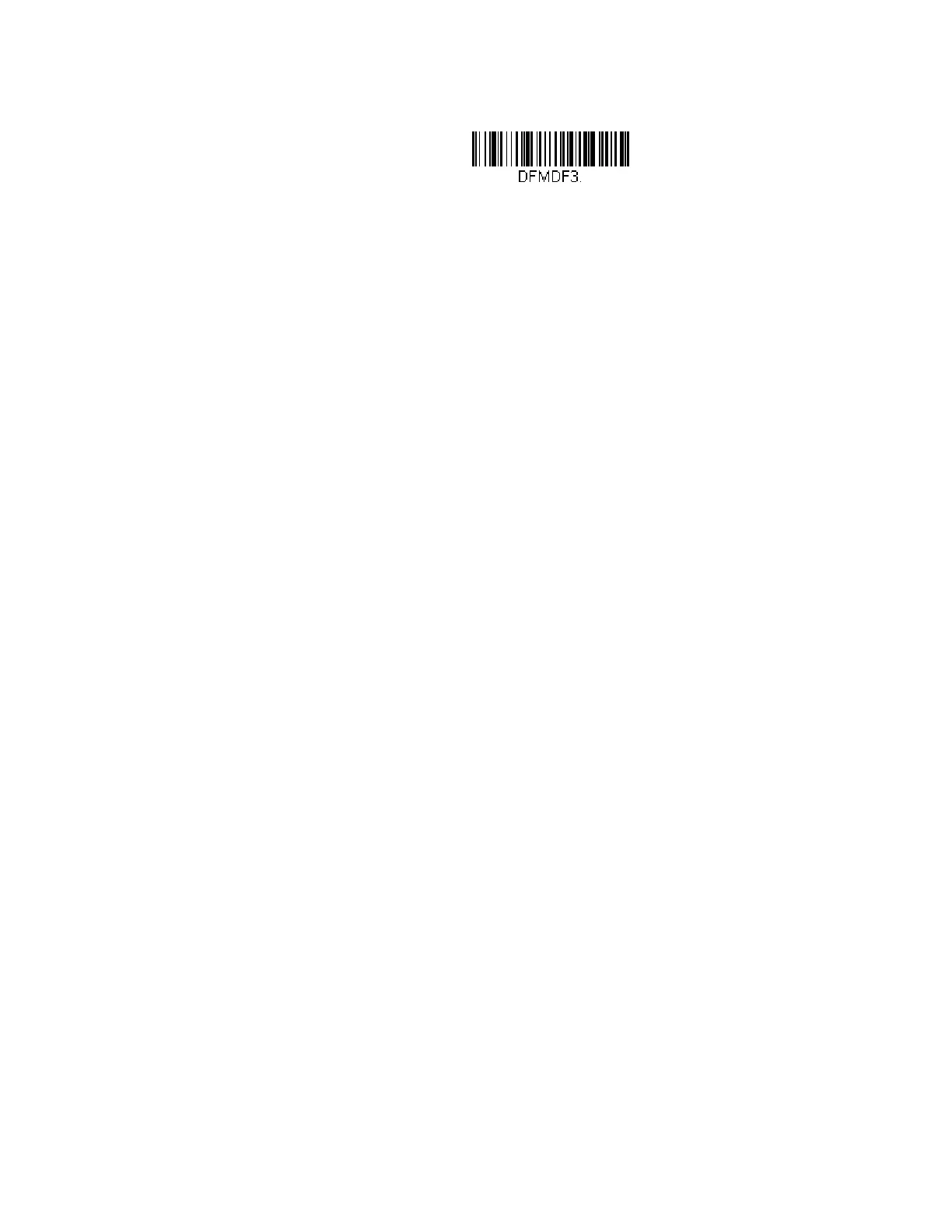158 Xenon/Granit User Guide
If you have changed data format settings, and wish to clear all formats and return
to the factory defaults, scan the Default Data Format code below.
Add a Data Format
Step 1. Scan the Enter Data Format symbol (page 159).
Step 2. Select Primary/Alternate Format
Determine if this will be your primary data format, or one of 3 alternate
formats. This allows you to save a total of 4 different data formats. To
program your primary format, scan 0 from the Programming Chart,
beginning on page 341. If you are programming an alternate format,
scan 1, 2, or 3, depending on which alternate format you are
programming. (See Primary/Alternate Data Formats on page 175 for
further information.)
Step 3. Terminal Type
Refer to Terminal ID Table (page 160) and locate the Terminal ID number
for your PC. Scan three numeric bar codes from the Programming Chart,
beginning on page 341, to program the scanner for your terminal ID (you
must enter 3 digits). For example, scan 0 0 3 for an AT wedge.
Note: 099 indicates all terminal types.
Step 4. Code I.D.
In the Symbology Charts, beginning on page 327, find the symbology to
which you want to apply the data format. Locate the Hex value for that
symbology and scan the 2 digit hex value from the Programming Chart,
beginning on page 341.
If you wish to create a data format for all symbologies, with the exception
of some specific symbologies, refer to B8 (page 173).
If you are creating a data format for Batch Mode Quantity, use 35 for the
Code I.D.
Note: 99 indicates all symbologies.
Step 5. Length
Specify what length (up to 9999 characters) of data will be acceptable for
this symbology. Scan the four digit data length from the Programming
Chart, beginning on page 341. For example, 50 characters is entered as
0050.
Note: 9999 indicates all lengths.
Step 6. Editor Commands
Refer to Data Format Editor Commands (page 160). Scan the symbols
that represent the command you want to enter.
