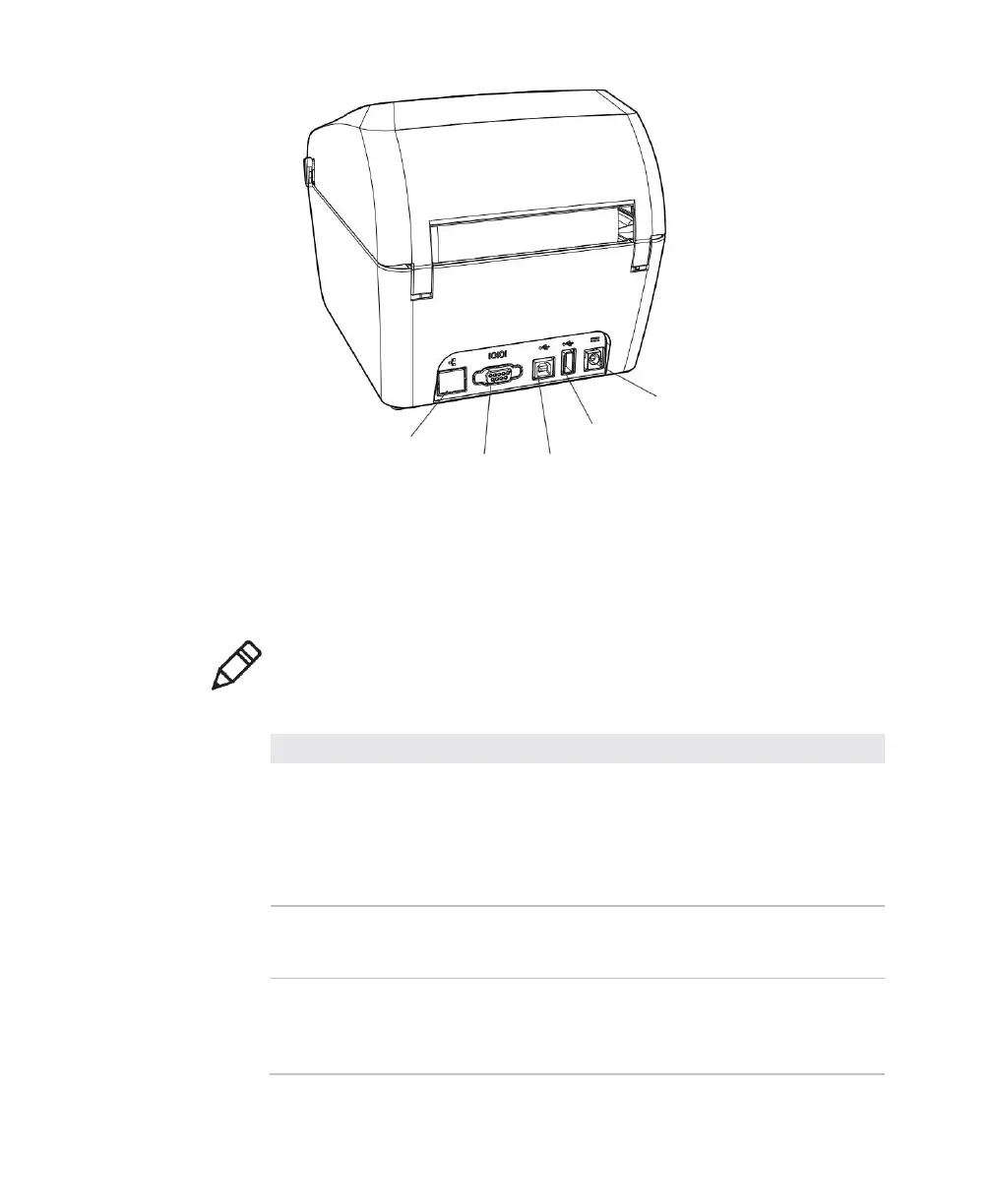Chapter 1: About the Printer
User Instructions for PC42d Desktop Printer 3
PC42d rear panel
Printer button
The printer button’s functions are set out in the Table below.
Note: Do not press the upper cover and button with excessive force when the printer is
in operation; this may cause paper alignment or paper-feeding to be inaccurate.
Using Printer Button
Press the printer button (during
activation of the printer)
The printer will align the medium, print
configuration label before reminding you to
select the printer’s command language: Direct
Protocol, ESim or ZSim. After the printer has
printed the command language of your choice,
release the printer button.
Press the printer button for 2
seconds before released (when the
printer is in ‘idle’ mode)
The printer will print a number of labels in order
to calibrate the medium sensor (paper-feeding
test).
Press the printer button until the
printer begins to print configuration
label before releasing (when the
printer is in ‘idle’ mode)
The printer will print a number of labels
(paper-feeding test) before printing configuration
label.
