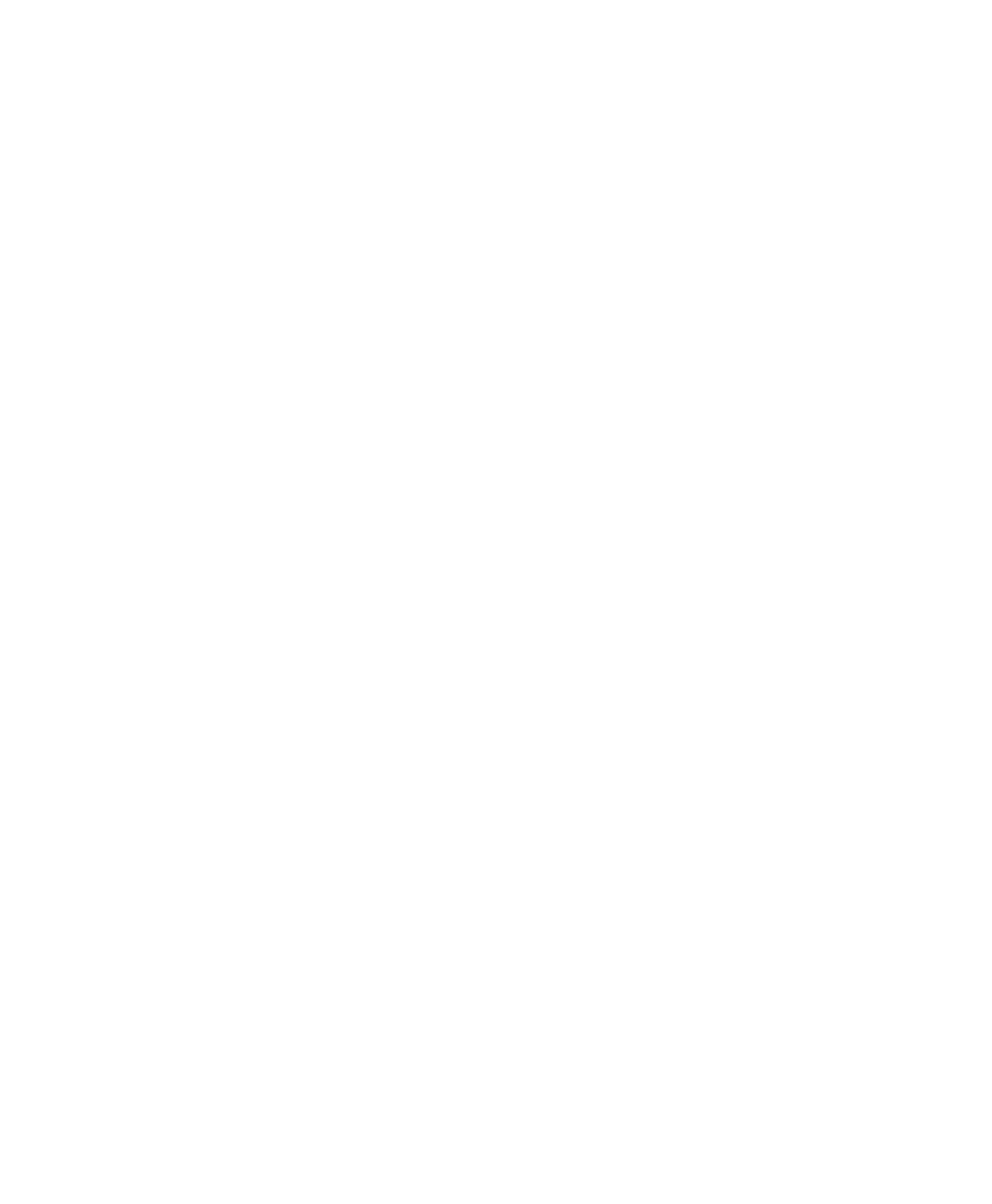Chapter 3: Printer Troubleshooting and Maintenance
28 User Instructions for PC42d Desktop Printer
Restoring Default Setting
You can use any of the following to restore factory default setting at any time:
Printer button;
Printer portal (Web page);
SDT.
Using printer button to restore default setting
The easiest way of restoring default setting of the printer is to use the printer button.
1. Switch off the printer;
2. Press the handle on both sides of the printer to open its cover;
3. Switch on the printer;
4. When the LED status light shows flickering green light, press the printer button
until the LED light is off;
5. Make sure that the medium is correctly installed;
6. Close the printer cover.
Note: Using the printer button to restore default setting will also reset the printer’s
current ‘Network Settings’; ‘User-Installed Files’ and ‘System Setting’.
