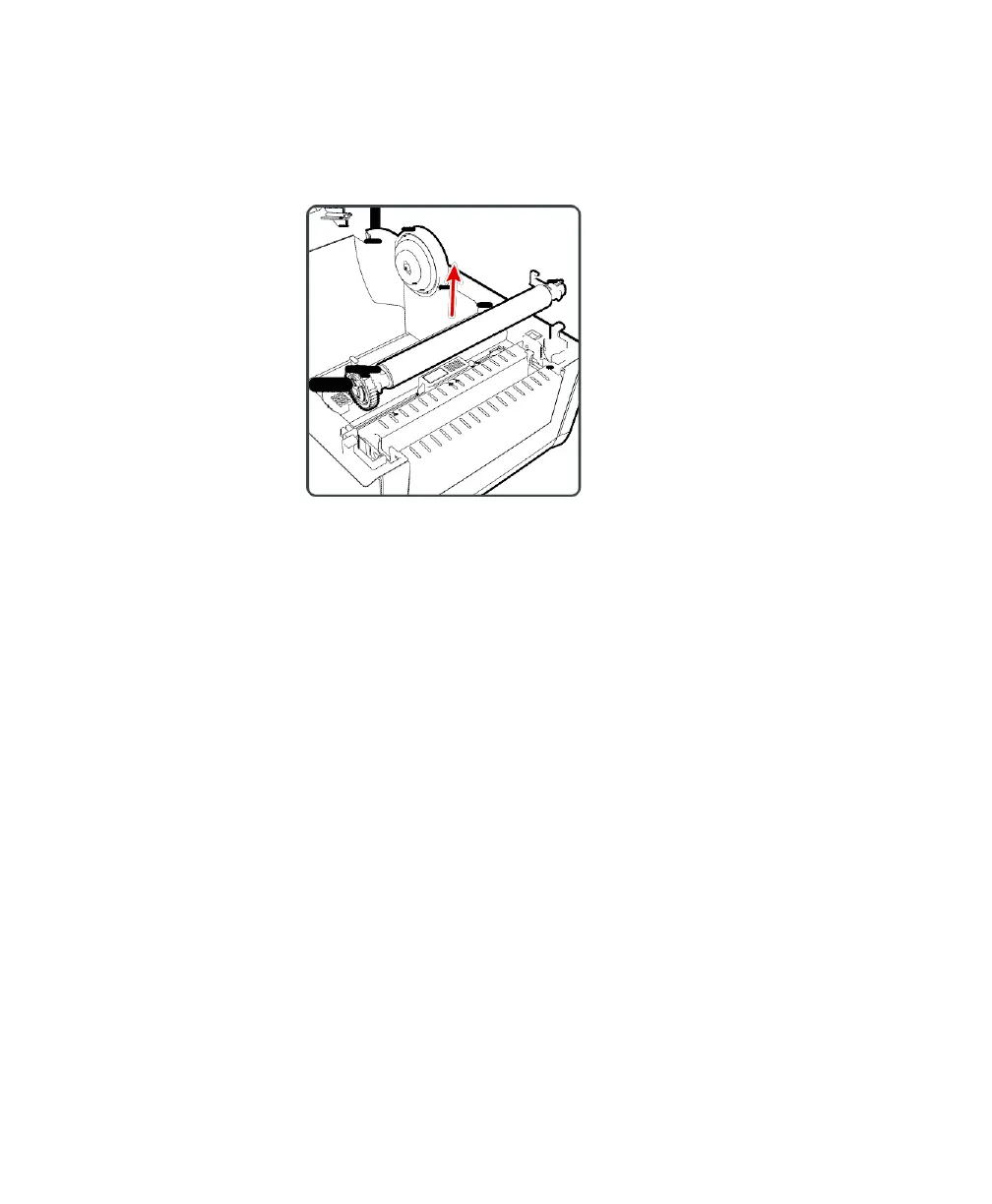Chapter 3: Printer Troubleshooting and Maintenance
34 User Instructions for PC42d Desktop Printer
5. Pull the thumb latch on both sides of the roller upwards in order to remove the
roller from the printer.
6. Use cotton bud dipped in isopropanol to clean any residual adhesive on the roller;
7. Install the roller in the reverse order stated in Steps 4 and 5;
8. Close the printer’s cover until you hear a ‘click’ sound.
Cleaning the printer’s interior
Ensure that the printer’s interior is clean at all times:
Ensure the medium channel is clean;
Ensure that the polyester film on the sensor is covered with fingerprint, oil, dirt or
dust.
