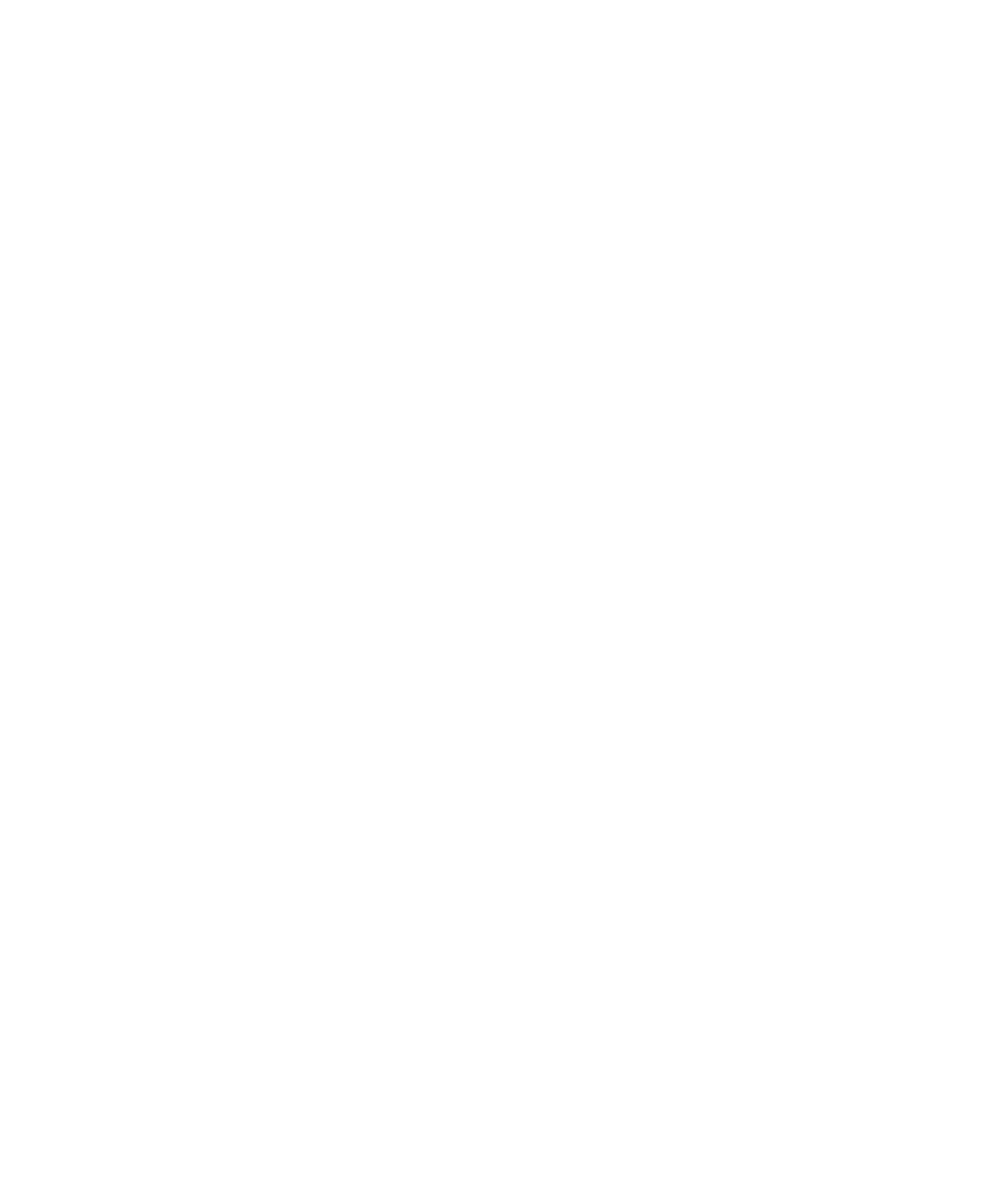Chapter 1: About the Printer
14 User Instructions for PC42d Desktop Printer
4. Click ‘Login’ to launch the 'Login' page;
5. Enter ‘Username’ and ‘Password’, then click 'Login’ again. The default user name
is ‘itadmin’ and default password is 'pass’;
6. Click ‘Configure’ option;
7. Click 'System Settings’ > ‘General’;
8. Select the required printer command language from the ‘Command Language’ list,
then click ‘Save’;
9. Click ‘Services’ option;
10. Click 'Restart Printer’ followed by ‘Restart’; the printer will restart with the
selected command language.
About test label
You can print test labels to check the printing quality and obtain configuration
information, including the fonts, image and list of programs installed in the printer. Use
any of the following ways to print test labels:
When switching on the printer;
When the printer is on standby mode;
Use printer configuration software.
You can also print test label using the printer portal, but this would require that your
printer be connected to the computer. You would need to know the printer’s IP address
before you can check its portal. When connected to the Ethernet, it would take about 10
seconds to obtain the printer’s IP address. If the test label shows the printer’s IP
address as 0.0.0.0, wait for 10 seconds before printing another test label.
Print a test label when the printer is switched on
You can print a test label when you activate the printer for the first time.
1. Please ensure that the printer has been installed with the medium;
2. Connect the printer to the power source and switch it on;
3. Press the printing button. The printer will align the medium, print a configuration
label, Before reminding you to select the printer command language.
