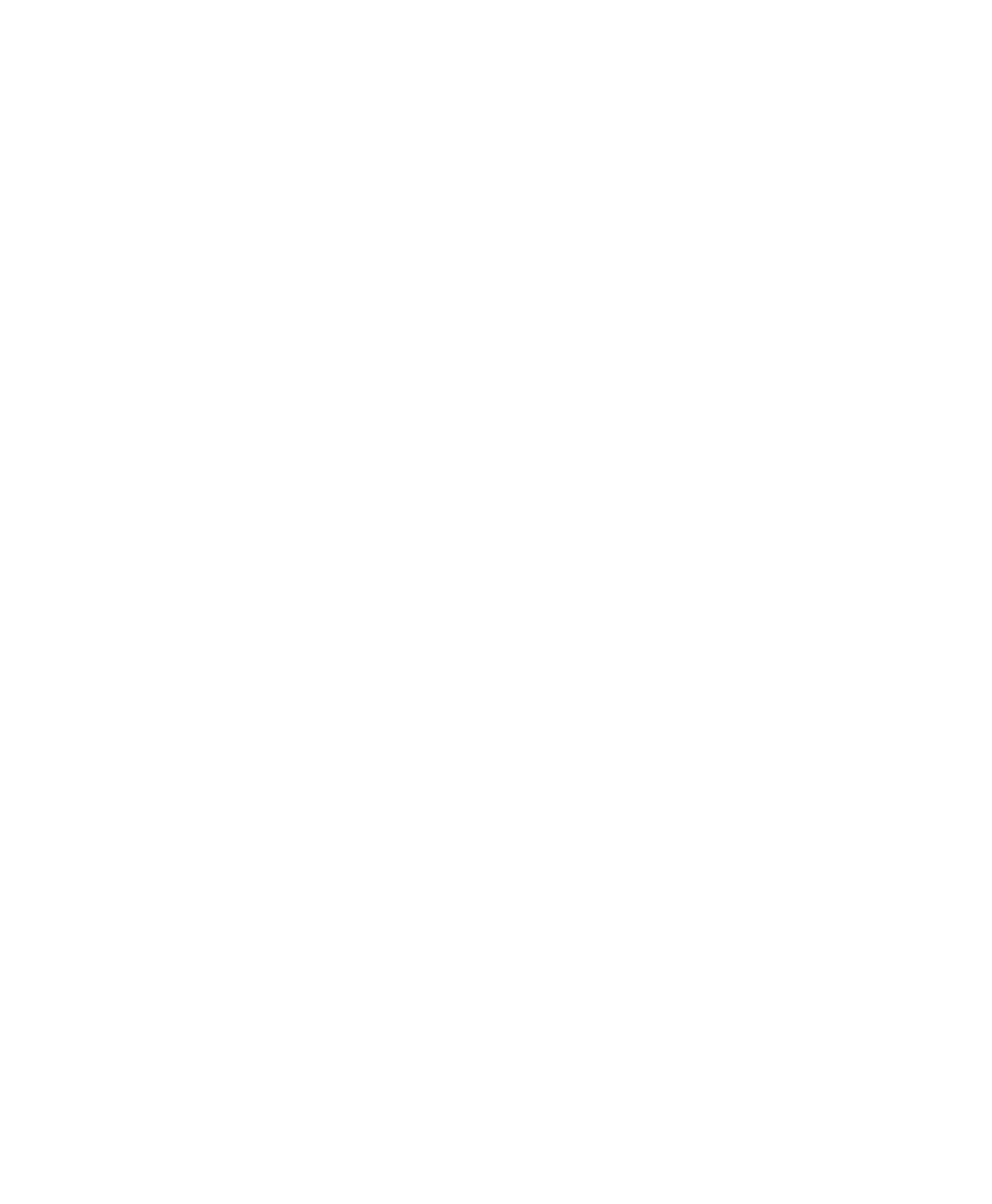Chapter 3: Printer Troubleshooting and Maintenance
30 User Instructions for PC42d Desktop Printer
7. Click 'Restore’;
8. Click 'Yes’, then reactivate the printer. Your printer will now be in default setting.
Sing SDT to restore default setting
If you have installed SDTs, you can use them to restore the printer's setting.
In the SDTs select ‘Restore Factory Defaults’;
Note: Using SDTs to restore default setting will also reset the printer’s current ‘Network
Settings’; ‘User-Installed Files’ and ‘System Setting’.
Cleaning the printer head
Regular cleaning of the printer head is particularly important for extending its lifespan
and maintaining best printing quality. You should therefore clean the printer head each
time you change the medium. Please do so by using the cleaning card to clean the
printer head according the procedure specified below. If you need to clean residues off
the roller or tearing rod, please use cotton buds dipped in isopropanol.
Note: You must not under any circumstances using hard or sharp tools to remove
jammed labels or other materials. This will easily cause damage to the highly-sensitive
printer head.
1. Switch off the printer and remove its power supply;
2. Open the printer’s cover and printing mechanism before removing the medium (if it
is already installed);
3. Insert the greater part of cleaning card into the printer head’s base, then lower the
printing mechanism;
4. Pull the cleaning card upwards while raising the printer head;
5. Wait for about 30 seconds to allow residues to be dissolved by the cleaning liquid;
6. Print a test label to check the printing quality. If you need help, please refer to Page
15 "Printing a test label when the printer is ready for printing";
7. If so required, repeat Step 3 after Step 5;
8. If so required, use cotton buds dipped in isopropanol to clean residues off the roller
or tearing rod;
9. The printer’s medium should be replaced when the parts are dry;
10. Close the printer, reconnect it to power and switch it on.
