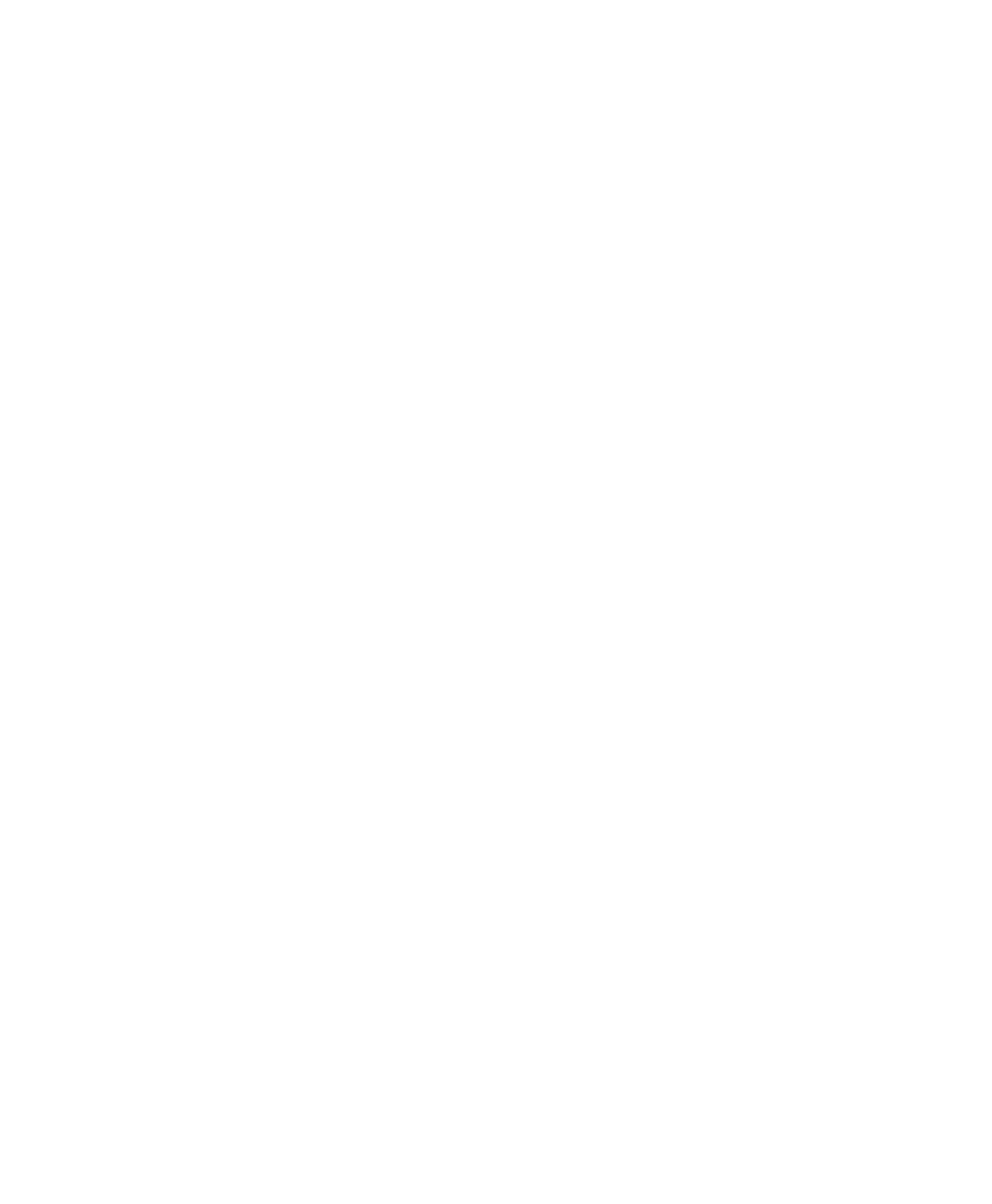Contents
iv User Instructions for PC42d Desktop Printer
2 Connecting the Printer .......................................................................16
Installation of printer driver program ....................................................................... 17
Connecting the printer to your PC ........................................................................... 18
Using USB cable to connect the printer .......................................................... 18
Connecting the printer using serial communication cable ............................... 18
Connecting the printer to the network ..................................................................... 19
Connecting to USB devices .................................................................................... 19
Configuring the printer............................................................................................. 20
Configuring the printer using printer portal ...................................................... 20
Configuring the printer using SDT ................................................................... 21
Upgrading firmware ................................................................................................. 22
Downloading updated printer firmware............................................................ 23
Upgrading firmware using USB thumb drive ................................................... 23
3 Printer Troubleshooting and Maintenance..........................................24
Contact Product Support ......................................................................................... 25
Finding printer configuration and serial number ..................................................... 26
Printer Problems and Possible Solutions ................................................................ 27
Restoring Default Setting ........................................................................................ 28
Using printer button to restore default setting ................................................. 28
Using printer web page to restore default setting ............................................ 29
Sing SDT to restore default setting ................................................................. 30
Cleaning the printer head ........................................................................................ 30
Changing printer head............................................................................................. 31
